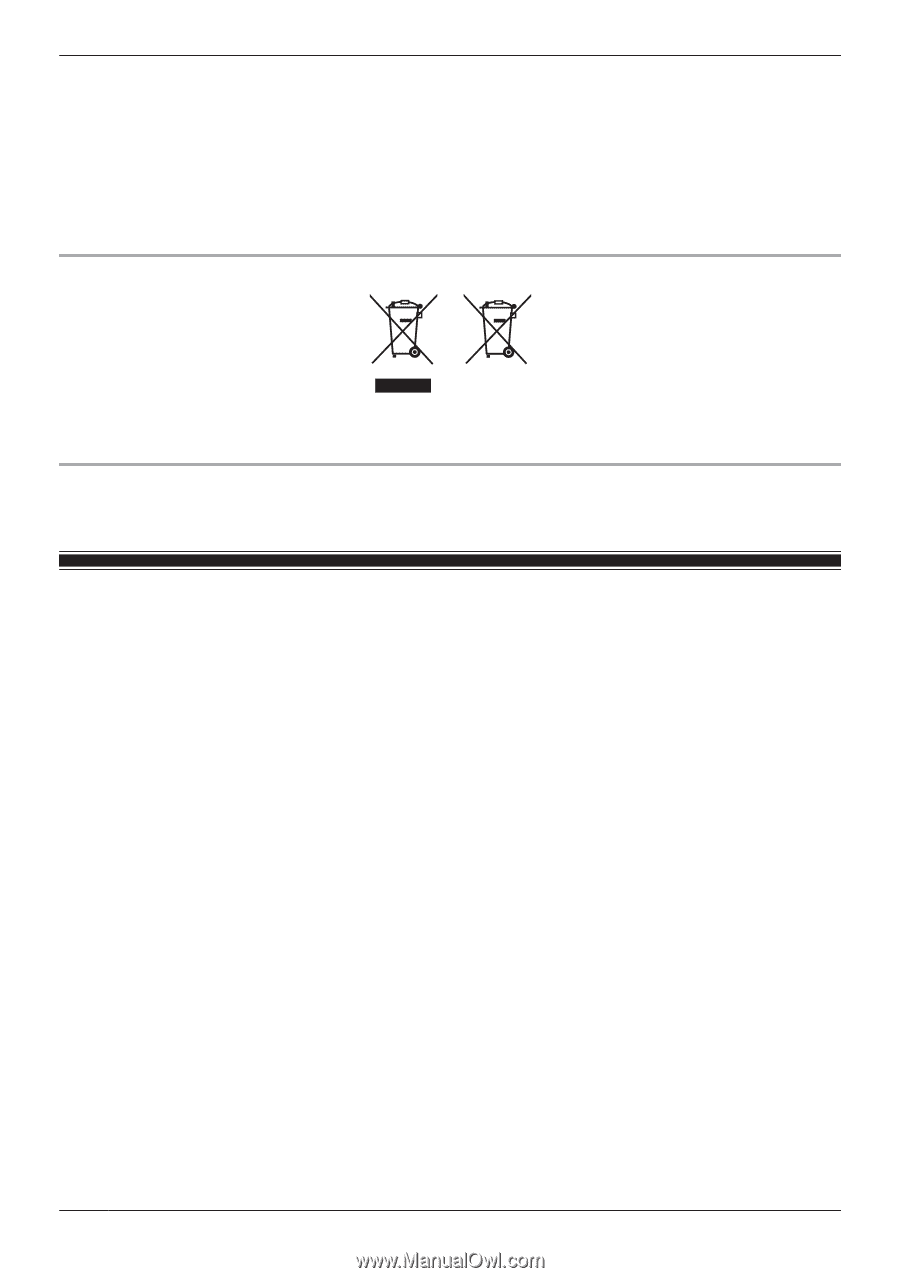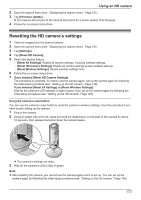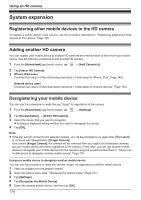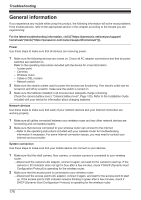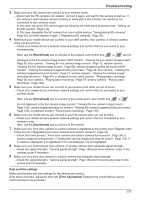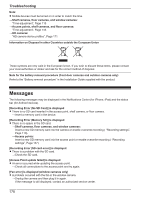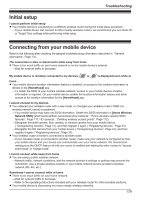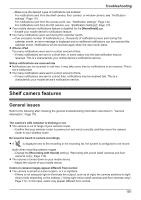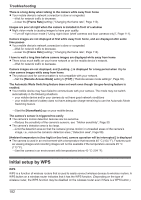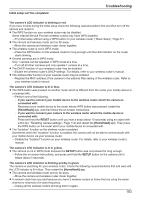Panasonic KX-HNC505 HomeHawk App Users Guide - Page 178
Messages
 |
View all Panasonic KX-HNC505 manuals
Add to My Manuals
Save this manual to your list of manuals |
Page 178 highlights
Troubleshooting Note: R Mobile devices must be turned on in order to match the time. →Shelf cameras, floor cameras, and window cameras: "Time adjustment", Page 115 →Access points, shelf cameras, and floor cameras: "Time adjustment", Page 143 →HD cameras: "HD camera device profiles", Page 171 Information on Disposal in other Countries outside the European Union These symbols are only valid in the European Union. If you wish to discard these items, please contact your local authorities or dealer and ask for the correct method of disposal. Note for the battery removal procedure (front door cameras and outdoor cameras only) Refer to the "Battery removal procedure" in the Installation Guide supplied with the product. Messages The following messages may be displayed in the Notifications Center (for iPhone, iPad) and the status bar (for Android devices). [Recording Error (No SD Card)] is displayed R There is no SD card inserted in the access point, shelf camera, or floor camera. →Insert a memory card in the device. [Recording Error (Memory full)] is displayed R There is no space in the SD card. →Shelf cameras, floor cameras, and window cameras: Insert a new SD memory card into the camera or enable overwrite recording ( "Recording settings", Page 110). →Access points: Insert a new SD memory card into the access point or enable overwrite recording ( "Recording settings", Page 137). [Recording Error (SD card error)] is displayed R There is a problem with the SD card. →Check the SD card. [Access Point update failed] is displayed R An error occurred while updating the access point. →Check all connections to the access point and try again. [Fan error] is displayed (window cameras only) R A problem occurred with the fan in the window camera. →Unplug the camera and then plug it in again. If the message is still displayed, contact an authorized service center. 178