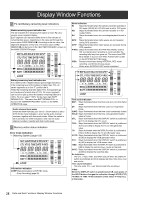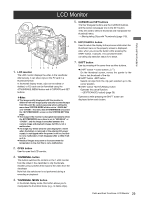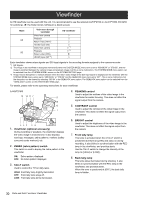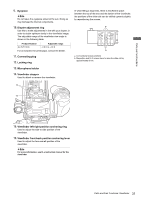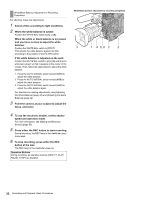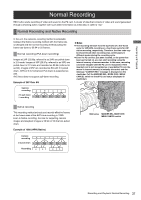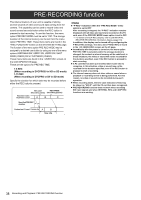Panasonic P2 HD Camcorder Operating Instructions - Page 33
Open the card slot cover., Raise the EJECT button., Then, depress the EJECT button to release
 |
View all Panasonic P2 HD Camcorder manuals
Add to My Manuals
Save this manual to your list of manuals |
Page 33 highlights
Recording and Playback Removing P2 Cards 1 Open the card slot cover. 2 Raise the EJECT button. 3 Then, depress the EJECT button to release the P2 card so that you can remove it. The P2 CARD ACCESS LEDs may be set to stay off using the menu option ACCESS LED. The menu item ACCESS LED is found in the screen on the SYSTEM SETTING page. To Prevent Accidental Erasure of P2 Card Content To prevent the content of a P2 card being accidentally erased, position the write-protect switch on the P2 card at [Protect]. ‹Note Write-protect switchover can be performed while the card is being accessed (during recording or playback), but does not take effect until access to the card ceases. Raise the EJECT button. Press the raised EJECT button to remove a P2 card. ‹Notes z After insertion, do not remove the P2 card while it is being accessed or recognized (the P2 card access LED flashes orange), or the P2 card may fail. If your unit is not set to turn on the P2 CARD ACCESS LED, before removing the card ensure that PRE-RECORDING have finished after stopping recording or playback. z If a P2 card being accessed is removed, the viewfinder displays "TURN POWER OFF" and camera-recorder gives a warning using an alarm and the WARNING LED. In addition, all P2 CARD ACCESS LEDs blink rapidly in green. If this is the case, turn the power off. > For more information on warning indications, see [Warning System] (page 153). z If a P2 card is removed while being accessed, clips on it may become irregular. Check the clips and restore them if required. > For more information about how to restore clips, see [Restoring Clips] (page 126). z If a P2 card being formatted is removed, it may be not be formatted properly. In this case, the viewfinder displays "TURN POWER OFF". If this message appears, turn off the power, then restart camera-recorder to reformat the card. z If a P2 card is inserted while another P2 card is being played back, the inserted P2 card is not recognised and the P2 CARD ACCESS LED for that card does not come on. Card recognition starts when the playback ends. z Even if a P2 card is inserted in a vacant slot while recording, the media may not be recognized during the following times: Š Immediately after PRE-RECORDING Š Immediately before or after switching from the first P2 card for recording to the second one, when data are recorded on multiple cards spanning from one to the other (hot-swap recording) Protect Write-protect switch P2 CARD ACCESS LED and Status of P2 cards P2 CARD MODE CHECK ACCESS LED indication* Status of P2 Card Stays on in green ACTIVE Writing and reading enabled Stays on in orange ACTIVE Writing and reading enabled. The card is recordable (LOOP REC also enabled). Blinks in orange ACCESSING Writing or reading being performed. Blinks rapidly in INFO READING Recognaising the P2 card. orange Blinks slowly in FULL green The P2 card has no free space. Only reading is enabled. PROTECTED The write-protect switch on the P2 card is positioned at [PROTECT]. Only reading is enabled. Stays off NOT SUPPORTED The card is not supported by your unit. Replace the card. FORMAT ERROR The P2 card is not properly formatted. Reformat the card. NO CARD No P2 card is inserted. * The mode check indication is shown in the viewfinder. > [Viewfinder Status Indication Layout] (page 76). Recording and Playback: P2 Cards 33