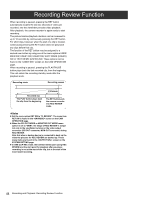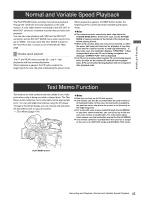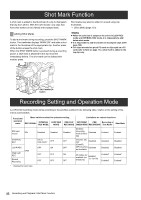Panasonic P2 HD Camcorder Operating Instructions - Page 49
Adjusting the White balance and Black Balance, Adjusting the White Balance
 |
View all Panasonic P2 HD Camcorder manuals
Add to My Manuals
Save this manual to your list of manuals |
Page 49 highlights
Adjustments and Settings for Recording Adjusting the White balance and Black Balance To record high-quality video with the unit, the black and white balances must be adjusted according to conditions. For higher quality, it is recommended that the adjustments should be made in this order AWB (white balance adjustment) > ABB (black balance adjustment) > AWB (white balance adjustment). Adjusting the White Balance Whenever light conditions change, the white balance must be re-adjusted. To adjust the white balance, follow the steps below. 1 Set the switches as illustrated below. CC/ND FILTER control 4 Adjust the lens iris. 5 Flip up the AUTO W/B BAL switch so that it is positioned at [AWB], then release it. z The switch returns to the central position with the white balance automatically adjusted. ‹Note To cancel automatic white balance adjustment in process (the viewfinder displays "AWB ACTIVE"), re-position the AUTO W/B BAL switch at [AWB]. If automatic adjustment is cancelled, the value in effect before automatic adjustment will be used. z During an adjustment, the viewfinder displays the following message: AWB ACTIVE WHITE BAL: A or B OUTPUT: CAM AUTO W/B BAL switch: GAIN:Under normal conditions, set to 0 dB Used to perform AWB. If it is too dark, an appropriate gain should be set. 2 Adjust the CC/ND FILTER control according to the light conditions. > For examples of CC/ND FILTER adjustments, see [Shooting and Recording/Playback Functions Section] (page 21). 3 Place a white pattern at a point where the light conditions match those for the light source of the subject. z Then zoom-in on the white pattern so that white color appears in the screen. A white object (cloth or wall) may be used instead of a white pattern. z The illustration below shows the required size for the white space. ‹Notes z Do not include a high-intensity spot in the screen. z The white object must appear at the center of the screen. 1/4 or more of the screen in width z The adjustment will take effect in a few seconds, and the following message will appear: The adjusted value is automatically stored in the memory specified in Step 1 ([A] or [B]). AWB A OK 3.2K z If the subject's color temperature is lower than 2300K or higher than 15000 K the following message appears: If the arrow points down (;) the actual color temperature is lower than the temperature indicated. If the arrow points up (:) the actual temperature is higher than the temperature indicated. Case 1: when lower than 2300K AWB A OK 2.3K ; Case 2: when higher than 15000K AWB A OK 15K : 1/4 or more of the screen in height 49 Adjustments and Settings for Recording : Adjusting the White balance and Black Balance