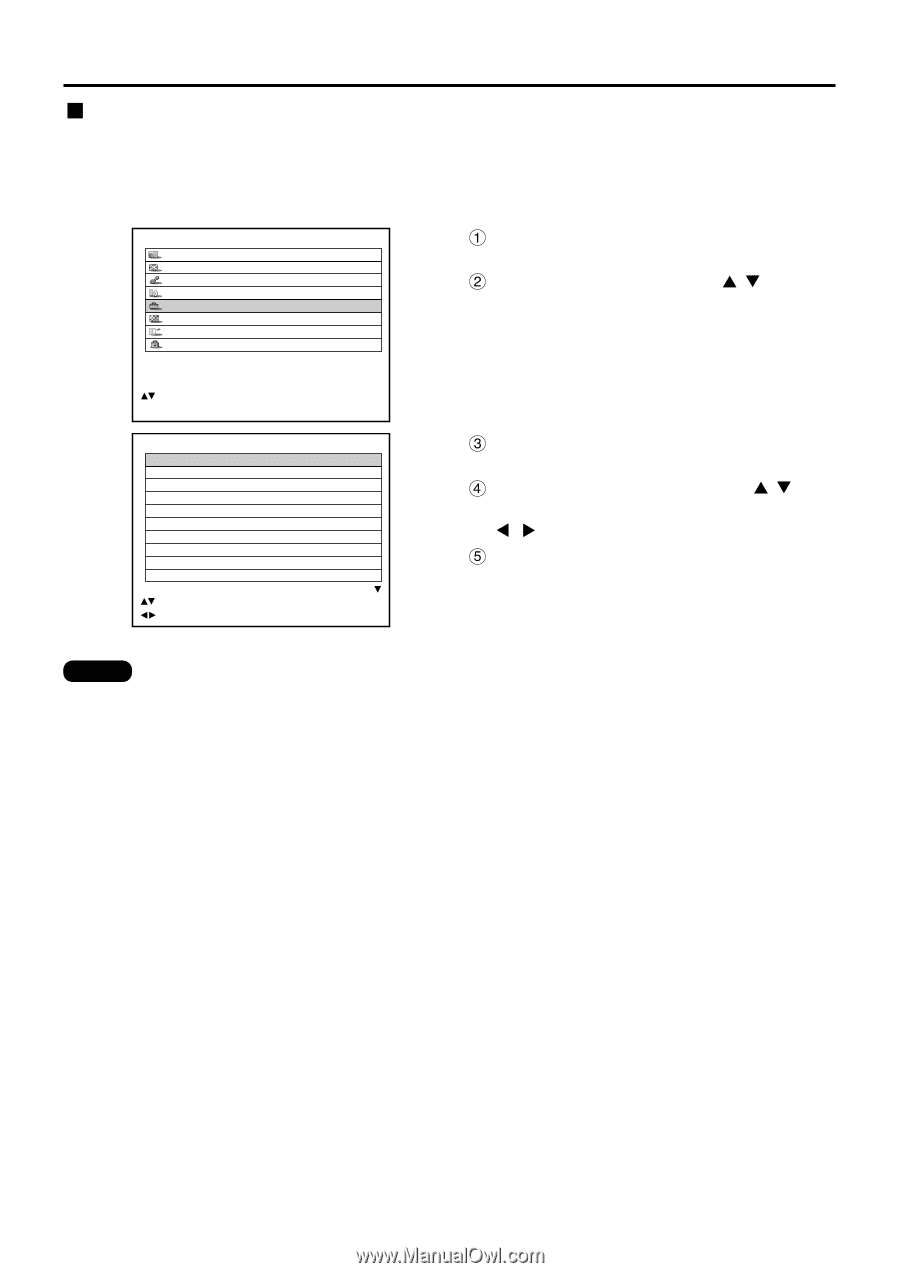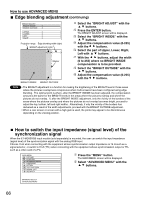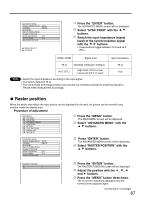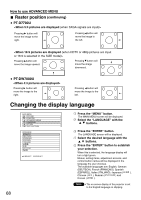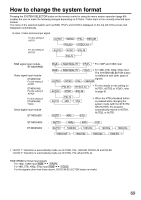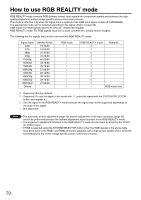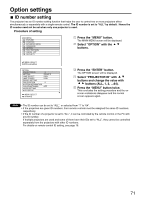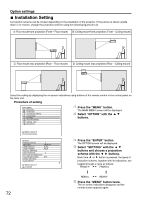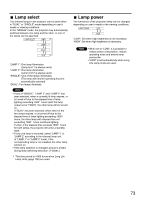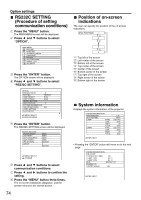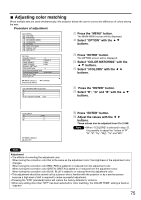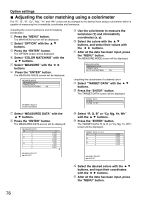Panasonic PT-D7700U-K Dlp Projector - English/ French - Page 71
Option Settings, Id Number Setting
 |
UPC - 791871111000
View all Panasonic PT-D7700U-K manuals
Add to My Manuals
Save this manual to your list of manuals |
Page 71 highlights
Option settings ID number setting The projector has an ID number setting function that helps the user to control two or more projectors either simultaneously or separately with a single remote control. The ID number is set to "ALL" by default. Hence the ID number need not be set when only one projector is used. Procedure of setting MAIN MENU PICTURE POSITION ADVANCED MENU LANGUAGE OPTION TEST PATTERN SIGNAL LIST SECURITY Press the "MENU" button. The MAIN MENU screen will be displayed. Select "OPTION" with the buttons. :MENU SELECT ENTER:SUB MENU OPTION PROJECTOR ID SETTING LAMP SELECT LAMP POWER RS232C SETTING OSD POSITION SYSTEM INFORMATION COLOR MATCHING VIDEO SETTING AUTO SETUP 2 FRONT-F DUAL HIGH 2 OFF :MENU SELECT :CHANGE Press the "ENTER" button. The OPTION screen will be displayed. Select "PROJECTOR ID" with buttons and change the value with buttons (ALL, 1, 2, ...64). Press the "MENU" button twice. This concludes the setting procedure and the onscreen indications disappear and the normal screen appears again. Note • The ID number can be set to "ALL", or selected from "1" to "64". • If the projectors are given ID numbers, their remote controls must be assigned the same ID numbers, respectively. • If the ID number of a projector is set to "ALL", it can be controlled by the remote control or the PC with any ID number. If multiple projectors are used and some of them have their IDs set to "ALL", they cannot be controlled separately from the projectors with other ID numbers. For details on remote control ID setting, see page 16. 71