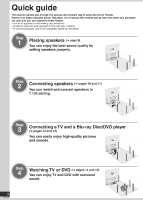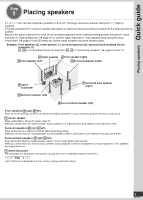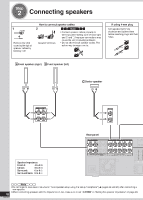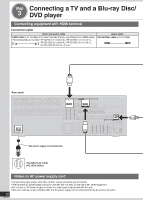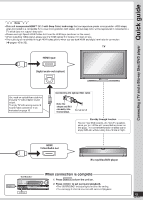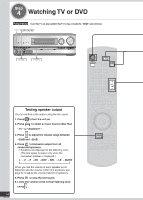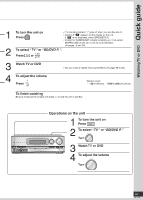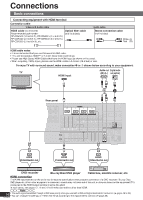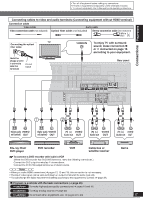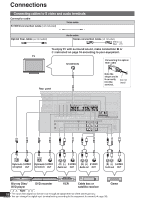Panasonic SA-BX500 Operating Instructions - Page 13
Panasonic SA-BX500 Manual
 |
View all Panasonic SA-BX500 manuals
Add to My Manuals
Save this manual to your list of manuals |
Page 13 highlights
Note • This unit incorporates HDMI™ (V.1.3 with Deep Color) technology that can reproduce greater color gradation (4096 steps) when connected to a compatible TV. A lower color gradation (256 steps), without deep color, will be reproduced if connected to a TV which does not support deep color. • Please use High Speed HDMI Cables that have the HDMI logo (as shown on the cover). • When outputting 1080p signal, please use the HDMI cables 5.0 meters (16.4 feet) or less. • The audio signal transmitted through HDMI takes priority when you use both HDMI and digital terminals for connection (➔ pages 16 to 20). HDMI input Digital audio out (optical) Connecting the optical fiber cable You need an optical fiber cable for enjoying TV with a digital sound output. To enjoy TV with analog surround sound make connection as instructed on page 16. Note the shape and fit it correctly into the terminal. Do not bend! Standby through function You can hear DVD sounds, etc. from TV speakers when you turn off the unit connected as shown on this page. This convenient function enables you to enjoy DVD etc. without using the unit late at night. HDMI Video/Audio out Blu-ray Disc/DVD player "SURROUND" INPUT SELECTOR WIRELESS READY MULTI CH PROCESSING TrueHD D+ DTS-HD MULTI CH LPCM BI-AMP SURROUND M.ROOM When connection is complete VOLUME 1. Press + POWER SURROUND to turn the unit on. to set surround playback. _ POWER 2. Press POWER SURROUND SPEAKERS A SPEAKERS B AUTO SPEAKER SETUP RETURN -SETUP OK TUNE SETUP MIC AUX S VIDEO VIDEO L - AUDIO - R • The "SURROUND" indicator lights on after the setting. • You can enjoy 2-channel sources with surround playback. SURROUND 13 RQT9223 Connecting a TV and a Blu-ray Disc/DVD player TV Quick guide