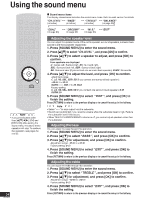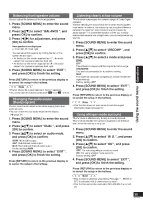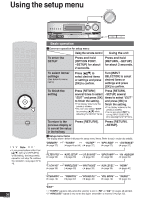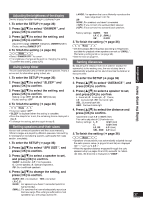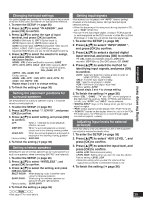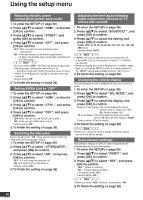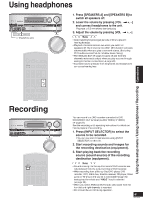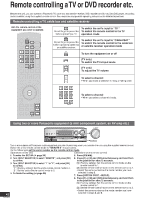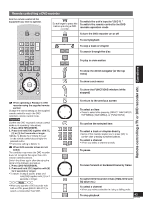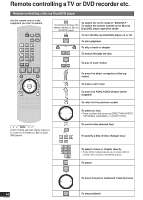Panasonic SA-BX500 Operating Instructions - Page 39
Panasonic SA-BX500 Manual
 |
View all Panasonic SA-BX500 manuals
Add to My Manuals
Save this manual to your list of manuals |
Page 39 highlights
Changing the input settings You cannot assign one selector to the same type of two or more terminals. In this case, the selector set last becomes effective. Setting input signals Most sources can be played with "AUTO " (factory setting). However, in the following cases, change the input signal detection setting. • When the beginning of the song is cut during playback of CD, set to "PCM " (PCM FIX). • You can fix the signal type (digital, analog or PCM) supplied by such equipment as the DVD recorder and the Blu-ray Disc/ DVD player or make the unit identify the input signal type. 1. To enter the SETUP (➔ page 36) 2. Press [e][r] to select "IN ASSIGN ", and press [OK] to confirm. 3. Press [e][r] to select the type of input terminal, and press [OK] to confirm. HDMI3 (HDMI input 3), OPT1 (Optical input 1), OPT2 (Optical input 2), OPT3 (Optical input 3), COAX (Coaxial input), CMPV3 (Component Video input 3) HDMI1, HDMI2, CMPV1 and CMPV2 are fixed to equipment beforehand and you cannot change the setting. 4. Press [e][r] to select the selector to assign, and press [OK] to confirm. Allocatable selector: HDMI3 : CBL (Cable box/Satellite receiver), GAME OPT1, OPT2, OPT3, COAX : DVR (DVD recorder), BD P (Blu-ray Disc/DVD player), CBL, GAME, CD, TV CMPV3 : CBL, GAME, VCR Factory setting: HDMI3 : CBL, OPT1 : DVR, OPT2 : BD P, OPT3 : TV, COAX : CD, CMPV3 : CBL 1. To enter the SETUP (➔ page 36) 2. Press [e][r] to select "INPUT MODE ", and press [OK] to confirm. 3. Press [e][r] to select a desired digital input terminal, and press [OK] to confirm. TV, CBL (Cable box/Satellite receiver), DVR (DVD recorder), BD P (Blu-ray Disc/DVD player), CD, GAME Repeat steps 3 and 4 to change setting. Repeat steps 3 and 4 to change setting. Setting the placement positions for surround speakers Set the positions for surround speakers during 7.1-channel virtual surround playback. 5. To finish the setting (➔ page 36) • When "CBL ", "GAME ", "TV " and "CD " are not assigned to the digital terminal such as HDMI, OPTICAL and COAXIAL (➔ left), only "AUTO " and "ANLG " can be selected. • "DIGITAL INPUT" stays on the display when you fix the input signal as digital. • "PCM" always appears on the display when PCM FIX is set. • "PCM FIX " flashes on the display when the unit is in the PCM FIX mode and a non-PCM source is input through digital connections (optical, coaxial). 1. To enter the SETUP (➔ page 36) 2. Press [e][r] to select "7.1CH VS ", and press [OK] to confirm. 3. Press [e][r] to select setting, and press [OK] to confirm. OFF : When 7.1-channel surround playback effect is not used When the surround speakers are placed SIDE SPK : almost next to the listening-viewing position REAR SPK : When the surround speakers are placed at the back of the listening-viewing position Factory setting : SIDE SPK Adjusting input levels for external terminals Make this setting when you feel the volume of the equipment connected to external terminals is low. 4. To finish the setting (➔ page 36) Setting wireless speakers Selecting the use of wireless speakers as surround speakers or multi room speakers when connecting SH-FX67 (not included). 1. To enter the SETUP (➔ page 36) 2. Press [e][r] to select "AUX LEVEL ", and press [OK] to confirm. 3. Press [e][r] to select the input level, and press [OK] to confirm. LEVEL LOW : Normal volume setting LEVEL HIGH : Setting when you want to raise the volume Factory setting: LEVEL LOW • Make this setting when you feel the volume of the equipment connected to external terminals is low. 1. To enter the SETUP (➔ page 36) 2. Press [e][r] to select "WIRELESS ", and press [OK] to confirm. 3. Press [e][r] to select the setting, and press [OK] to confirm. MULTI ROOM : When enjoying music in another room using the wireless speakers SURR SPKR : When using the wireless speakers as surround left and right speakers Factory setting: SURR SPKR 4. To finish the setting (➔ page 36) 4. To finish the setting (➔ page 36) Note • See page 27 for more details. 39 RQT9223 Using the setup menu 5. To finish the setting (➔ page 36) AUTO : Automatic detection (Taking priority in order of HDMI, OPTICAL, COAXIAL) ANLG : Fixes the input signal to analog DIG : Fixes the input signal to digital PCM : PCM (from CDs) digital input fixed Factory setting: AUTO Operations 4. Press [e][r] to select the method for identifying input signals, and press [OK] to confirm.