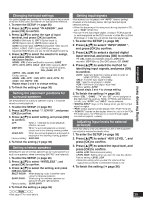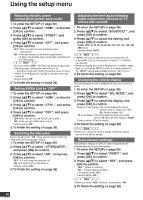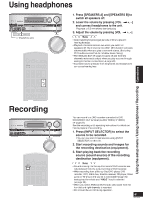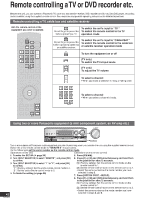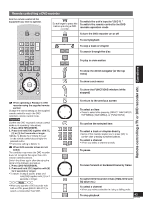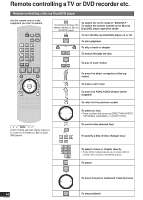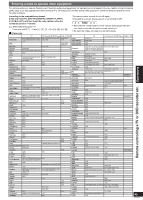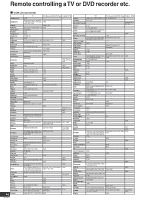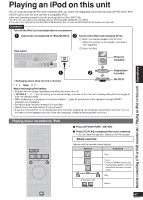Panasonic SA-BX500 Operating Instructions - Page 43
Panasonic SA-BX500 Manual
 |
View all Panasonic SA-BX500 manuals
Add to My Manuals
Save this manual to your list of manuals |
Page 43 highlights
Remote controlling a DVD recorder Aim the remote control at the equipment you wish to operate. Do not forget to press this before operating a DVD recorder. To switch the unit's input to "DVD R. " To switch the remote control to the DVD recorder operation mode To turn the DVD recorder on or off To start playback To skip a track or chapter To search through the disc To play in slow-motion ENTER To show the direct navigator (or the top menu) SUB MENU S To show a sub menu To show the FUNCTIONS window (while stopped) To return to the previous screen To select an item • Press to select after pressing [DIRECT NAVIGATOR, TOP MENU], [SUB MENU], or [FUNCTIONS]. SUB MENU S When operating a Panasonic DVD TV/VIDEO recorder using the supplied remote control Change the control setting on the supplied remote control to match the DVD recorder's remote control mode. Confirm the DVD recorder's remote control mode in its operating instructions. 1. Press [DVD RECORDER]. 2. Press and hold [OK] together with [1], [2] or [3] for 2 seconds or longer. • [Mode 1], [Mode 2], or [Mode 3] is set on the remote control according to the pressed button. • The factory setting is [Mode 1]. When DVD recorder drives do not switch The condition may mean the DVD recorder does not recognize the signal this unit's remote control transmits. Switch the drives again after changing the signal in the following procedure. 1. Press [DVD RECORDER]. 2. Press and hold [OK] together with [8] for 2 seconds or longer. • To return: In step 2 above, press and hold [OK] together with [9] for 2 seconds or longer. To confirm the selected item To select a track or chapter directly • Some of the models require you to press [OK] to confirm after pressing numbered buttons. To select a channel ENTER • When you select a channel directly. To pause To move forward or backward frame by frame Note • When you operate a DVD recorder with built-in VCR, press [DRIVE SELECT] to select a choice other than VCR. To switch DVD recorder drives (HDD, DVD and SD drive etc.) To select a channel • When you make a selection in rising or falling order. To stop playback 43 RQT9223 Remote controlling a TV or DVD recorder etc. Operations