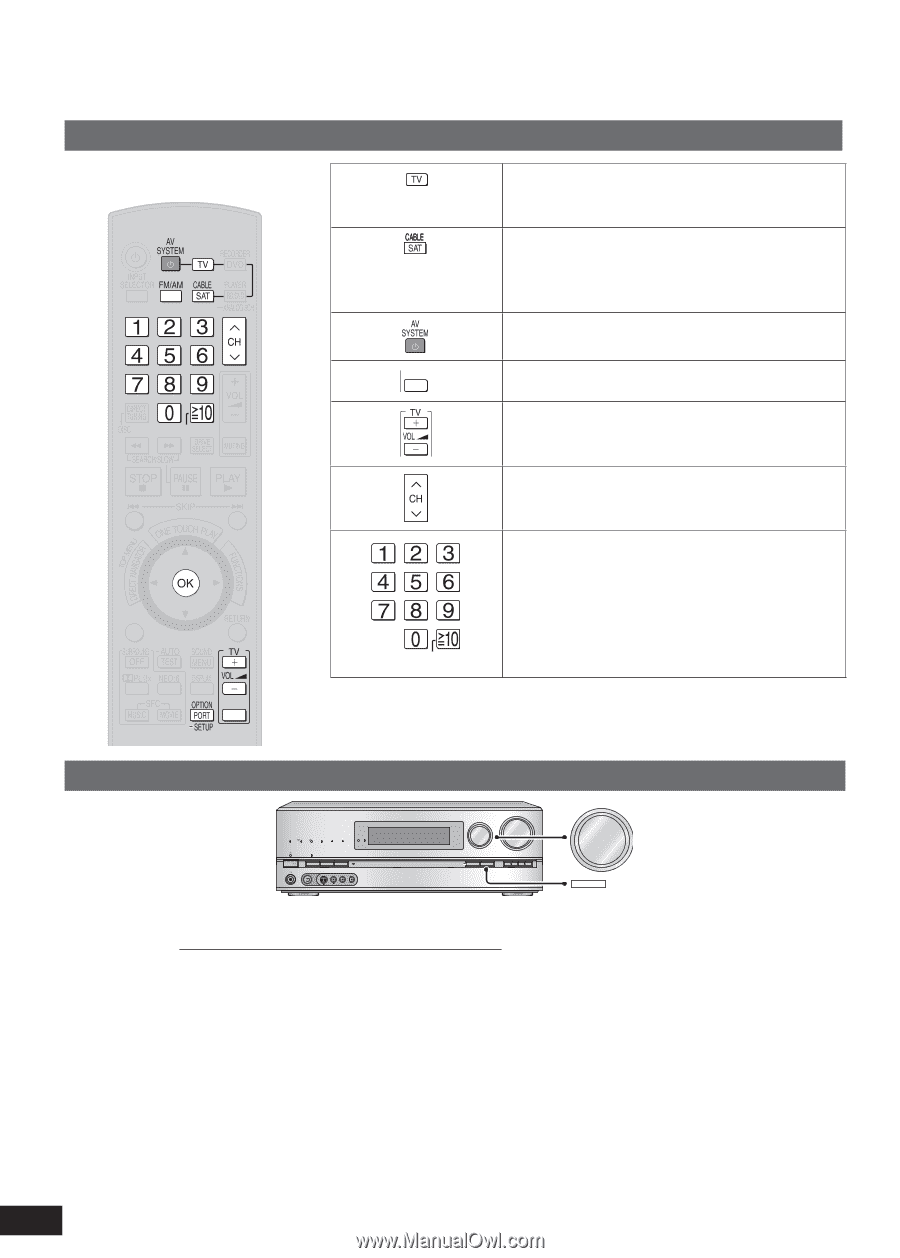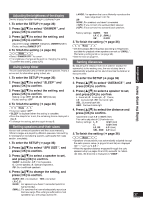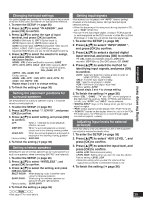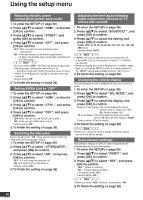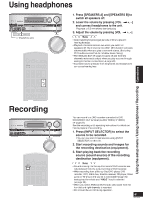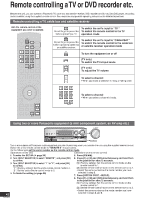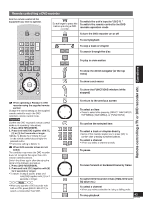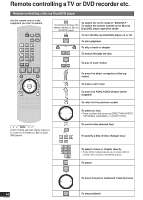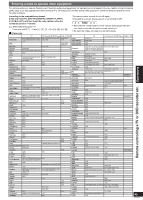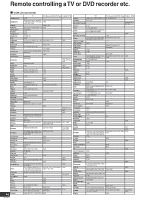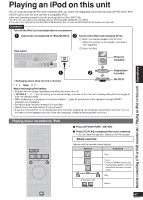Panasonic SA-BX500 Operating Instructions - Page 42
Panasonic SA-BX500 Manual
 |
View all Panasonic SA-BX500 manuals
Add to My Manuals
Save this manual to your list of manuals |
Page 42 highlights
Remote controlling a TV or DVD recorder etc. Besides this unit, you can operate a Panasonic TV, cable box and satellite receiver, DVD recorder and Blu-ray Disc/DVD player, (excluding certain models) using the supplied remote control. See respective equipment's operating instructions for detailed operations. Remote controlling a TV, cable box and satellite receiver Aim the remote control at the equipment you wish to operate. Do not forget to press this before operating a TV. To switch the unit's input to "TV " To switch the remote control to the TV operation mode To switch the unit's input to "CABLE/SAT " To switch the remote control to the cable box or satellite receiver operation mode To turn the equipment on or off Do not forget to press this before operating cable box or satellite receiver. TV/VIDEO (TV only) To switch the TV's input mode (TV only) To adjust the TV volume To select a channel • When you make a selection in rising or falling order. ENTER To select a channel SUB MENU • When you select a channel directly. ENTER S TV/VIDEO Using two or more Panasonic equipment (a mini component system, an AV amp etc.) INPUT SELECTOR VOLUME INPUT SELECTOR WIRELESS READY MULTI CH PROCESSING TrueHD D+ DTS-HD MULTI CH LPCM BI-AMP SURROUND M.ROOM _ + POWER SURROUND SPEAKERS A SPEAKERS B AUTO SPEAKER SETUP RETURN -SETUP OK TUNE SETUP MIC AUX S VIDEO VIDEO L - AUDIO - R OK 42 RQT9223 Two or more pieces of Panasonic audio equipment may start functioning when you operate the unit using the supplied remote control. Switch the unit's remote control mode to "REMOTE 2 " in such cases. Do the following to set the same number as the remote control mode. (Operations on the unit) (Operations on the remote control) 1. To enter the SETUP (➔ page 36) 5. Press [FM/AM]. 2. Turn [INPUT SELECTOR] to select "REMOTE ", and press [OK] 6. Press [1] or [2] and [OK] simultaneously and hold them to confirm. in the position for about 2 seconds. [1]: (Factory setting): Set the remote control mode on the 3. Turn [INPUT SELECTOR] to select "1 " or "2 ", and press [OK] remote control to 1. to confirm. [2]: Set the remote control mode on the remote control to 2. "1 ": (Factory setting): Set the unit's remote control mode to 1. • Select the same number as the mode number you have "2 ": Set the unit's remote control mode to 2. selected in step 3. 4. To finish the setting (➔ page 36) 7. Press [OPTION PORT, -SETUP]. 8. Press [1] or [2] and [OK] simultaneously and hold them in the position for about 2 seconds. [1]: (Factory setting): Set the remote control mode on the remote control to 1. [2]: Set the remote control mode on the remote control to 2. • Select the same number as the mode number you have selected in steps 3 and 6.