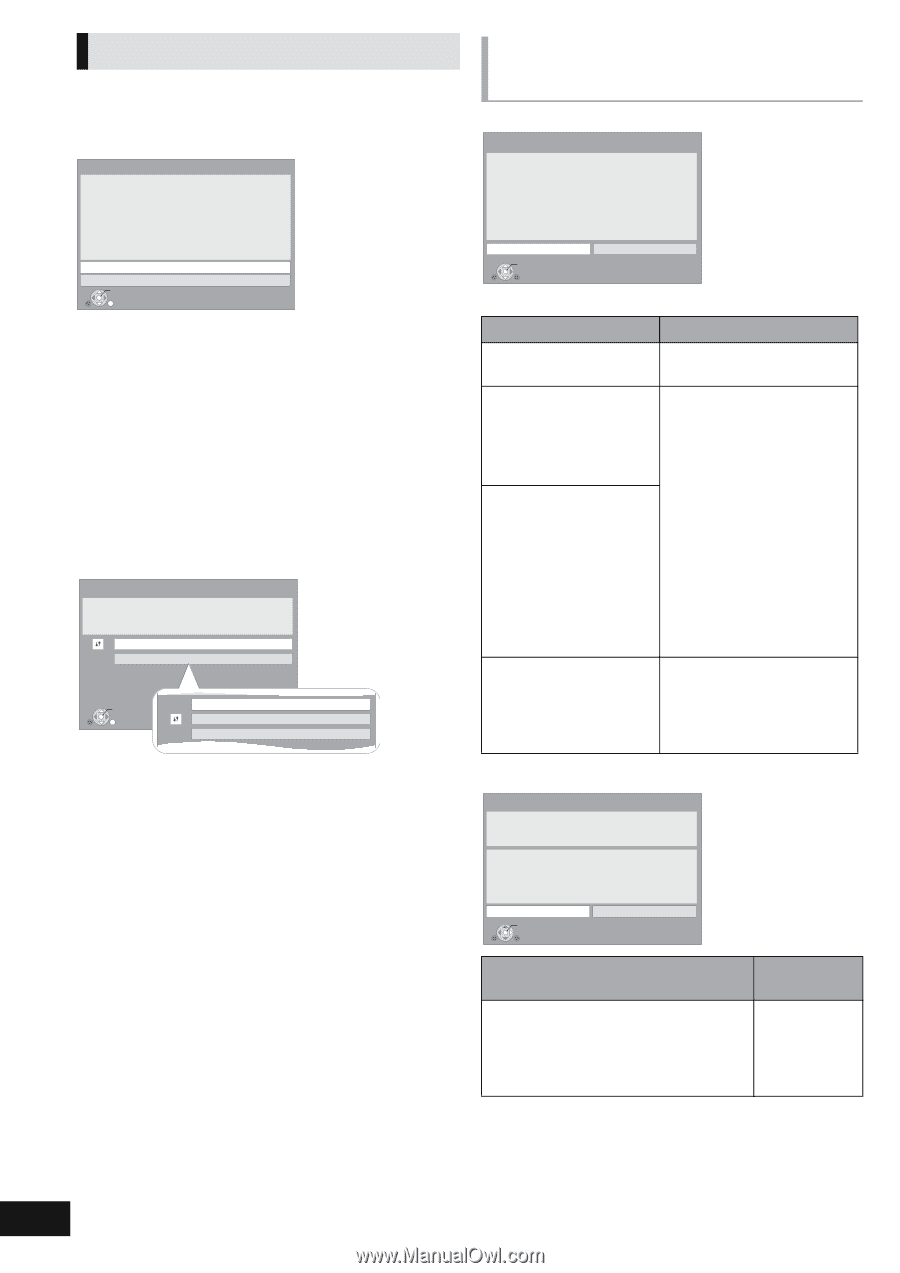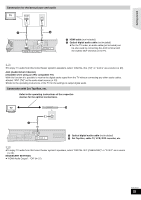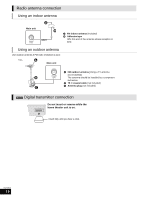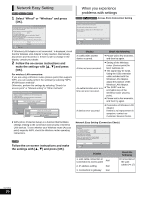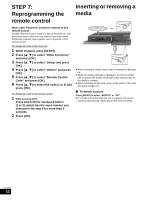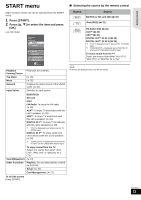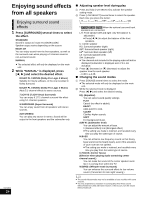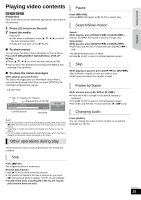Panasonic SABT330 SABT230 User Guide - Page 20
Network Easy Setting, When you experience, problems with settings
 |
View all Panasonic SABT330 manuals
Add to My Manuals
Save this manual to your list of manuals |
Page 20 highlights
Network Easy Setting [BT730] [BT330] [BT230] 1 Select "Wired" or "Wireless" and press [OK]. Network Easy Setting (Connection Check) A settings check for home network and Internet connections is now being conducted. Please select a connection mode first. Current setting : Wired LAN cable connection: Connect a LAN cable to the unit and select "Wired." Wireless LAN connection: Insert a compatible Wireless LAN Adaptor to USB port and select "Wireless." Access point is necessary for Wireless LAN connection. Wired OK RETURN Wireless If "Wireless LAN Adaptor is not connected." is displayed, check that the Wireless LAN Adaptor is fully inserted. Alternatively, disconnect and reconnect it. If there is still no change in the display, consult your dealer. 2 Follow the on-screen instructions and make the settings with [3, 4] and press [OK]. For wireless LAN connection: If you are using a Wireless router (Access point) that supports WPS, you can easily perform the settings by selecting "WPS (PUSH button method)". Otherwise, perform the settings by selecting "Search for access point" or "Manual setting" in "Other methods". Access Point Connection Setting Select a connection method to use with an access point of Wireless LAN. Please refer to the operating instructions of the access point about connection methods. WPS (PUSH button method) Other methods p OK RETURN Search for access point WPS (PIN code method) Manual setting When you experience problems with settings [BT730] [BT330] [BT230] Access Point Connection Setting Access Point Connection Setting Failed to connect to the access point. A conflict with another device occurred. Do you want to configure Access Point Connection Setting again ? Yes No OK Display Check the following A conflict with another device occurred. ≥ Please wait a few moments, and then try again. A time out error occurred. An authentication error or a time out error occurred. ≥ Setting of the Wireless router (Access point) for MAC Address etc. ≥ The signal may be weak. Using the USB extension cable included with the Wireless LAN Adaptor, adjust the position of the Wireless LAN Adaptor. ≥ The SSID* and the encryption key of the Wireless router (Access point). ≥ Please wait a few moments, and then try again. A device error occurred. ≥ Connection of Wireless LAN Adaptor If there is no improvement in symptom, contact our Customer Service Center. ≥ WPS (Wi-Fi Protected Setup) is a function that facilitates settings relating to the connection and security of wireless LAN devices. To see whether your Wireless router (Access point) supports WPS, check the Wireless router operating instructions. [BT235] Follow the on-screen instructions and make the settings with [3, 4] and press [OK]. Network Easy Setting (Connection Check) Network Easy Setting (Connection Check) Complete. 1. LAN cable connection 2. IP address setting 3. Connection to gateway : Fail : Fail : Fail LAN cable is not connected. Please check the connection. Select "Yes" and press [OK] to check network connection again. Select "No" and press [OK] to finish Network Easy Setting. Yes No OK Display 1. LAN cable connection or Connection to access point :Fail 2. IP address setting :Fail 3. Connection to gateway :Fail Check the following ≥ Connection of the LAN cables (> 17) VQT2M13 20