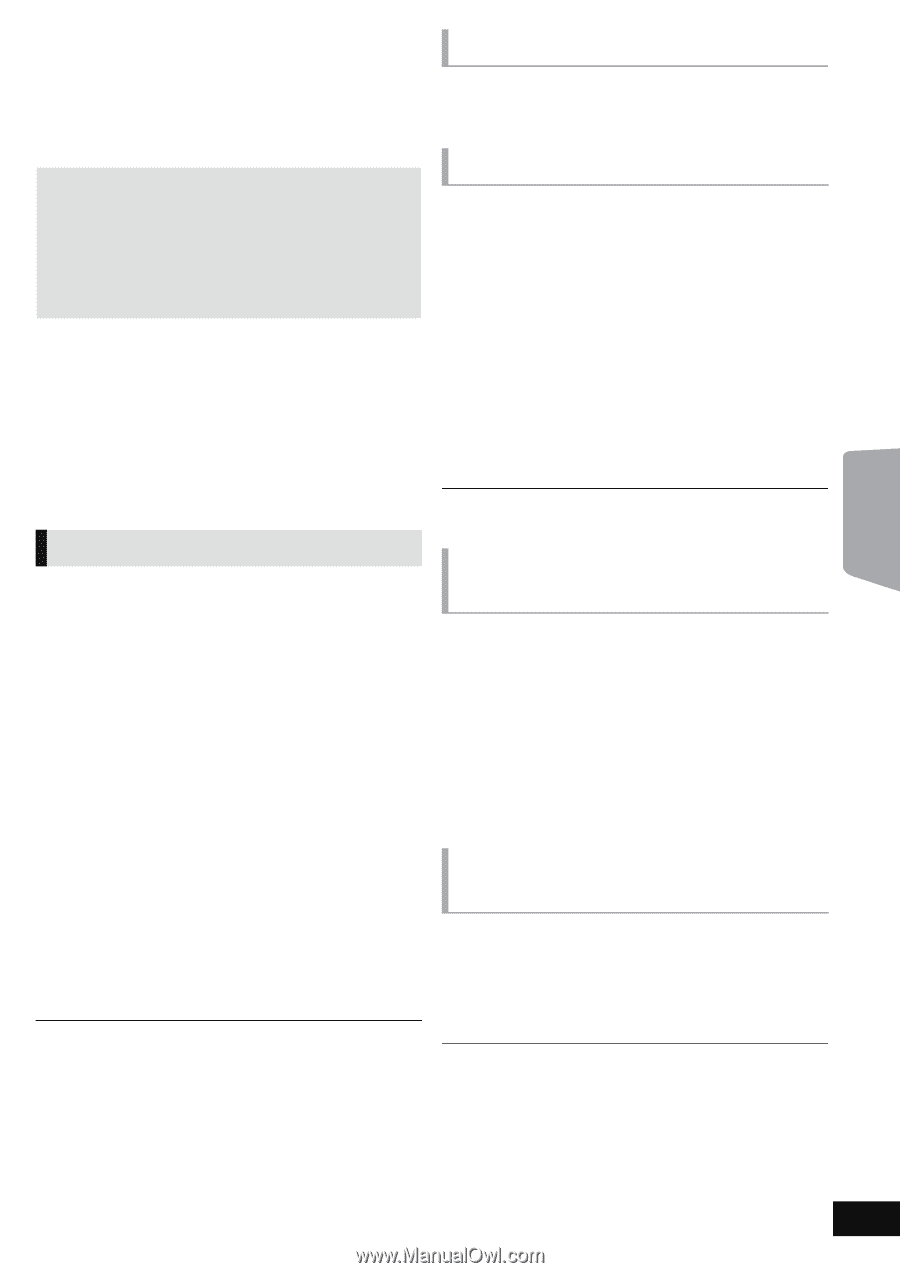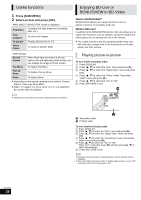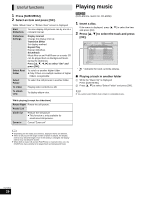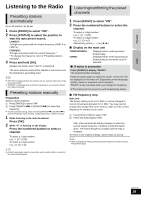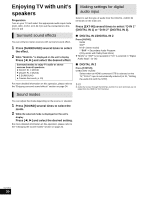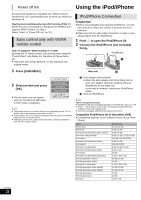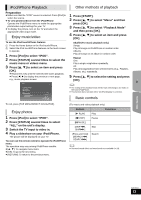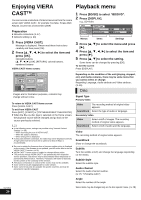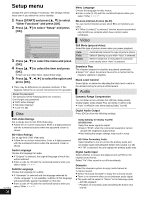Panasonic SABT330 SABT230 User Guide - Page 31
Linked operations with the TV (VIERA LinkTM “HDAVI ControlTM
 |
View all Panasonic SABT330 manuals
Add to My Manuals
Save this manual to your list of manuals |
Page 31 highlights
Linked operations with the TV (VIERA LinkTM "HDAVI ControlTM") What is VIERA Link "HDAVI Control"? VIERA LinkTM is a new name for EZ SyncTM. VIERA Link "HDAVI Control" is a convenient function that offers linked operations of this unit, and a Panasonic TV (VIERA) under "HDAVI Control". You can use this function by connecting the equipment with an HDMI cable. See the operating instructions for connected equipment for operational details. Preparation 1 Set "VIERA Link" to "On" (> 37). (The default setting is "On".) 2 Set the "HDAVI Control" operations on the connected equipment (e.g., TV). 3 Turn on all "HDAVI Control" compatible equipment and select this unit's input channel on the connected TV so that the "HDAVI Control" function works properly. Also when the connection or settings are changed, repeat this procedure. Setting the audio link ∫ Setting the audio link with the TV With the remote control; ≥ Select the actual TV audio connection on the main unit. 1 Press [START] and press [3, 4] to select "Other Functions" and press [OK]. 2 Press [3, 4] to select "Setup" and press [OK]. 3 Press [3, 4] to select "TV / Device Connection" and press [OK]. 4 Press [3, 4] to select "TV Audio Input". 5 Press [2, 1] to switch "AUX","ARC" or "DIGITAL IN 1". Whenever the connection or settings are changed, reconfirm the points above. ∫ Setting the audio link with the STB With the remote control; ≥ Select the STB input channel on the TV. 1 Press [EXT-IN] to select "D-IN 2". 2 Press [STATUS] to select "CABLE/SAT AUDIO ON". ≥ If the input channel of the STB on the TV is changed or if you want to change the device allocated for the linked operations, select "CABLE/SAT AUDIO OFF" in step 2 above and then repeat steps 1 to 2. ≥ VIERA Link "HDAVI Control", based on the control functions provided by HDMI which is an industry standard known as HDMI CEC (Consumer Electronics Control), is a unique function that we have developed and added. As such, its operation with other manufacturers' equipment that supports HDMI CEC cannot be guaranteed. ≥ This unit supports "HDAVI Control 5" function. "HDAVI Control 5" is the newest standard (current as of December, 2009) for Panasonic's HDAVI Control compatible equipment. This standard is compatible with Panasonic's conventional HDAVI equipment. ≥ Please refer to individual manuals for other manufacturers' equipment supporting VIERA Link function. One touch play You can turn on this unit and the TV, and start play with a single press of a button. While the unit and the TV are in standby mode; Press [1 PLAY]. Speaker control You can select whether audio is output from the unit's speakers or the TV speakers by using the TV menu settings. Home theater This unit's speakers are active. ≥ When this unit is in standby mode, changing the TV speakers to this unit's speakers in the TV menu will automatically turn the unit on and select, "AUX"*1, "ARC"*1 or "D-IN 1" (DIGITAL IN 1)*1 as the source. ≥ You can control the volume setting using the volume or mute button on the TV's remote control. ≥ If you turn off this unit, TV speakers will be automatically activated. TV TV speakers are active. ≥ The volume of this unit is set to "0". ≥ Audio output is 2-channel audio. ≥ When switching between this unit's speakers and TV speakers, the TV screen may be blank for several seconds. Automatic input switching (Power on link) When the following operations are performed, the television will automatically switch the input channel and display the corresponding action. When the TV is off, the TV will automatically turn on. jWhen play starts on the unit jWhen an action that uses the display screen is performed (e.g., Direct Navigator screen) ≥ When you switch the TV input to TV tuner mode, this unit will automatically switch to "AUX"*1, "ARC"*1 or "D-IN 1" (DIGITAL IN 1)*1 or "D-IN 2" (DIGITAL IN 2)*2. ≥ This function does not work when the iPod/iPhone selector is chosen. (> 33) Automatic lip-sync function (for HDAVI Control 3 or later) Delay between audio and video is automatically adjusted, enabling you to enjoy smooth audio for the picture (> 37, "Audio Delay"). ≥ This function works only when "BD/DVD", "SD", "AUX"*1, "ARC"*1, "D-IN 1" (DIGITAL IN 1)*1 or "D-IN 2" (DIGITAL IN 2)*2 is selected as the source on this unit. *1 "AUX", "ARC" or "D-IN 1" works depending on the setting in "Setting the audio link with the TV". *2 "D-IN 2" works depending on the setting in "Setting the audio link with the STB". VQT2M13 31 TV