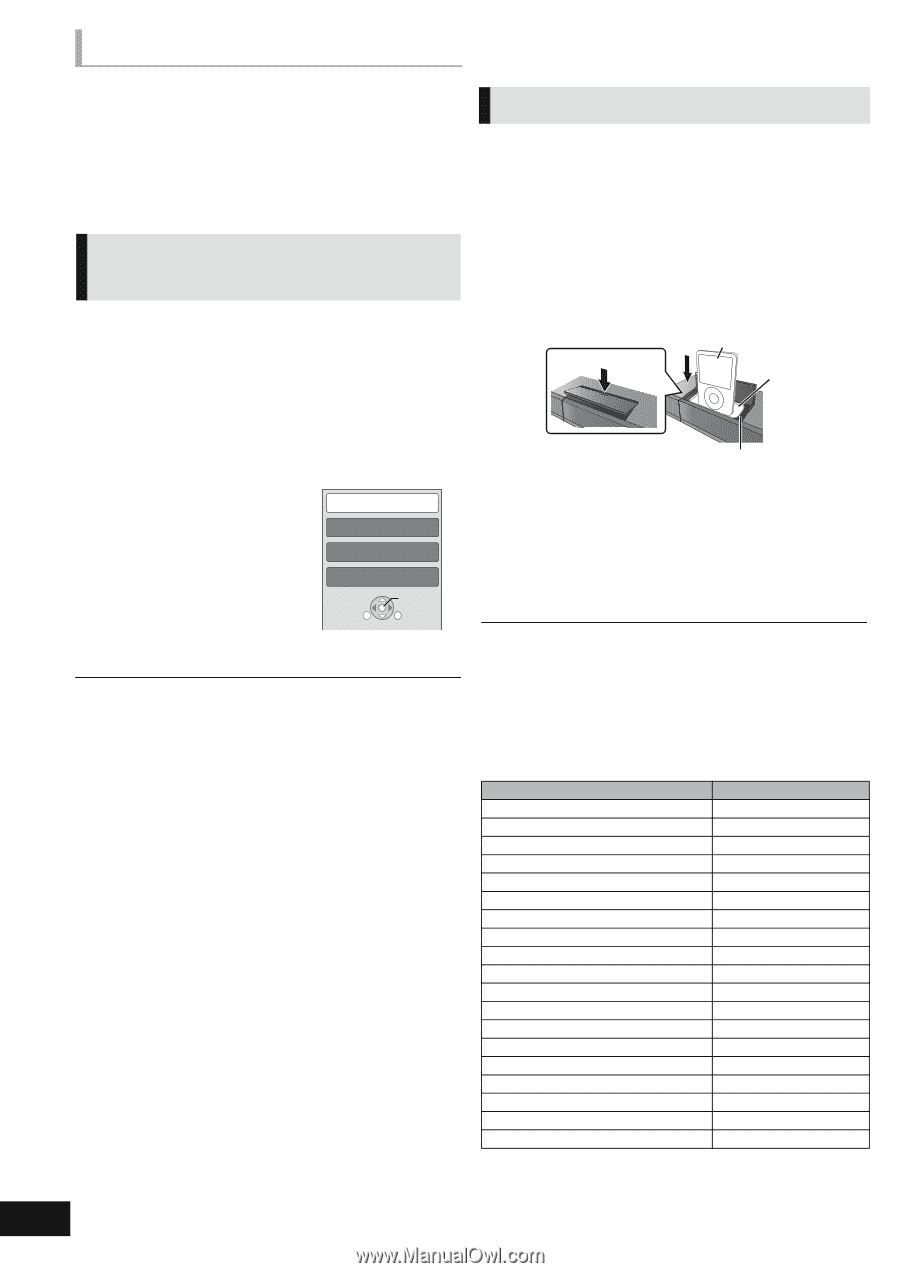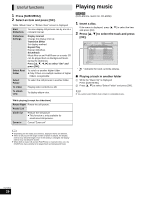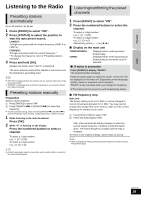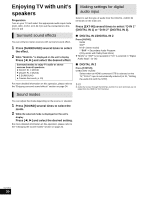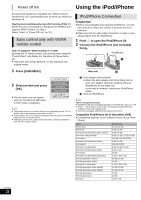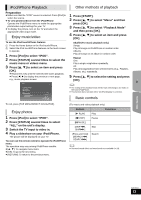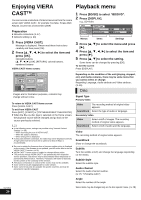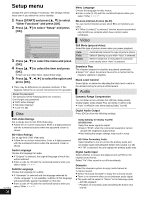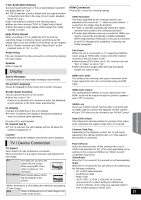Panasonic SABT330 SABT230 User Guide - Page 32
Using the iPod/iPhone
 |
View all Panasonic SABT330 manuals
Add to My Manuals
Save this manual to your list of manuals |
Page 32 highlights
Power off link Using the iPod/iPhone Otherdevices All connected equipment compatible with "HDAVI Control", including this unit, automatically turns off when you switch the television off. Playing music continuously even after turning off the TV (When the unit is connected to a Panasonic TV (VIERA) that supports HDAVI Control 2 or later.) Select "Video" in "Power Off Link" (> 37) Easy control only with VIERA remote control Only TV supports "HDAVI Control 2" or later By using the TV remote control, you can play discs using the "Control Panel" and display the Top Menu or Pop-up Menu, etc. ≥ This works only during "BD/DVD" or "SD" playback and resume modes. iPod/iPhone Connection Preparation ≥ Before connecting/disconnecting the iPod/iPhone, turn the main unit off or reduce the volume of the main unit to its minimum. ≥ Make sure that the video cable connection is made to view photos/videos from the iPod/iPhone. 1 Push # to open the iPod/iPhone lid. 2 Connect the iPod/iPhone (not included) firmly. 2 iPod/iPhone 1 1 Press [SUB MENU]. Main unit 2 Select an item and press [OK]. ≥ The sub menu may not appear while the Top Menu for BD-Video or DVD-Video is displayed. Control Panel Screen Aspect Top Menu Pop-up Menu SUB MENU OK RETURN ≥ The buttons that you can use for this unit vary depending on the TV. For details, refer to the operating instructions of the TV. ≥ The operation of this unit may be interrupted when you press incompatible buttons on the TV remote control. ≥ Depending on the menu, some button operations cannot be performed from the TV's remote control. A Dock adapter (not included) ≥ Attach the dock adapter until firmly fitting into the dock. The adapter should be supplied with your iPod/iPhone for the stable use. If you need an adapter, consult your iPod/iPhone dealer. B Dock for iPod/iPhone About recharging the battery ≥ iPod/iPhone will start recharging regardless of whether this unit is on or off. ≥ "IPOD ¢" will be shown on the main unit's display during iPod/iPhone charging in main unit standby mode. ≥ Once fully recharged, additional recharging will not occur. Compatible iPod/iPhone (as of December 2009) ≥ Compatibility depends on the software version of your iPod/ iPhone. Name iPhone 3GS iPhone 3G iPod nano 5th generation (video camera) iPod touch 2nd generation iPod classic iPod nano 4th generation (video) iPod classic iPod touch 1st generation iPod nano 3rd generation (video) iPod classic iPod nano 2nd generation (aluminum) iPod 5th generation (video) iPod 5th generation (video) iPod nano 1st generation iPod 4th generation (color display) iPod 4th generation (color display) iPod 4th generation iPod 4th generation iPod mini Memory size 16 GB, 32 GB 8 GB, 16 GB 8 GB, 16 GB 8 GB, 16 GB, 32 GB, 64 GB 120 GB, 160 GB (2009) 8 GB, 16 GB 160 GB (2007) 8 GB, 16 GB, 32 GB 4 GB, 8 GB 80 GB 2 GB, 4 GB, 8 GB 60 GB, 80 GB 30 GB 1 GB, 2 GB, 4 GB 40 GB, 60 GB 20 GB, 30 GB 40 GB 20 GB 4 GB, 6 GB VQT2M13 32