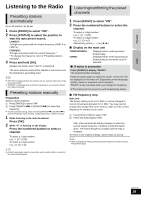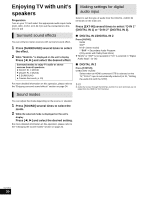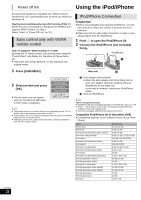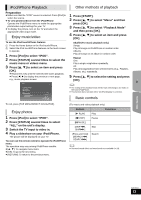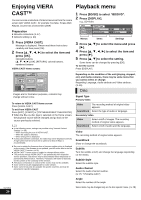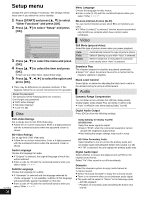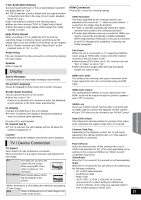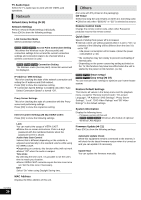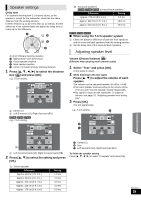Panasonic SABT330 SABT230 User Guide - Page 34
Enjoying VIERA CAST, Playback menu
 |
View all Panasonic SABT330 manuals
Add to My Manuals
Save this manual to your list of manuals |
Page 34 highlights
Enjoying VIERA Advancedoperations CASTTM You can access a selection of Internet services from the Home screen with VIERA CAST, for example YouTube, Picasa Web Albums. (Current as of December 2009) Preparation ≥ Network connection (> 17) ≥ Network setting (> 20) 1 Press [VIERA CAST]. Message is displayed. Please read these instructions carefully and then press [OK]. 2 Press [3, 4, 2, 1] to select the item and press [OK]. Operable buttons: [3, 4, 2, 1], [OK], [RETURN], colored buttons, numbered buttons VIERA CAST Home screen; Playback menu 1 Press [BD/SD] to select "BD/DVD". 2 Press [DISPLAY]. e.g., BD-Video Disc Play Video Audio Signal Type Subtitle Subtitle Style Off Main 1ENG - Angle - Menus Items Settings 3 Press [3, 4] to select the menu and press [1]. 4 Press [3, 4, 2, 1] to select the item and press [1]. 5 Press [3, 4] to select the setting. Some items can be changed by pressing [OK]. To exit the screen Press [DISPLAY]. Settings New York, NY 28˃ Weather W 17 mph COMING SOON Featured Videos Top Movie Rental XXXXXX Top TV Show XXXXXX Bloomberg TELEVISION XXX 7465.95 XXX 778.94 XXX 1442.82 15min. delay -89.68 -9.47998 -25.15 Featured Photos COMING SOON Images are for illustration purposes, contents may change without notice. To return to VIERA CAST Home screen Press [VIERA CAST]. To exit from VIERA CAST Press [EXIT], [START] or [TOP MENU/DIRECT NAVIGATOR]. ≥ When the Blu-ray disc logo is selected on the Home screen, the playback source will be changed and go back to the source previously selected. ≥ In the following cases, settings are possible using "Internet Content Settings" (> 38) - When restricting the use of VIERA CAST. - When the audio is distorted. - When wrong time is displayed ≥ If using slow Internet connection, the video may not be displayed correctly. A high-speed Internet service with a speed of at least 6 Mbps is recommended. ≥ Be sure to update the firmware when a firmware update notice is displayed on the screen. If the firmware is not updated, you will not be able to use the VIERA CASTTM function. (> 21) ≥ VIERA CASTTM home screen is subject to change without notice. ≥ The services through VIERA CASTTM are operated by their respective service providers, and service may be discontinued either temporarily or permanently without notice. Therefore, Panasonic will make no warranty for the content or the continuity of the services. ≥ All features of websites or content of the service may not be available. ≥ Some content may be inappropriate for some viewers. ≥ Some content may only be available for specific countries and may be presented in specific languages. Depending on the condition of the unit (playing, stopped, etc.) and media contents, there may be some items that you cannot select or change. Regarding Language, Audio attribute and Video attribute : (> 45) Disc Signal Type Primary Video Video The recording method of original video appears. Soundtrack Select the type of audio or language. Secondary Video Video Select on/off of images. The recording method of original video appears. Soundtrack Select on/off of audio and the language. Video The recording method of original video appears. Soundtrack Show or change the soundtrack. Subtitle Turn the subtitle on/off, and change the language depending on the media. Subtitle Style Select the subtitle style. Audio channel Select the audio channel number. (> 25, "Changing audio") VQT2M13 34 Angle Select the number of the angle. Some items may be changed only on the disc specific menu. (> 25)