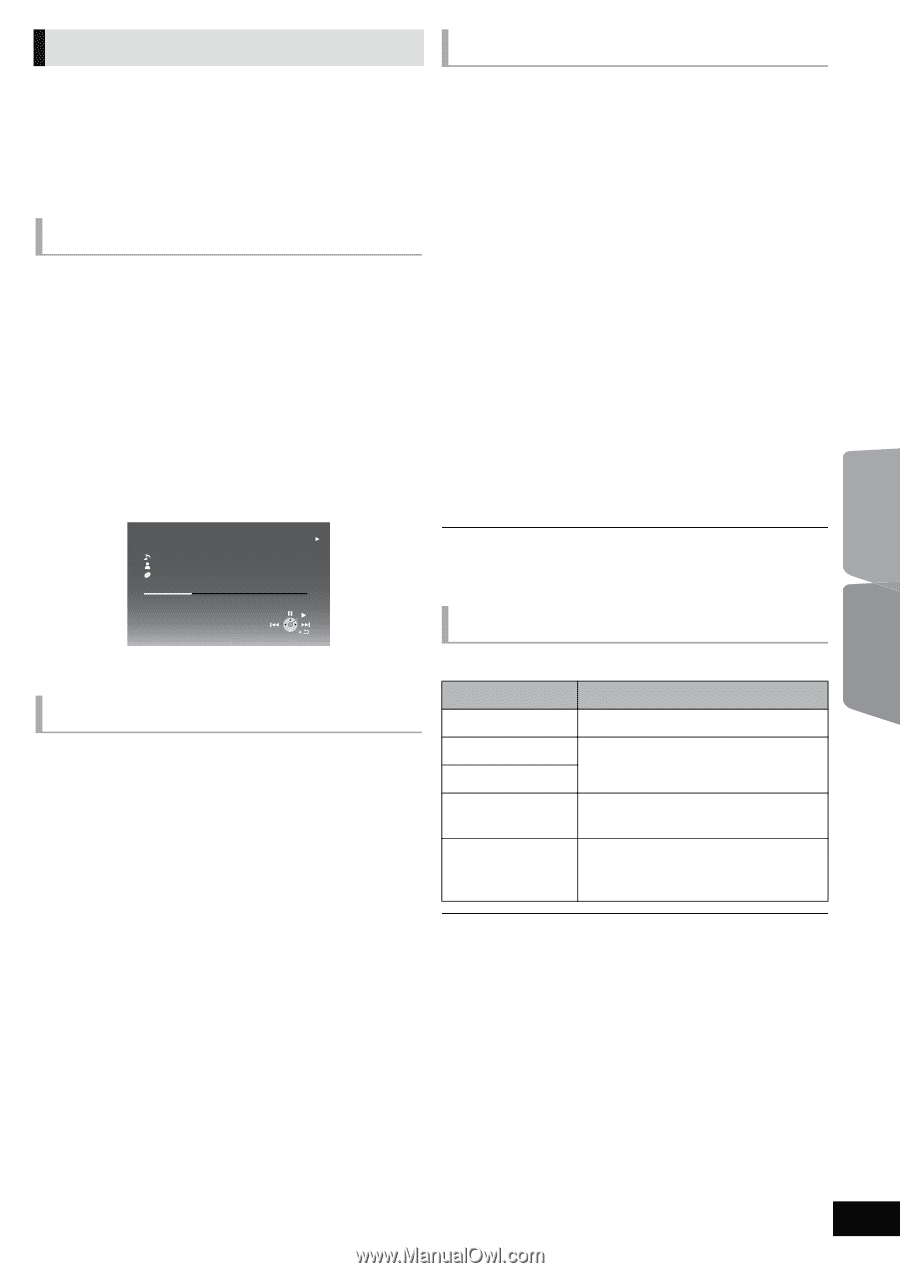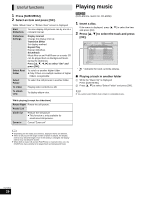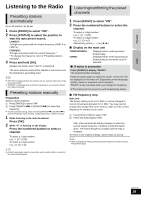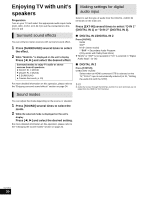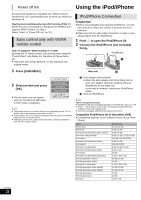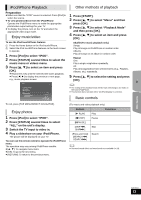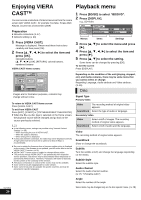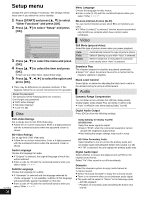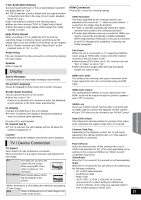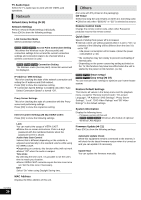Panasonic SABT330 SABT230 User Guide - Page 33
iPod/iPhone Playback, Enjoy music/video, Enjoy photos, Other methods of playback, Basic controls
 |
View all Panasonic SABT330 manuals
Add to My Manuals
Save this manual to your list of manuals |
Page 33 highlights
TV iPod/iPhone Playback Preparation ≥ Make sure that the "IPOD" source is selected. Press [iPod] to select the source. ≥ To view photos/videos from the iPod/iPhone Operate the iPod/iPhone menu to make the appropriate photo/video output settings for your TV. ≥ To display the picture, turn on the TV and select the appropriate video input mode. Enjoy music/video To use the iPod touch/iPhone features 1 Press the Home button on the iPod touch/iPhone. 2 Select the iPod touch/iPhone features on the touch screen to operate. 1 Press [iPod] to select "IPOD". 2 Press [STATUS] several times to select the music menu or videos menu. 3 Press [3, 4] to select an item and press [OK]. ≥ Repeat this step until the selected title starts playback. ≥ Press [2, 1] to display the previous or next page. e.g., music playback screen iPod Good morning Ronaldo Happy days 1:00 Shuffle (Albums) Repeat (All) -2:30 45 of 1230 Other methods of playback 1 Press [START]. 2 Press [3, 4] to select "Menu" and then press [OK]. 3 Press [3, 4] to select "Playback Mode" and then press [OK]. 4 Press [3, 4] to select an item and press [OK]. Shuffle (For music playback only.) Songs: Play all songs on iPod/iPhone in random order. Albums: Play all songs on an album in random order. Repeat One: Play a single song/video repeatedly. All: Play all songs/videos from selected items (e.g., Playlists, Albums, etc.) repeatedly. 5 Press [3, 4] to select the setting and press [OK]. ≥ The setting of the playback mode will be kept until changes are made on the same iPod/iPhone. ≥ This function does not work when "All (iPod display)" is selected. Basic controls To exit, press [TOP MENU/DIRECT NAVIGATOR]. Enjoy photos 1 Press [iPod] to select "IPOD". 2 Press [STATUS] several times to select "ALL" on the unit's display. 3 Switch the TV input to video in. 4 Play a slideshow on your iPod/iPhone. The picture will be displayed on your TV. You can use the remote control to operate the iPod/iPhone menu. The operation may vary among iPod/iPhone models. ≥ [3, 4]: To navigate menu items ≥ [OK]: To go to the next menu. ≥ [RETURN]: To return to the previous menu. (For music and video playback only) Buttons [1 PLAY] [∫STOP] [;PAUSE] [SKIP:, SKIP9] Play Pause Skip Functions (Press and hold) [SEARCH6, SEARCH5] Search ≥ Surround sound effect and sound mode are available (> 24). Other devices VQT2M13 33