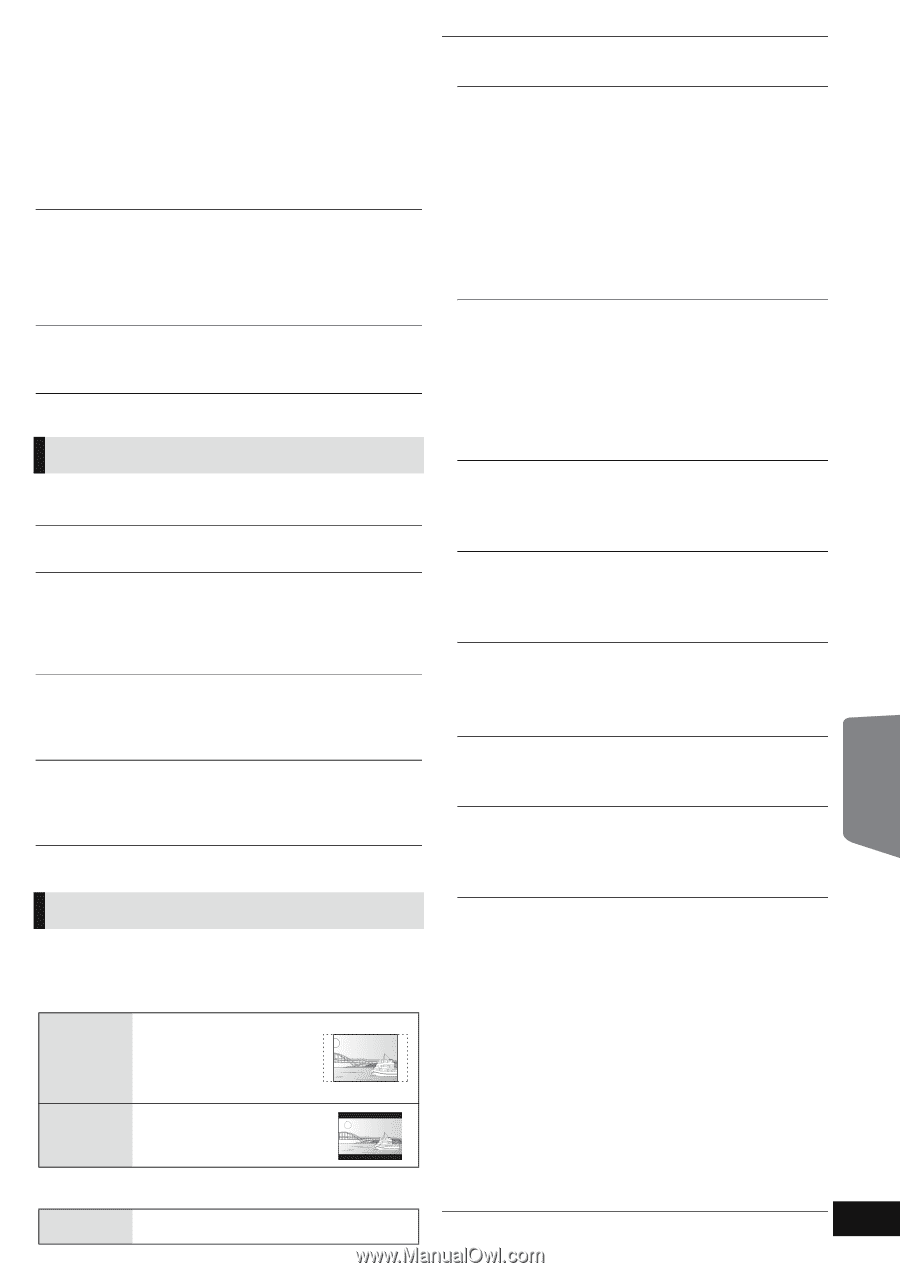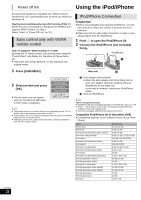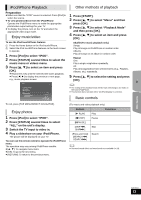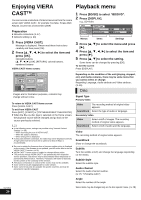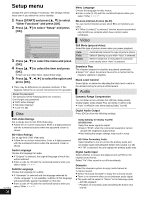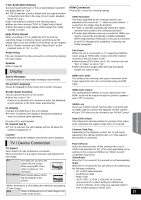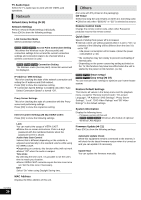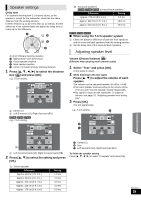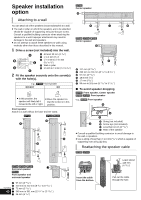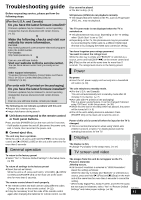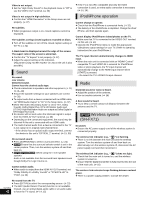Panasonic SABT330 SABT230 User Guide - Page 37
Display, TV / Device Connection, Screen Saver Function
 |
View all Panasonic SABT330 manuals
Add to My Manuals
Save this manual to your list of manuals |
Page 37 highlights
7.1ch Audio Reformatting Surround sound with 6.1ch or less is automatically expanded and played back at 7.1ch. ≥ If "Off" is selected, sound is played over the original number of channels (Note that in the case of 6.1ch audio, playback will be at 5.1ch.) Audio reformatting is enabled in the following cases: ≥ When you have selected "PCM" in "Digital Audio Output". ≥ When the audio is Dolby Digital, Dolby Digital Plus, Dolby TrueHD or LPCM. High Clarity Sound When connected to TV via HDMI AV OUT terminal for outputting image, it produces clearer sound because the analog video circuit (via VIDEO OUT terminal) can be stopped. ≥ Set to "Enable" and then set "High Clarity Sound" on the playback menu to "On". (> 35) Audio Delay Mis-sync between the video and audio is corrected by delaying the audio output. Speaker Refer to page 39 Display Status Messages Choose whether to show status messages automatically. On-screen Language Choose the language for these menus and on-screen messages. Screen Saver Function This is to prevent burn-in on the screen. ≥ When this is set to "On": If there is no operation for 5 minutes or more, the displayed screen switches to the other states automatically. FL Display Changes the brightness of the unit's display. ≥ If "Auto" is selected, the display is dimmed but brightens when you perform some operations. (For the U.S.A. and Canada) FL Control (Vol 0) ≥ If "On" is selected, the unit's display will turn off when the volume is adjusted to "0". License Information about the software used by this unit is displayed. HDMI Connection Press [OK] to show the following settings. HDMI Resolution The items supported by the connected devices are indicated on the screen as "¢". When any item without "¢" is selected, the images may be distorted. ≥ If "Auto" is selected, automatically selects the output resolution best suited to the connected television. ≥ To enjoy high definition video up-converted to 1080p, you need to connect the unit directly to 1080p compatible HDTV (High Definition Television). If this unit is connected to an HDTV through other equipment, it must also be 1080p compatible. 24p Output When this unit is connected to a TV supporting 1080/24p output using an HDMI cable, movies and other material recorded at 24p are output at 24p. ≥ When playing DVD-Video, set to "On" and then also set "24p" in "Video" (> 35) to "On". ≥ When BD-Video images other than 24p are played, images are output at 60p. HDMI Color Mode This setting is for selecting color-space conversion of the image signal when the unit is connected using an HDMI cable. HDMI Audio Output This setting selects whether or not to output audio from HDMI. Audio will be output through the system's speakers when "Off" is selected. VIERA Link Set to use "HDAVI Control" function when connected with an HDMI cable to a device that supports "HDAVI Control". ≥ Select "Off" when you do not want to use "HDAVI Control". Deep Color Output This setting is for selecting whether to use Deep Color output when a television that supports Deep Color is connected. Contents Type Flag Depending on the playback content, the TV will output adjusting to the optimal method when a TV that supports this function is connected. Advanced operations TV / Device Connection TV Aspect Set to match the type of television connected. When connected to a 4:3 aspect television and playing 16:9 ratio image: 4:3 The sides are cut off so the picture fills the screen. When playing BD-Video, video is output as "4:3 Letterbox". 4:3 Letterbox Black bands appear at the top and bottom of the picture. When connected to a 16:9 widescreen television and playing 4:3 ratio image: 16:9 Video is displayed as a 4:3 ratio image in the center of the screen. Power Off Link Select the desired power off link setting of this unit for VIERA Link operation (> 32). (This works depending on the settings of the connected VIERA Link "HDAVI Control" compatible equipment.) Video/Audio: When the TV is turned off, this unit will turn off automatically. Video: When the TV is turned off, this unit will turn off except during the following conditions: jCD or MP3 audio playback jiPod/iPhone mode jRadio mode j"AUX","ARC" or "D-IN 1" (DIGITAL IN 1) mode (non-selected TV AUDIO setting for VIERA Link) j"D-IN 2" (DIGITAL IN 2) mode (non-selected CABLE/ SAT AUDIO setting for VIERA Link) VQT2M13 37