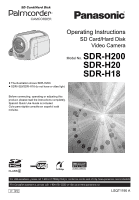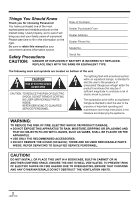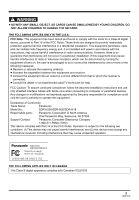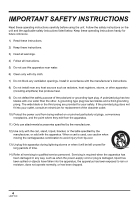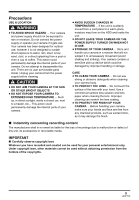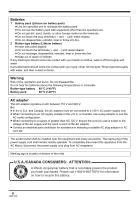Panasonic SDRH20 Sd/hdd Video Camcorder
Panasonic SDRH20 - SD/HDD VIDEO CAMCORDER Manual
 |
View all Panasonic SDRH20 manuals
Add to My Manuals
Save this manual to your list of manuals |
Panasonic SDRH20 manual content summary:
- Panasonic SDRH20 | Sd/hdd Video Camcorder - Page 1
Operating Instructions SD Card/Hard Disk Video Camera Model No. SDR-H200 SDR-H20 SDR-H18 ≥ The illustration shows SDR-H200. ≥ SDR-H20/SDR-H18 do not have a video light. Before connecting, operating or adjusting this product, please read the instructions completely. Spanish Quick Use Guide is - Panasonic SDRH20 | Sd/hdd Video Camcorder - Page 2
Model No. Safety Precautions Serial No. CAUTION: DANGER OF EXPLOSION IF BATTERY user to the presence of important operating and maintenance (servicing) instructions ACCESSORIES. ≥ DO NOT REMOVE THE COVER (OR BACK); THERE ARE NO USER SERVICEABLE PARTS INSIDE. REFER SERVICING TO QUALIFIED SERVICE - Panasonic SDRH20 | Sd/hdd Video Camcorder - Page 3
of Conformity Trade Name: Panasonic Model No.: SDR-H200/SDR-H20/SDR-H18 Responsible party: Panasonic Corporation of North America One Panasonic Way, Secaucus, NJ 07094 Support Contact: Panasonic Consumer Electronics Company 1-800-211-PANA (7262) This device complies with Part 15 of the FCC - Panasonic SDRH20 | Sd/hdd Video Camcorder - Page 4
in accordance with the manufacturer's instructions. 8) Do not install near apparatus. 11) Only use attachments/accessories specified by the manufacturer. 12) servicing to qualified service personnel. Servicing is required when the apparatus has been damaged in any way, such as when the power-supply - Panasonic SDRH20 | Sd/hdd Video Camcorder - Page 5
internal parts of your camera. Do not attempt to disassemble this unit. There are no user serviceable parts inside. Unplug your camera from the power supply before due to malfunction or defect of this unit, its accessories or recordable media. IMPORTANT ∫ Carefully observe copyright laws - Panasonic SDRH20 | Sd/hdd Video Camcorder - Page 6
or incinerate. Button-type battery 60 oC (140 oF) Battery pack 60 oC (140 oF) AC adaptor This AC adaptor operates on AC between 110 V and 240 V. But ≥ In the U.S.A. and Canada, the AC adaptor must be connected to a 120 V AC power supply only. ≥ When connecting to an AC supply outside of the - Panasonic SDRH20 | Sd/hdd Video Camcorder - Page 7
Technology Ltd. ≥ Macintosh and Mac OS are either registered trademarks or instructions are designed for use with models SDR-H200, SDR-H20 and SDR-H18. Pictures may be slightly different from the original. ≥ The illustrations used in these operating instructions show model SDR-H200, however, parts - Panasonic SDRH20 | Sd/hdd Video Camcorder - Page 8
19 Using the remote control (SDR-H200) .....19 HDD and SD card 21 Concerning the internal HDD and cards that can be used on this unit 21 Concerning SD cards 21 HDD handling precautions 23 Access lamp 23 Setup Power supply 25 Charging the battery 25 Connecting to the AC outlet 28 Turning the - Panasonic SDRH20 | Sd/hdd Video Camcorder - Page 9
Panasonic ......85 Reading the software help 86 Software Troubleshooting 113 Cautions for use 119 Explanation of terms 121 Specifications 124 Number of recordable pictures on the HDD or an SD card 127 Optional accessories 129 Accessory Order Form (For USA Customers 130 Request for Service - Panasonic SDRH20 | Sd/hdd Video Camcorder - Page 10
Before using Before using Features ∫ Extended recording! You can record the equivalent of approximately twenty-two 8 cm DVD discs on the 30 GB internal HDD. You can also record motion pictures and still pictures on an SD card. HDD ∫ Easy recording! (l 41) No need to search for the recording start - Panasonic SDRH20 | Sd/hdd Video Camcorder - Page 11
can create an original video (playlist) by collecting together your favorite scenes recorded on the HDD. ∫ Using with a computer! (l 82) If you use the supplied software, you can create a backup DVD of the scenes recorded on this unit with just one button. You can also make an original DVD-Video by - Panasonic SDRH20 | Sd/hdd Video Camcorder - Page 12
Quick Guide ∫ Charging the battery 1 Connect the AC cable to the AC adaptor and the AC outlet. 2 Put the battery on the battery mount by aligning the mark, and then securely plug it in. ∫ How to turn on/off the power Set the OFF/ON switch to ON/OFF. ∫ Inserting the battery Push the battery against - Panasonic SDRH20 | Sd/hdd Video Camcorder - Page 13
and press the joystick. 1 Press the MENU button, then select [MEDIA SELECT] # [HDD] or [SD CARD] to select the recording destination and press the joystick. SDR-H200: 2 Press the Photoshot button [ ] halfway in order to adjust focusing. (For auto focusing only) 13 LSQT1190 - Panasonic SDRH20 | Sd/hdd Video Camcorder - Page 14
Before using 3 Press the Photoshot button [ ] fully to take the picture. 4 Move the joystick to operate. SDR-H20/SDR-H18: Press the Photoshot button [ ]. 1/;: Playback/Pause :: Skip playback (backward) 9: Skip playback (forward) ∫: Stops the playback and shows the thumbnails. ∫ Still picture - Panasonic SDRH20 | Sd/hdd Video Camcorder - Page 15
Check the accessories before using this unit. SD Memory Card (512 MB) (SDR-H200/SDR-H20) RP-SDR512 Battery pack (SDR-H200) CGA-DU12 Battery pack (SDR-H20/SDR-H18) CGR-DU06 AC adaptor PV-DAC14D AC cable K2CA2CA00029 or K2CA2CA00025 DC cable K2GJ2DC00011 or K2GJ2DC00015 AV/S cable K2KZ9CB00001 Remote - Panasonic SDRH20 | Sd/hdd Video Camcorder - Page 16
DC input terminal [DC/C.C. IN] (l 28) 9 LCD monitor open part (l 19) 10 Battery holder (l 25) 11 Audio-video output terminal [A/V] (l 77, 78) 12 Status indicator (l 28) 13 Power 41) 20 21 22 16 LSQT1190 23 20 Lens cover open/close ring (SDR-H200) (l 18) 21 When recording: Zoom lever [W/T] (l 48) - Panasonic SDRH20 | Sd/hdd Video Camcorder - Page 17
slot (l 29) 25 Tripod receptacle (l 18) 26 Battery release lever [BATTERY] (l 25) 27 28 29 30 31 32 33 88) 30 Speaker 31 Power LCD plus button [POWER LCD PLUS] (l 37) 32 Video light button [LIGHT] (SDR-H200) (l 49) 33 Reset button [RESET] (l 116) 34 Mode select switch [AUTO/MANUAL/ FOCUS] (l 40, 55 - Panasonic SDRH20 | Sd/hdd Video Camcorder - Page 18
Attaching the lens cap (SDR-H20/ SDR-H18) Attach the lens cap to protect the surface of the lens. 1 Pass the end of the lens cap cord through the belt. Tripod receptacle This is a hole for attaching the unit to the optional tripod. (Please carefully read the operating instructions for how to attach - Panasonic SDRH20 | Sd/hdd Video Camcorder - Page 19
Place your finger on the LCD monitor open part A and pull the LCD monitor out in the is forcibly opened or rotated. Using the remote control (SDR-H200) 1 START/ EXT PHOTO STOP DISPLAY SHOT 2 battery Install the supplied button-type battery in the remote control before using it. - Panasonic SDRH20 | Sd/hdd Video Camcorder - Page 20
or equivalent type recommended by the manufacturer. Dispose of used batteries according to the manufacturer's instructions. Replace battery with Panasonic PART NO. CR2025 only. Use of another battery may present a risk of fire or explosion. Caution: Battery may explode if mistreated. Dispose of used - Panasonic SDRH20 | Sd/hdd Video Camcorder - Page 21
in these instructions [HDD] [SD] Capacity 30 GB*1 8 MB/ 16 MB 32 MB/ 64 MB/ 128 MB 256 MB/ 512 MB/ 1 GB/2 GB 4 GB Functions Recording motion pictures ¥ - ¥*2 ¥ Recording still pictures ¥ ¥ Creating playlists ¥ - ¥: available -: not available *1 The 30 GB hard drive utilizes - Panasonic SDRH20 | Sd/hdd Video Camcorder - Page 22
picture recording We recommend using SD cards conforming to Class 2 or higher of the SD Speed Class Rating or the following SD cards made by Panasonic for motion picture recording. (If another kind of SD card is used, the recording may suddenly stop during motion picture recording.) Class 2 SD/SDHC - Panasonic SDRH20 | Sd/hdd Video Camcorder - Page 23
be repaired. ∫ Indemnity concerning recorded content Panasonic does not accept any responsibility for damages directly or indirectly due to any type of problems that result in loss of recording or edited OFF/ON switch or the mode dial sRemoving the battery or disconnecting the AC adaptor 23 LSQT1190 - Panasonic SDRH20 | Sd/hdd Video Camcorder - Page 24
or this unit may malfunction. sOpening the card slot cover sRemoving the SD card sOperating the OFF/ON switch or the mode dial sRemoving the battery or disconnecting the AC adaptor 24 LSQT1190 - Panasonic SDRH20 | Sd/hdd Video Camcorder - Page 25
Power supply Charging the battery When this unit is purchased, the battery is not charged. Charge the battery before using this unit. ≥ If the DC cable is connected to the AC adaptor, then the battery will not be charged. Remove the DC cable from the AC adaptor. A 1 Connect the AC cable to the AC - Panasonic SDRH20 | Sd/hdd Video Camcorder - Page 26
/ CGA-DU12 (optional) 7.2 V/1150 mAh CGA-DU21 (optional) 7.2 V/2040 mAh Charging time 2 h 25 min 3 h 55 min SDR-H20/SDR-H18: Battery model number Supplied battery/ CGR-DU06 (optional) CGA-DU12 (optional) CGA-DU21 (optional) Voltage/capacity 7.2 V/640 mAh 7.2 V/1150 mAh 7.2 V/2040 mAh Charging - Panasonic SDRH20 | Sd/hdd Video Camcorder - Page 27
1h 1 h 40 min 1 h 50 min SDR-H20/SDR-H18: Battery model number Voltage/ capacity Recording destination Supplied battery/ CGR-DU06 (optional) 7.2 V/640 mAh CGA unit with the LCD monitor lit up by pressing the POWER LCD PLUS button. ≥ The batteries heat up after use or charging. This unit will - Panasonic SDRH20 | Sd/hdd Video Camcorder - Page 28
equipment as it is designed only for this unit. Do not use the AC cable from other equipment with this unit. ≥ While the DC cable is connected to the AC adaptor, the battery will not be charged. The status indicator A lights and the power turns on. ≥ When the unit is turned on for the first time - Panasonic SDRH20 | Sd/hdd Video Camcorder - Page 29
the LCD monitor and then slide the card slot open lever A to open the card slot cover. The status indicator lights and the power turns on. A ∫ To turn off the power Close the LCD monitor. 3 Insert/remove the SD card into/ from the card slot. The status indicator goes off and the - Panasonic SDRH20 | Sd/hdd Video Camcorder - Page 30
Setup 4 Securely close the card slot cover. Selecting a mode The mode dial is used to switch between recording and playback modes. Rotate the mode dial slowly but surely. Rotate the mode dial, and set the desired mode pictograph to the position shown in the illustration. Video recording mode (l 41) - Panasonic SDRH20 | Sd/hdd Video Camcorder - Page 31
2 Move the joystick up, left or right to select an item. Operations during playback ¬ Rotate the mode dial to select or . 1 Move the joystick up, down, left or right to select the scene to be played back and press the joystick. The selected scene is played back on the full screen. ≥ The operation - Panasonic SDRH20 | Sd/hdd Video Camcorder - Page 32
compensation (1/2) 2 Fade 1 Help mode 3 MagicPix (2/2) 2 Soft skin mode 1 Tele macro (SDR-H200) In manual mode (3/3) 3 White balance 2 Iris or gain value 1 Shutter speed In manual focus mode (4/4) 21 Manual focus adjustment ≥ The shaded operation icons are not displayed while - Panasonic SDRH20 | Sd/hdd Video Camcorder - Page 33
Ø 2 Self timer 1 Help mode (2/2) 2 Soft skin mode 1 Tele macro (SDR-H200) In manual mode (3/3) 3 White balance 2 Iris or gain value 1 Shutter speed In manual focus mode (4/4) 21 Manual focus adjustment Picture playback mode Icon 1/; ∫ E D Direction 3 4 2 1 Function Slide - Panasonic SDRH20 | Sd/hdd Video Camcorder - Page 34
Setup ∫ Help mode The help mode explains the operation icons that are displayed when the AUTO/MANUAL/FOCUS switch is set to AUTO in video/picture recording mode. ¬ Rotate the mode dial to select or . 1 Press the joystick to display the icon - Panasonic SDRH20 | Sd/hdd Video Camcorder - Page 35
MENU ≥ The menu screen does not appear during recording or playing. You cannot start other operations while the menu screen appears. Operating with remote control (SDR-H200) The menu screen transition is the same as when the buttons on the main unit are used. 1 Press the MENU button. MENU ENTER 35 - Panasonic SDRH20 | Sd/hdd Video Camcorder - Page 36
press the joystick. ≥ You can also show or change the date and time display by repeatedly pressing the DATE/ TIME button on the remote control. (SDR-H200) [DATE] [D/T] DEC.15.2007 [OFF] DEC.15.2007 3:30 PM MENU ∫ Changing the display style Press the MENU button, then select [SETUP] # [DATE - Panasonic SDRH20 | Sd/hdd Video Camcorder - Page 37
steps to charge the battery. When you turn on the power for the first time after charging, a message asking you to set the date and time will appear. Select [YES] and set the date and time. To recharge the built-in lithium battery Connect the AC adaptor or attach the battery to the unit, and - Panasonic SDRH20 | Sd/hdd Video Camcorder - Page 38
4 Darker 5 Dark 1 5 -1 2 +1 4 -2 3 +2 ≥ This will not affect the images to be recorded. ≥ If you turn on the unit when the AC adaptor is used, this function will automatically be "Bright". ≥ (SDR-H200) The LCD monitor will become a little darker when the video light is lit. 38 LSQT1190 - Panasonic SDRH20 | Sd/hdd Video Camcorder - Page 39
Recording Before recording Basic camera positioning 1 Recording 4 3 2 5 1 Hold the camera with both hands. 2 Put your hand through the grip belt. 3 Do not cover the microphones or sensors with your hands. 4 Keep your arms near your body. 5 Slightly open your legs. ≥ When you are outdoors, record - Panasonic SDRH20 | Sd/hdd Video Camcorder - Page 40
may not be adjusted automatically depending on light sources or scenes. If so, manually adjust these settings. jScene mode (l 55) jWhite balance (l 56) jShutter 58) jFocus (l 56) ∫ Auto Ground-directional Standby (AGS) (SDR-H200) This function prevents unnecessary recording when you forget to pause - Panasonic SDRH20 | Sd/hdd Video Camcorder - Page 41
turning the unit on. If the unit is turned on with the lens cover closed, the automatic white balance adjustment may not function properly. ≥ (SDR-H20/SDR-H18) Remove the lens cap before turning the unit on. If the unit is turned on with the lens cap attached, the automatic white balance adjustment - Panasonic SDRH20 | Sd/hdd Video Camcorder - Page 42
in progress, the recording will not stop even if the LCD monitor is closed. ≥ While motion picture recording is in progress, do not disconnect the AC adaptor or remove the battery. If you do, a repair message may be displayed when the power is turned back on. (l 108, About recovery) 42 LSQT1190 - Panasonic SDRH20 | Sd/hdd Video Camcorder - Page 43
Recording Recording modes and recordable time available for the motion picture Changing the recording mode of the motion picture. Press the MENU button, then select [BASIC] # [REC MODE] # desired item and press the joystick. MENU ≥ The recordable time shown in the table are approximations. ∫ HDD - Panasonic SDRH20 | Sd/hdd Video Camcorder - Page 44
turning the unit on. If the unit is turned on with the lens cover closed, the automatic white balance adjustment may not function properly. ≥ (SDR-H20/SDR-H18) Remove the lens cap before turning the unit on. If the unit is turned on with the lens cap attached, the automatic white balance adjustment - Panasonic SDRH20 | Sd/hdd Video Camcorder - Page 45
guide for recording. ¥ (The green lamp lights up.): When in focus and a good picture can be recorded. ± (The white lamp lights up.): Almost in focus B Focus area 6 Press the Photoshot button [ ] fully to take the picture. ∫ SDR-H20/SDR-H18 cannot be pressed halfway. (SDR-H200) ≥ If the [ - Panasonic SDRH20 | Sd/hdd Video Camcorder - Page 46
C D ∫ About the focus indication (SDR-H200) ≥ The focus indication does not appear in manual focus mode. ≥ Focus on a subject manually when it is not easily focused. jWhen the scene is dark. jWhen there is a bright part in the scene. jWhen the scene is filled with only horizontal lines. jWhen - Panasonic SDRH20 | Sd/hdd Video Camcorder - Page 47
pixels 2048k1512 1280k960 640k480 1920k1080 Number of pixels 640k480 640k360 ≥ When this unit is purchased, [PICTURE SIZE] is set to [ 2 ] (SDR-H200)/[ 0.2 ] (SDR-H20/ SDR-H18). The sides of pictures recorded with a 16:9 aspect ratio may be cut at printing. Check before printing. ∫ [PICT. QUALITY - Panasonic SDRH20 | Sd/hdd Video Camcorder - Page 48
the mode dial to select or . Move the zoom lever. T side: Close-up recording (zoom in) W side: Wide-angle recording (zoom out) (SDR-H200)/2 cm (0.8z) (SDR-H20/SDR-H18) away from the lens. (Macro function) ≥ The zoom speed varies depending on the range over which the zoom lever is moved. (The zoom - Panasonic SDRH20 | Sd/hdd Video Camcorder - Page 49
screen. When [°] appears, return the direction of the LCD monitor to normal position and check the warning/alarm indication. (l 107) Recording with the video light (SDR-H200) This built-in video light is for recording in dark places. [HDD] [SD] Gain up mode works with the video light to enhance the - Panasonic SDRH20 | Sd/hdd Video Camcorder - Page 50
be within 1.3 m (4.2 feet) of the unit. ≥ Using the video light reduces battery time. ≥ Set the video light to off when not in use. ≥ Do not a bright place to obtain high quality images. ≥ If you turn off the power or operate the mode dial, the video light is turned off. Backlight compensation - Panasonic SDRH20 | Sd/hdd Video Camcorder - Page 51
(Fade out) Recording Press the MENU button, then select [ADVANCED] # [FADE COLOR] # [WHITE] or [BLACK] and press the joystick. ≥ If you turn off the power, the fade function is canceled. ≥ While the fade in/fade out function is selected, it takes several seconds to display the image when you start - Panasonic SDRH20 | Sd/hdd Video Camcorder - Page 52
manually. (l 56) ≥ In the following cases, the tele macro function is canceled. jThe zoom magnification becomes lower than 10k. jThe power is turned off or the mode dial is operated. Tele macro function (SDR : approx. 1 lx (SDR-H200)/approx. 2 lx (SDR-H20/SDR-H18) ≥ Recorded scene is seen - Panasonic SDRH20 | Sd/hdd Video Camcorder - Page 53
recording. (SDR-H200) To stop the timer midway through Press the MENU button. (The self-timer setting is canceled.) ≥ If you turn off the power, the self mode dial to select or . Press the MENU button, then select [BASIC] # [GUIDE LINES] # [ON] and press the joystick. MENU 1/2 NEXT 3 Press the - Panasonic SDRH20 | Sd/hdd Video Camcorder - Page 54
≥ In the picture recording mode, pressing the Photoshot button [ ] halfway increases the effect of the image stabilizer function. (MEGA optical image stabilizer) (SDR-H200) ≥ In the following cases, the image stabilizer function may not work effectively. jWhen the digital zoom is used jWhen the unit - Panasonic SDRH20 | Sd/hdd Video Camcorder - Page 55
button, then select [BASIC] # [SCENE MODE] # [OFF] and press the joystick. ≥ You can also cancel the scene mode function by setting the AUTO/MANUAL/FOCUS switch to AUTO. Sports mode ≥ For slow-motion playback or playback pause of recorded pictures, this mode helps diminish camera shake. 55 LSQT1190 - Panasonic SDRH20 | Sd/hdd Video Camcorder - Page 56
the subject is extremely bright, the recorded image may become whitish. 2 Move the switch down and set it to FOCUS position. MNL 4/4 NEXT The manual focus indication [MF] and the icon shown in the illustration appear. 3 Move the joystick left or right to bring the subject into focus. MNL 4/4 NEXT - Panasonic SDRH20 | Sd/hdd Video Camcorder - Page 57
2 Move the joystick up to select [ ]. MNL Recording To set the white balance manually 1 Select [ ], and fill the screen with a white subject. MNL BBAACCKK 2 may not function properly. ∫ About the black balance adjustment (SDR-H200) This is one of the 3CCD system functions that automatically adjusts the - Panasonic SDRH20 | Sd/hdd Video Camcorder - Page 58
SDR-H18) When the unit is turned on with the lens cap attached, the automatic white balance adjustment may not function properly. Please turn the unit on after removing the lens cap. ≥ When the [ ] display flashes, the manual white balance previously adjusted is stored. Whenever recording conditions - Panasonic SDRH20 | Sd/hdd Video Camcorder - Page 59
smooth. ≥ When recording in an extremely bright place, the screen may change color or flicker. If so adjust the shutter speed manually to [1/60] or [1/100]. ∫ Manual iris/gain adjustment ≥ If the gain value is increased, the noise on the screen increases. ≥ Depending on the zoom magnification, there - Panasonic SDRH20 | Sd/hdd Video Camcorder - Page 60
Playback Playback Motion picture playback [HDD] [SD] Play back the motion pictures recorded on the internal HDD or SD card. Use the menu to select the desired playback medium. (l below) 1 Rotate the mode dial to select . 2 Press the MENU button, then select [MEDIA SELECT] # [HDD] or [SD CARD] to - Panasonic SDRH20 | Sd/hdd Video Camcorder - Page 61
displayed as [ ] on the thumbnail display, playback is not possible. ≥ The power will not turn off when the LCD monitor is closed. ≥ When playing back motion when you move the joystick up. ∫ Operating with the remote control (SDR-H200) Press the E or D button. SEARCH PLAY SEARCH STILL ADV PAUSE - Panasonic SDRH20 | Sd/hdd Video Camcorder - Page 62
reverse direction when you move the joystick left.) ≥ Normal playback is restored when you move the joystick up. ∫ Operating with the remote control (SDR-H200) 1 Press the ; button. SEARCH PLAY SEARCH STILL ADV PAUSE STILL ADV SKIP STOP SKIP 2 Press the E or D button. SEARCH PLAY SEARCH STILL - Panasonic SDRH20 | Sd/hdd Video Camcorder - Page 63
Playback ≥ When [PLAY MODE] is set to [VIEW ALL], all recorded motion pictures will be played back in succession. 2 (When playing back motion pictures on the HDD only) Move the joystick left or right to select the month. 3 Move the joystick up or down to select the date for playback, then press the - Panasonic SDRH20 | Sd/hdd Video Camcorder - Page 64
Playback Still picture playback [HDD] [SD] Play back the still pictures recorded on the internal HDD or SD card. Use the menu to select the desired playback medium. (l below) 1 Rotate the mode dial to select . 2 Press the MENU button, then select [MEDIA SELECT] # [HDD] or [SD CARD] to select the - Panasonic SDRH20 | Sd/hdd Video Camcorder - Page 65
Playback ≥ The file format supported by this unit is JPEG. (Not all JPEG formatted files will be played back.) ≥ If a non-standard thumbnail display when playing back still pictures recorded on an SD card with other products. ≥ The power will not turn off when the LCD monitor is closed. 65 LSQT1190 - Panasonic SDRH20 | Sd/hdd Video Camcorder - Page 66
Editing Editing Editing scenes 1 Press the button in the thumbnail display. Deleting scenes This is for deleting motion picture scenes. [HDD] [SD] The deleted scenes cannot be restored. Deleting scenes one at a time ¬ Rotate the mode dial to select . ¬ Select [HDD] or [SD CARD] in [MEDIA SELECT]. - Panasonic SDRH20 | Sd/hdd Video Camcorder - Page 67
may take time if there are many scenes. ≥ Do not turn off this unit while deleting. ≥ When you delete scenes, use a battery with sufficient battery power or use the AC adaptor. ≥ Do not open the card slot cover while deleting scenes recorded on an SD card. The deletion will stop. ≥ The locked scenes - Panasonic SDRH20 | Sd/hdd Video Camcorder - Page 68
Editing ≥ If you create or delete playlists, the original scenes will not be modified. Editing scenes on a playlist will not affect the original scenes. A B [PLAYLIST] # [CREATE] and press the joystick. MENU 2 Select the scene to be added to the playlist, then press the joystick. A Recorded - Panasonic SDRH20 | Sd/hdd Video Camcorder - Page 69
Editing Playing back a playlist [HDD] ¬ Rotate the mode dial to select . ¬ Select [HDD] in [MEDIA SELECT]. 1 Press the MENU button, then select [PLAY SETUP] # [PLAYLIST] # [VIEW LIST] and press the joystick. MENU Editing a playlist [HDD] Editing scenes on a playlist will not affect the original - Panasonic SDRH20 | Sd/hdd Video Camcorder - Page 70
Editing The thumbnail view screen of the playlist that scenes were added to is displayed. To continue adding scenes to the playlist Repeat steps 1-4. Moving scenes The scenes in a playlist can be moved. ¬ Select playlist playback mode. (l 69, "Playing back a playlist", steps 1 and 2) 1 Press the - Panasonic SDRH20 | Sd/hdd Video Camcorder - Page 71
2 Select [ALL] or [SELECT] and press the joystick. ≥ When [ALL] is selected, the selected playlist will be erased. Proceed to step 5. 3 (Only when [SELECT] is selected in step 2) Select the scene to be deleted, then press the joystick. The selected scene is encircled by a red frame. ≥ When the - Panasonic SDRH20 | Sd/hdd Video Camcorder - Page 72
may take time if there are many files. ≥ Do not turn off this unit while deleting. ≥ When you delete files, use a battery with sufficient battery power or use the AC adaptor. ≥ Do not open the card slot cover while deleting files recorded on an SD card. The deletion will stop. ≥ If files conforming - Panasonic SDRH20 | Sd/hdd Video Camcorder - Page 73
number of prints, then press the joystick. ≥ You can select from 0 to 999. (The selected number of pictures can be printed with the printer supporting DPOF.) ≥ To cancel the setting, set the number of prints to [0]. ≥ You can also select multiple files in succession. To complete the settings Press - Panasonic SDRH20 | Sd/hdd Video Camcorder - Page 74
of [ALL], the copy may take time if there are many files. ≥ Do not turn off this unit while copying. ≥ When you copy files, use a battery with sufficient battery power or use the AC adaptor. ≥ Do not open the card slot cover while copying. The copying will stop. 74 LSQT1190 - Panasonic SDRH20 | Sd/hdd Video Camcorder - Page 75
To exit the information screen Press the MENU button. ≥ The 30 GB hard drive utilizes a portion of the storage space for formatting, file management and other ≥ When you format the HDD, use a battery with sufficient battery power or the AC adaptor. ≥ During formatting, do not cause any vibrations - Panasonic SDRH20 | Sd/hdd Video Camcorder - Page 76
SD card being used, it may take time to format. ≥ During formatting, do not turn this unit off. ≥ When you format the SD card, use a battery with sufficient battery power or the AC adaptor. ≥ Do not open the card slot cover while formatting. The formatting will stop. 76 LSQT1190 - Panasonic SDRH20 | Sd/hdd Video Camcorder - Page 77
AC adaptor to free you from worrying about the battery running down. 1 Connect this unit and a TV. * S VIDEO IN VIDEO IN AUDIO IN A A AV/S cable (supplied more information, please read the operating instructions for the TV.) ≥ If you set to [ 2 ] (SDR-H200)/ [ 0.2 ] (SDR-H20/SDR-H18)) on a TV with a - Panasonic SDRH20 | Sd/hdd Video Camcorder - Page 78
hard disk or a disc. ≥ For details on how to copy (dub) the images, refer to the operating instructions of the DVD recorder. If you record (dub) images directly from the SD card or with the AV/S cable . (l 68) ≥ Use the AC adaptor to free you from worrying about the battery running down. 78 LSQT1190 - Panasonic SDRH20 | Sd/hdd Video Camcorder - Page 79
video device. * S VIDEO IN VIDEO IN AUDIO IN A A AV/S cable (supplied) ≥ Insert the plugs as far as they will go. * Read the operating instructions for the printer.) ¬ Connect this unit to the AC adaptor and turn on the unit. 1 Connect this unit and a printer. A A USB cable (supplied) ≥ Insert the - Panasonic SDRH20 | Sd/hdd Video Camcorder - Page 80
proper printing. jDisconnecting the USB cable jOpening the card slot cover jSwitching the mode dial jTurning off the power ≥ Check the settings for the paper size, quality of print, etc. on the printer. ≥ The sides of pictures recorded when [ 2 ] (SDR-H200)/[ 0.2 ] (SDR-H20/SDR-H18) is set may be - Panasonic SDRH20 | Sd/hdd Video Camcorder - Page 81
≥ You may not be able to print still pictures recorded with other products. ≥ When the unit is connected directly to the printer, the DPOF settings cannot be used. ≥ Connect the printer directly to this unit. Do not use a USB hub. With other products 81 LSQT1190 - Panasonic SDRH20 | Sd/hdd Video Camcorder - Page 82
ImageMixer3 for Panasonic. F You can jump to the software support site. G You can display the software help. (l 86) ≥ For further details on these operations, refer to software help. (l 86) ≥ We cannot guarantee proper operation of this unit if you use software other than that supplied. 82 LSQT1190 - Panasonic SDRH20 | Sd/hdd Video Camcorder - Page 83
. ≥ Use the supplied USB cable when connecting to the computer. (Operation is not guaranteed with any other USB cables.) ∫ ImageMixer3 for Panasonic Hardware IBM PC/AT compatible personal computer OS Microsoft Windows 2000 Professional Service Pack 3 or Service Pack 4 Microsoft Windows - Panasonic SDRH20 | Sd/hdd Video Camcorder - Page 84
properly if you use low-quality discs. For technical inquiries about this software, contact the PIXELA Customer Support Center in your region. U.S. and Canada (Toll-Free) +1-800-458-4029 Website: http://www.pixela.co.jp/oem/panasonic/e/index.html (This website is in English only.) 84 LSQT1190 - Panasonic SDRH20 | Sd/hdd Video Camcorder - Page 85
user name with equivalent authorization. (If you do not have authorization to do this, consult your manager.) ≥ Before starting the installation, close any other software operations on your computer while the software is being installed. Installing ImageMixer3 for Panasonic 1 Insert the CD-ROM into - Panasonic SDRH20 | Sd/hdd Video Camcorder - Page 86
by following the on-screen instructions. ≥ After uninstalling the software, be sure to reboot the be correctly recognized by the computer. ≥ Connect after installing the software. ≥ If the supplied CD-ROM is inserted in the computer, remove it. ( AC adaptor and turn on the unit. 86 LSQT1190 - Panasonic SDRH20 | Sd/hdd Video Camcorder - Page 87
drive icon and the drive name (Example: E:) will differ. ∫ Drive icons The icon is displayed in [My Computer]. When accessing the HDD ≥ Windows XP: A USB cable (supplied power cannot be turned off. In this case, disconnect the USB cable not disconnect the USB cable or AC adaptor while the HDD or - Panasonic SDRH20 | Sd/hdd Video Camcorder - Page 88
folder. These can be opened with picture playback software that supports JPEG pictures. ≥ Up to 999 files you can safely disconnect the cable. ≥ If you disconnect the USB cable while the ACCESS/PC lamp . ¬ Connect this unit to the AC adaptor and turn on the unit. 1 Rotate the mode dial - Panasonic SDRH20 | Sd/hdd Video Camcorder - Page 89
already been copied onto a DVD disc, they will be copied onto the DVD disc again when a different user account is used. ≥ You cannot use a Panasonic DVD Video Camera as a device for writing. Playing back and importing images ¬ Connect this unit to the AC adaptor and turn on the unit. 89 LSQT1190 - Panasonic SDRH20 | Sd/hdd Video Camcorder - Page 90
Select [SDR-H200]/[SDR-H20]/ [SDR-H18] (HDD) or [Removable Disk] (SD card) in [Source]. A USB cable (supplied) ≥ PIXELA] # [ImageMixer3 for Panasonic] # [ImageMixer3 for Panasonic]. 3 Click [Playback/Import be edited using ImageMixer3. For details, refer to software help. (l 86) ≥ You can change - Panasonic SDRH20 | Sd/hdd Video Camcorder - Page 91
AC adaptor and turn on the unit. 1 Connect this unit and a computer. Select [start] # [All Programs (Programs)] # [PIXELA] # [ImageMixer3 for Panasonic] # [ImageMixer3 for Panasonic]. 3 Click [Create DVD-Video]. 4 Click [Create New DVD]. A A USB cable (supplied [SDR-H200]/[SDR-H20]/ [SDR-H18] - Panasonic SDRH20 | Sd/hdd Video Camcorder - Page 92
a still picture to the menu if it is not a file folder. For details, refer to software help. (l 86) A B C ∫ To import still pictures 1 Click [Still image] ejected from the drive. ≥ Depending on the amount of data, writing to the disc may take time. ≥ You cannot use a Panasonic DVD Video Camera as - Panasonic SDRH20 | Sd/hdd Video Camcorder - Page 93
can do with a computer When you have installed ImageMixer3 for Panasonic from the supplied CD-ROM and connected your computer to the unit, you can create original DVD- Video discs. (l 98) ≥ You cannot use the supplied software to play back still pictures or import them to your computer. jTo play - Panasonic SDRH20 | Sd/hdd Video Camcorder - Page 94
supplied software. ≥ Even if the system requirements mentioned in these operating instructions are fulfilled, some computers cannot be used. ≥ Use the supplied USB cable when connecting to the computer. (Operation is not guaranteed with any other USB cables.) ∫ ImageMixer3 for Panasonic OS Mac - Panasonic SDRH20 | Sd/hdd Video Camcorder - Page 95
DVD discs listed in the table above. ≥ Refer to the operating instructions of your computer for details about the DVD discs which can be software, contact the PIXELA Customer Support Center in your region. U.S. and Canada (Toll-Free) +1-800-458-4029 Website: http://www.pixela.co.jp/oem/panasonic - Panasonic SDRH20 | Sd/hdd Video Camcorder - Page 96
Do not perform any other operations on your computer while the software is being installed. 1 Insert the CD-ROM into the computer. [PANASONIC] CD-ROM icon appears. 2 Double-click [PANASONIC] # [ImageMixer3 for Panasonic.pkg]. The installer setup screen appears. 3 Click [Continue]. 5 Click [Continue - Panasonic SDRH20 | Sd/hdd Video Camcorder - Page 97
supports only the readout of data using the computer. The computer cannot write data to the unit, or erase data from the unit. ≥ Depending on the operating environment of the computer, the shape of the drive icon and the drive name will differ. ∫ Drive icons HDD A SD card A USB cable (supplied - Panasonic SDRH20 | Sd/hdd Video Camcorder - Page 98
initial use, select the software's [ReadMe] in the folder in which the software is installed and then read through the additional instructions or updated information. ¬ Connect this unit to the AC adaptor and turn on the unit. 1 Connect this unit and a computer. A A USB cable (supplied) 98 LSQT1190 - Panasonic SDRH20 | Sd/hdd Video Camcorder - Page 99
USB cables except the supplied one. (Operation is not guaranteed with any other USB cables.) Panasonic] icon in the [ImageMixer3 for Panasonic] folder you installed. ImageMixer3 starts. 4 Select [SDR-H200]/[SDR-H20]/ [SDR-H18 For further details on editing, refer to software help. (l 96) 7 Select the - Panasonic SDRH20 | Sd/hdd Video Camcorder - Page 100
will be saved by selecting from the Menu Bar [ImageMixer3] # [Preferences] # [Library destination settings:]. ≥ You cannot use a Panasonic DVD Video Camera as a device for writing. A A USB cable (supplied) ≥ Insert the plugs as far as they will go. The unit and computer will not operate properly if - Panasonic SDRH20 | Sd/hdd Video Camcorder - Page 101
The folders on the HDD or SD card are displayed. 4 Select the file you want to copy from the [100CDPFP] folder in the [DCIM] folder and drag and drop it to the copy destination folder. With a computer 101 LSQT1190 - Panasonic SDRH20 | Sd/hdd Video Camcorder - Page 102
menus Menu list Motion picture recording menus ∫ [BASIC] [SCENE MODE] (l 55) [GUIDE LINES] (l 53) [REC MODE] (l 43) [ASPECT] (l 54) [CLOCK [DATE/TIME] (l 36) [DATE FORMAT] (l 36) [FORMAT CARD]*2 (l 75) [POWER SAVE] (l 103) [AGS] (SDR-H200) (l 40) [BEEP SOUND] (l 104) [LCD SET] (l 37) [INITIAL SET - Panasonic SDRH20 | Sd/hdd Video Camcorder - Page 103
/TIME] (l 36) [DATE FORMAT] (l 36) [FORMAT CARD]*2 (l 75) [POWER SAVE] (l 103) [BEEP SOUND] (l 104) [LCD SET] (l 37) [TV /TIME] (l 36) [DATE FORMAT] (l 36) [FORMAT CARD]*2 (l 75) [POWER SAVE] (l 103) [BEEP SOUND] (l 104) [LCD SET] (l 37) [ [POWER SAVE] ≥ [OFF] ≥ [5 MINUTES] [OFF] The power saving - Panasonic SDRH20 | Sd/hdd Video Camcorder - Page 104
set this to [5 MINUTES]. jWhen using the AC adaptor jWhen connecting the unit to a computer or printer via the USB cable ∫ [BEEP SOUND] ≥ [OFF] ≥ [ the illumination LED on the top of the unit. 1 Flash When you turn on the power (When in a recording mode: in orange) (When in a playback mode: in - Panasonic SDRH20 | Sd/hdd Video Camcorder - Page 105
.2007 3:30 PM Remaining battery power R 0h00m Remaining time for SDR-H200: 3.1M 2 1M 0.3M SDR-H20/ SDR-H18: 0.3M 0.2 (White) (Green) (Red) , R 10000 Soft skin mode Tele macro (SDR-H200) Fade (White), Fade (Black) MagicPix function Video light (SDR-H200) Zoom microphone Wind noise reduction Power - Panasonic SDRH20 | Sd/hdd Video Camcorder - Page 106
to more than 1) Locked motion pictures and still pictures SDR-H200: 3.1M 2 1M 0.3M SDR-H20/ SDR-H18: 0.3M 0.2 Number of recording pixels for still pictures above. ∫ Confirmatory indications -- (Time display) The built-in battery is low. (l 37) The warning/alarm indication appears when LCD - Panasonic SDRH20 | Sd/hdd Video Camcorder - Page 107
does not indicate that there is a problem with this unit. HDD BACKUP RECOMMENDED. There is a possible problem with the HDD. Immediately copy the data . before formatting the SD card. ≥ When using any other card Use a Panasonic SD card or another SD card which can be used to record motion pictures. - Panasonic SDRH20 | Sd/hdd Video Camcorder - Page 108
CHANGE TO MANUAL MODE. unit. (l 116) DISCONNECT USB CABLE. The unit cannot correctly establish the connection to the computer or printer. ≥ When you repair the data, use a battery with sufficient battery power or the AC adaptor. Even if the power is turned off without repairing the data, you - Panasonic SDRH20 | Sd/hdd Video Camcorder - Page 109
≥ When the video light is on (gain up mode) ≥ When the iris/gain is set ≥ While recording ≥ In picture recording mode ≥ When setting the AUTO/MANUAL/FOCUS switch to AUTO ≥ When the MagicPix function is used ≥ When the video light is on (When in video recording mode) ≥ When digital zoom is - Panasonic SDRH20 | Sd/hdd Video Camcorder - Page 110
rule for Camera File system). What should I do when the HDD is full? Use the supplied software to back up the data to a computer or a DVD disc. You can also connect to a DVD recorder or a VCR with the AV/S cable (supplied) and then copy (dub) the data. (l 78) After that, delete unnecessary scenes or - Panasonic SDRH20 | Sd/hdd Video Camcorder - Page 111
write additional data on the disc without erasing its contents. Is playback possible on a computer (Macintosh)? Motion pictures: Use ImageMixer3. Still pictures: Use picture viewer software. 111 LSQT1190 - Panasonic SDRH20 | Sd/hdd Video Camcorder - Page 112
Others Is editing possible on a computer (Macintosh)? Use ImageMixer3. ≥ Motion pictures that have been saved to the ImageMixer3 library can be edited. Is it possible to save data to a computer (Macintosh)? Motion pictures: Use ImageMixer3. Still pictures: Copy with the Finder. Can I use the DVD - Panasonic SDRH20 | Sd/hdd Video Camcorder - Page 113
the RESET button. (l 116) If normal conditions are not restored yet, remove the battery or AC adaptor, wait about 1 minute and then reconnect the battery or AC adaptor. Then about 1 minute later, turn on the power again. (Conducting the above operation when the access lamp is on may destroy the - Panasonic SDRH20 | Sd/hdd Video Camcorder - Page 114
Problem The remote control does not function. A function indication such as the remaining time indication or the elapsed time indication is not shown. Recording does not start although power is supplied button-type battery of the remote control run out? # Replace it with a new button-type battery. (l - Panasonic SDRH20 | Sd/hdd Video Camcorder - Page 115
Problem 47) ≥ Is manual focus mode selected? # Set the AUTO/MANUAL/FOCUS switch to AUTO. ≥ Are you trying to record a scene which is hard to bring into focus you selected video input on the TV? # Please read the operating instructions of your TV and select the channel that matches the input used for - Panasonic SDRH20 | Sd/hdd Video Camcorder - Page 116
be turned off, remove the SD card then press the RESET button, or remove the battery or AC adaptor and then reattach it. After that, turn on the power again. If normal operation is still not restored, detach the power connected, and consult the dealer who you purchased this unit from. ≥ The unit has - Panasonic SDRH20 | Sd/hdd Video Camcorder - Page 117
: Select [SDR-H200], [SDR-H20] or [SDR-H18] from [Source]. SD card: Select [Removable Disk] from [Source]. When the USB cable is disconnected, an error message will appear on the computer. ≥ To disconnect the USB cable safely, double-click the icon in the task tray and follow the instructions on - Panasonic SDRH20 | Sd/hdd Video Camcorder - Page 118
multiple drives, a drive other than this unit may be selected. # HDD: Select [SDR-H200], [SDR-H20] or [SDR-H18] from [Source]. SD card: Select [Removable Disk] from [Source]. When the USB cable is playing the DVD discs. (Refer to the operating instructions of the player concerned.) 118 LSQT1190 - Panasonic SDRH20 | Sd/hdd Video Camcorder - Page 119
Hard Disk Video Camera off and remove the battery or disconnect AC adaptor. Then reinsert the battery or reconnect AC adaptor and turn the SD Card/Hard supplied cords and cables. If you use optional accessories, use the cords and the cables supplied with them. Do not extend the cords and the cables. - Panasonic SDRH20 | Sd/hdd Video Camcorder - Page 120
charge, something may be wrong with the battery or AC adaptor. Contact your dealer. ≥ If you use the AC adaptor near a radio, radio reception may be disturbed. Keep the AC adaptor 1 m (3.3 feet) or more away from the radio. ≥ When using the AC adaptor, it may generate whirring sounds. However, this - Panasonic SDRH20 | Sd/hdd Video Camcorder - Page 121
area, its LCD monitor will be slightly darker than usual immediately after the power is turned on. The normal brightness will be restored when the unit's use it. What to do if the lens is fogged up. Remove the battery or AC adaptor and leave the unit for about 1 hour. When the unit becomes close to - Panasonic SDRH20 | Sd/hdd Video Camcorder - Page 122
to these characteristics, auto focus does not work correctly in the following situations. Record pictures in the manual focus mode. Recording distant and close-up objects at the same time Since the unit focuses on glistens is brought into focus, it is hard to focus on the subject to be 122 LSQT1190 - Panasonic SDRH20 | Sd/hdd Video Camcorder - Page 123
recorded. The focus may become blurry when recording subjects at the beach, at night views or in scenes involving fireworks or special lights. Recording a subject in dark surroundings The unit cannot focus correctly because the light information that comes through the lens decreases considerably. - Panasonic SDRH20 | Sd/hdd Video Camcorder - Page 124
Others Specifications SD Card/Hard Disk Video Camera Information for your safety Power source: Power consumption: DC 7.9 V/7.2 V Recording 5.7 W (SDR-H200)/4.4 W (SDR-H20/SDR-H18) Signal system Recording format Image sensor Lens Zoom Monitor Microphone Speaker Standard illumination Minimum - Panasonic SDRH20 | Sd/hdd Video Camcorder - Page 125
projecting parts) Mass (without battery and support) HDD reader function Hi-Speed USB (USB 2.0) compliant PictBridge-compliant 70.1 mm (W) k 73.0 mm (H) k 120.8 mm (D) [2.76z (W) k 2.87z (H) k 4.76z (D)] SDR-H200: Approx. 450 g (0.99 lbs.) SDR-H20/SDR-H18 The 30 GB hard drive utilizes a portion - Panasonic SDRH20 | Sd/hdd Video Camcorder - Page 126
to page 127. * The 30 GB hard drive utilizes a portion of the storage space for formatting, file management and other purposes. 30 GB is 30,000,000,000 bytes. Usable capacity will be less. AC adaptor Information for your safety Power source: Power consumption: DC output: AC 110 V to 240 V, 50/60 - Panasonic SDRH20 | Sd/hdd Video Camcorder - Page 127
Others Number of recordable pictures on the HDD or an SD card SDR-H200: Picture size Picture quality [HDD] [SD] 30 GB 8 MB 16 MB 32 MB 64 MB 128 MB 256 MB 512 MB 1 GB 2 GB 4 GB 3. - Panasonic SDRH20 | Sd/hdd Video Camcorder - Page 128
Others SDR-H20/SDR-H18: Picture size Picture quality [HDD] [SD] 30 GB 8 MB 16 MB 32 MB 64 MB 128 MB 256 MB 512 MB 1 GB 2 GB 4 GB 0.3M ( - Panasonic SDRH20 | Sd/hdd Video Camcorder - Page 129
Optional accessories Accessory No. Figure PV-DAC14 Others Description AC adaptor with AC Cable and DC Cables CGR-DU06A/1B* (SDR-H20/SDR-H18) CGA-DU12A/1B* 640 mAh/Rechargeable Lithium Ion Battery Pack 1150 mAh/Rechargeable Lithium Ion Battery Pack CGA-DU21A/1B* 2040 mAh/Rechargeable Lithium - Panasonic SDRH20 | Sd/hdd Video Camcorder - Page 130
this form when placing an order. 1. Model # 2. Items Ordered Accessory # Description Price Each Quantity Total Price PANASONIC DEALER OR CALL PANASONIC'S ACCESSORY ORDER LINE AT 1-800-332-5368 [6 AM-6 PM M-F, PACIFIC TIME] OR MAIL THIS ORDER TO: PANASONIC SERVICE AND TECHNOLOGY COMPANY ACCESSORY - Panasonic SDRH20 | Sd/hdd Video Camcorder - Page 131
is wrong with the unit and any symptom it is exhibiting. Mail this completed form and your Proof of Purchase along with your unit to: Panasonic Camera and Digital Service Center 1590 Touhy Ave. Elk Grove Village, IL 60007 131 LSQT1190 - Panasonic SDRH20 | Sd/hdd Video Camcorder - Page 132
Camcorder DVD/VCR Deck, A/V Mixer Parts 9788 Rechargeable Batteries (in Service Center. If the problem is not handled to your satisfaction, then write to the warrantor's Consumer Affairs Department at the addresses listed for the warrantor. PARTS AND SERVICE (INCLUDING COST OF AN IN-HOME SERVICE - Panasonic SDRH20 | Sd/hdd Video Camcorder - Page 133
users, TTY : 1-877-833-8855 Accessory Purchases Purchase Parts, Accessories and Instruction Books online for all Panasonic Products by visiting our Web Site at: http://www.pstc.panasonic (Monday - Friday 9 am to 9 pm, EST.) Panasonic Service and Technology Company 20421 84th Avenue South, Kent, WA - Panasonic SDRH20 | Sd/hdd Video Camcorder - Page 134
and exclusions may not be applicable. WARRANTY SERVICE FOR PRODUCT OPERATION ASSISTANCE, please contact: Our Customer Care Centre: Telephone #: 1-800 #: Fax #: Email link: (905) 624-5505 1-800-561-5505 (905) 238-2360 "Customer support" on www.panasonic.ca FOR PRODUCT REPAIRS, please locate - Panasonic SDRH20 | Sd/hdd Video Camcorder - Page 135
Others 135 LSQT1190 - Panasonic SDRH20 | Sd/hdd Video Camcorder - Page 136
Others 136 LSQT1190 - Panasonic SDRH20 | Sd/hdd Video Camcorder - Page 137
Others 137 LSQT1190 - Panasonic SDRH20 | Sd/hdd Video Camcorder - Page 138
AC adaptor 25, 28, 120 Aperture 58 Auto focus 122 Auto Ground-directional Standby (AGS) . . . .40 Automatic white balance 56, 121 ∫B Backlight compensation 50 Battery 72 ∫M MagicPix function 52 Manual focus 56 Menu 34 Menu date 62 Playlist 67 Power LCD plus 37 Power save 103 ∫R Recording - Panasonic SDRH20 | Sd/hdd Video Camcorder - Page 139
∫V Video light 49 Volume adjustment 62 ∫W White balance 56, 122 Wide mode 54 Wind noise reduction function 54 ∫Z Zoom 48 Zoom microphone 49 Others 139 LSQT1190 - Panasonic SDRH20 | Sd/hdd Video Camcorder - Page 140
la palanca BATTERY, haga deslizar la batería para quitarla. ≥ (SDR-H200) Abra la cubierta de la lente antes de encender la unidad. Si se enciende la unidad con la cubierta de la lente cerrada, el ajuste automático de balance de blancos podría no funcionar correctamente. ≥ (SDR-H20/SDR-H18) Retire - Panasonic SDRH20 | Sd/hdd Video Camcorder - Page 141
Others 2 Inserte/quite la tarjeta SD en/de la ranura de la tarjeta. 2 Pulse el botón de inicio/parada de la grabación para empezar a grabar. 3 Cierre firmemente la tapa de la ranura de la tarjeta. 3 Pulse de nuevo el botón de inicio/parada de la grabación para detener brevemente la grabación. ∫ - Panasonic SDRH20 | Sd/hdd Video Camcorder - Page 142
Pulse el joystick. 3 Pulse completamente el botón de toma fotográfica [ ] para tomar la foto. 4 Mueva el joystick para obrar. SDR-H20/SDR-H18: Pulse el botón de toma fotográfica [ ]. 1/;: Reproducción/Pausa :: Salto de reproducción (hacia atrás) 9: Salto de reproducción (en adelante) ∫: Detiene - Panasonic SDRH20 | Sd/hdd Video Camcorder - Page 143
2 Seleccione el archivo a ser reproducido. 3 Pulse el joystick. 4 Mueva el joystick para obrar. 1/;: La exposición de diapositivas inicia/se interrumpe. E: Reproduce la imagen anterior. D: Reproduce la imagen siguiente. ∫: Detiene la reproducción y muestra las miniaturas. Others 143 LSQT1190 - Panasonic SDRH20 | Sd/hdd Video Camcorder - Page 144
Electronics Company, Division of Panasonic Corporation of North America One Panasonic Way, Secaucus, NJ 07094 Panasonic Puerto Rico, Inc. Ave. 65 de Infantería, Km. 9.5, San Gabriel Industrial Park, Carolina, Puerto Rico 00985 Panasonic Canada Inc. 5770 Ambler Drive, Mississauga, Ontario, L4W 2T3
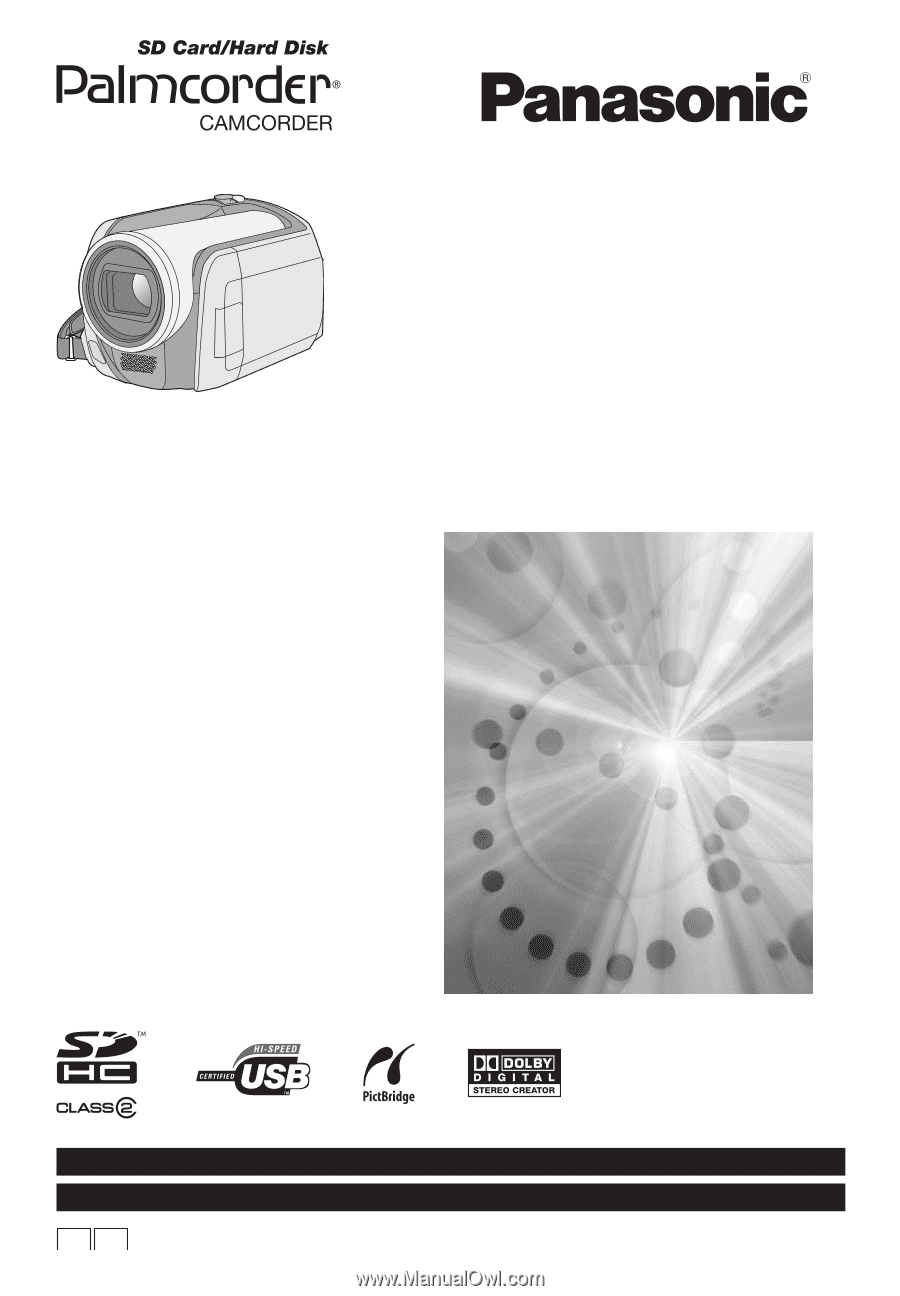
Operating Instructions
SD Card/Hard Disk
Video Camera
Model No.
SDR-H200
SDR-H20
SDR-H18
≥
The illustration shows SDR-H200.
≥
SDR-H20/SDR-H18 do not have a video light.
Before connecting, operating or adjusting this
product, please read the instructions completely.
Spanish Quick Use Guide is included.
Guía para rápida consulta en español está
incluida.
LSQT1190 A
For USA assistance, please call: 1-800-211-PANA(7262) or, contact us via the web at: http://www.panasonic.com/contactinfo
For Canadian assistance, please call: 1-800-561-5505 or visit us at www.panasonic.ca
P
PC