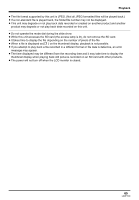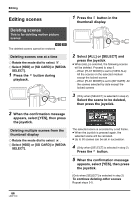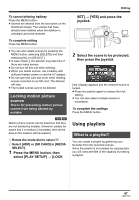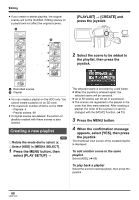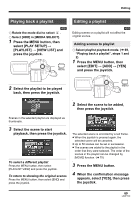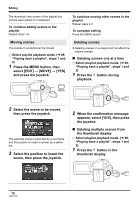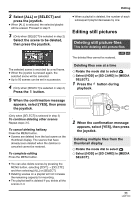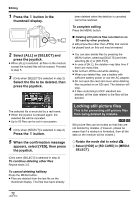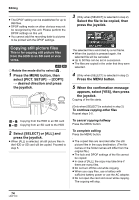Panasonic SDRH20 Sd/hdd Video Camcorder - Page 69
Playing back a playlist, Editing a playlist, VIEW LIST]
 |
View all Panasonic SDRH20 manuals
Add to My Manuals
Save this manual to your list of manuals |
Page 69 highlights
Editing Playing back a playlist [HDD] ¬ Rotate the mode dial to select . ¬ Select [HDD] in [MEDIA SELECT]. 1 Press the MENU button, then select [PLAY SETUP] # [PLAYLIST] # [VIEW LIST] and press the joystick. MENU Editing a playlist [HDD] Editing scenes on a playlist will not affect the original scenes. Adding scenes to playlist ¬ Select playlist playback mode. (l 69, "Playing back a playlist", steps 1 and 2) 1 Press the MENU button, then select [EDIT] # [ADD] # [YES] and press the joystick. 2 Select the playlist to be played back, then press the joystick. MENU 2 Select the scene to be added, then press the joystick. Scenes in the selected playlist are displayed as thumbnails. 3 Select the scene to start playback, then press the joystick. To select a different playlist Press the MENU button, then select [PLAYLIST VIEW] and press the joystick. To return to showing the original scenes Press the MENU button, then select [END] and press the joystick. The selected scene is encircled by a red frame. ≥ When the joystick is pressed again, the selected scene will be canceled. ≥ Up to 50 scenes can be set in succession. ≥ The scenes are added to the playlist in the order that they were selected. The order of the scenes in the playlist can be changed by [MOVE] function. (l 70) 3 Press the MENU button. 4 When the confirmation message appears, select [YES], then press the joystick. 69 LSQT1190