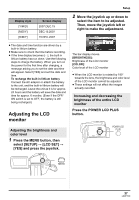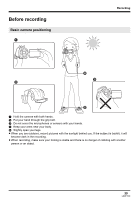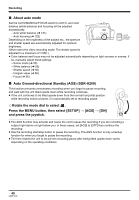Panasonic SDRH20 Sd/hdd Video Camcorder - Page 42
Screen indications in the video recording mode, To end the recording
 |
View all Panasonic SDRH20 manuals
Add to My Manuals
Save this manual to your list of manuals |
Page 42 highlights
Recording To end the recording Press the recording start/stop button again to pause recording. ≥ [¥] and [;] are red during recording. Do not move this unit until [;] is green. The images recorded between pressing the recording start/stop button to start recording and pressing it again to pause recording become one scene. However if the recording destination is the HDD, the scene is automatically divided when the recorded data exceeds 4 GB. (The recording will continue.) ≥ When about 5 minutes have passed without any operation in recording pause, the unit automatically turns off to prevent the battery from running down. When you want to use the unit, turn it on again. This setting can also be set to [OFF]. (l 103, [POWER SAVE]) Screen indications in the video recording mode A Recording mode B Selected recording destination C Remaining time left for recording (When the remaining time is less than 1 minute, [R 0h00m] flashes red.) D Recording time elapsed A B SP 0h00m10s R 12h45m C D ≥ Sound is recorded from the internal stereo microphone on the front of the unit. Take care not to block this microphone. ≥ If the write protection switch on the SD card is set to LOCK, it cannot be used for recording. (l 22) ≥ Each time the unit enters the recording pause mode, the counter display will be reset to "0h00m00s". ≥ While motion picture recording is in progress, the recording will not stop even if the LCD monitor is closed. ≥ While motion picture recording is in progress, do not disconnect the AC adaptor or remove the battery. If you do, a repair message may be displayed when the power is turned back on. (l 108, About recovery) 42 LSQT1190