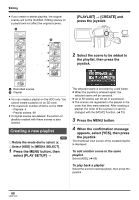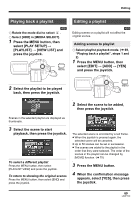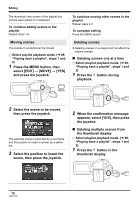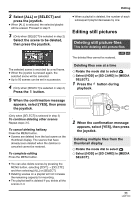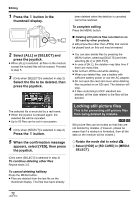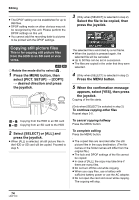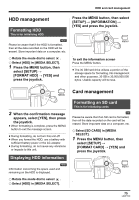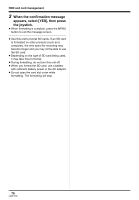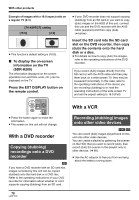Panasonic SDRH20 Sd/hdd Video Camcorder - Page 73
DPOF setting, select [PICT. SETUP]
 |
View all Panasonic SDRH20 manuals
Add to My Manuals
Save this manual to your list of manuals |
Page 73 highlights
1 Press the MENU button, then select [PICT. SETUP] # [LOCK SET] # [YES] and press the joystick. MENU Editing [DPOF SET] # [SET] and press the joystick. MENU 2 Select the file to be protected, then press the joystick. 2 Select the file to be set, then press the joystick. [ ] display appears and the selected file is locked. ≥ Press the joystick again to release the lock setting. ≥ You can also select multiple files in succession. To complete the settings Press the MENU button. DPOF setting This is for writing the printing data on an SD card. [SD] You can write the data of the still pictures to be printed and the number of prints (DPOF data) onto the SD card. ¬ Rotate the mode dial to select . ¬ Select [SD CARD] in [MEDIA SELECT]. 1 Press the MENU button, then select [PICT. SETUP] # The number of prints set to be in DPOF is displayed. 3 Move the joystick up or down to select the number of prints, then press the joystick. ≥ You can select from 0 to 999. (The selected number of pictures can be printed with the printer supporting DPOF.) ≥ To cancel the setting, set the number of prints to [0]. ≥ You can also select multiple files in succession. To complete the settings Press the MENU button. To cancel all DPOF settings Press the MENU button, then select [PICT. SETUP] # [DPOF SET] # [CANCEL ALL] and press the joystick. ≥ When the confirmation message appears, select [YES], then press the joystick. ∫ What is DPOF? DPOF stands for Digital Print Order Format. This enables picture printing information to be written onto an SD card so that it can be used on a system supporting DPOF. 73 LSQT1190