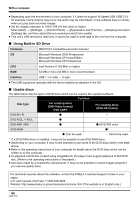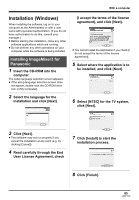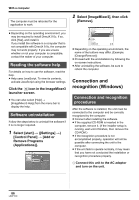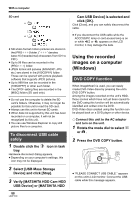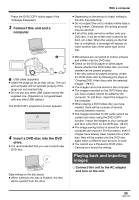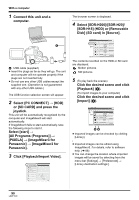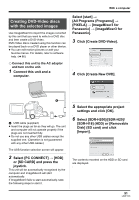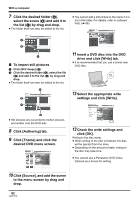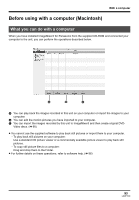Panasonic SDRH20 Sd/hdd Video Camcorder - Page 88
USING THE RECORDED IMAGES ON A COMPUTER (WINDOWS), To disconnect USB cable, safely, DVD COPY function
 |
View all Panasonic SDRH20 manuals
Add to My Manuals
Save this manual to your list of manuals |
Page 88 highlights
With a computer SD card ≥ SD-Video format motion pictures are stored in the [PRG¢¢¢] folder. ("¢¢¢" denotes base-16 (hexadecimal) characters from 001 to FFF.) ≥ Up to 99 files can be recorded in the [PRG¢¢¢] folder. ≥ JPEG format still pictures (IMGA0001.JPG etc.) are stored in the [100CDPFP] folder. These can be opened with picture playback software that supports JPEG pictures. ≥ Up to 999 files can be recorded in the [100CDPFP] or other such folder. ≥ The DPOF setting files are recorded in the [MISC] folder (SD card only). ≥ Do not use the computer to delete the SD card's folders. Otherwise, it may no longer be possible for this unit to read the SD card. ≥ Always use this unit to format SD cards. ≥ When data not supported by this unit has been recorded on a computer, it will not be recognized by this unit. ≥ You can use Windows Explorer to copy still picture files to a computer. To disconnect USB cable safely 1 Double click the icon in task tray. Hardware disconnect dialog appears. ≥ Depending on your computer's settings, this icon may not be displayed. 2 Select [USB Mass Storage Device] and click [Stop]. 3 Verify [MATSHITA HDD Cam-HDD USB Device] or [MATSHITA HDD 88 LSQT1190 Cam USB Device] is selected and click [OK]. Click [Close], and you can safely disconnect the cable. ≥ If you disconnect the USB cable while the ACCESS/PC lamp or card access lamp is on or while or appears on the LCD monitor, it may damage the data. Using the recorded images on a computer (Windows) DVD COPY function When ImageMixer3 is used, you can easily create DVD-Video discs by pressing the unit's DVD COPY button. Among the images recorded on the unit's HDD, those scenes which have not yet been copied to the DVD using this function will be automatically identified and written onto the DVD. DVD-Video discs created using this function can be played back on a DVD player or other device. ¬ Connect this unit to the AC adaptor and turn on the unit. 1 Rotate the mode dial to select or . 2 Press the DVD COPY button. DVD COPY ≥ "PLEASE CONNECT USB CABLE." appears on this unit's LCD monitor. Connect the USB cable while this message appears.