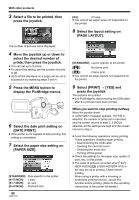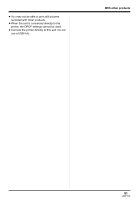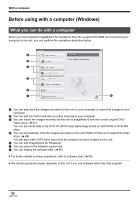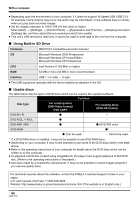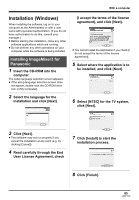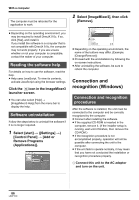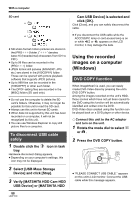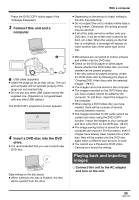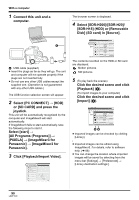Panasonic SDRH20 Sd/hdd Video Camcorder - Page 85
INSTALLATION (WINDOWS), Installing ImageMixer3 for, Panasonic
 |
View all Panasonic SDRH20 manuals
Add to My Manuals
Save this manual to your list of manuals |
Page 85 highlights
With a computer Installation (Windows) When installing the software, log on to your computer as the Administrator or with a user name with equivalent authorization. (If you do not have authorization to do this, consult your manager.) ≥ Before starting the installation, close any other software applications which are running. ≥ Do not perform any other operations on your computer while the software is being installed. Installing ImageMixer3 for Panasonic 1 Insert the CD-ROM into the computer. The setup language selection screen appears. ≥ If the setup language selection screen does not appear, double-click the CD-ROM drive icon in [My Computer]. 2 Select the language for the installation and click [Next]. [I accept the terms of the license agreement], and click [Next]. ≥ You cannot install the application if you check [I do not accept the terms of the license agreement]. 5 Select where the application is to be installed, and click [Next]. 6 Select [NTSC] for the TV system, click [Next]. 3 Click [Next]. ≥ The software may not run properly if you cancel the installation at any point (e.g. by clicking [Cancel]). 4 Read carefully through the End User License Agreement, check 7 Click [Install] to start the installation process. 8 Click [Finish]. 85 LSQT1190