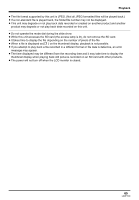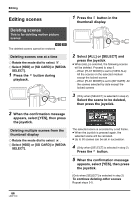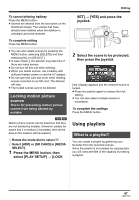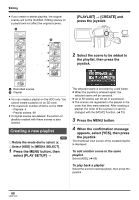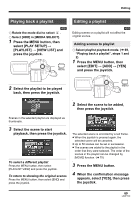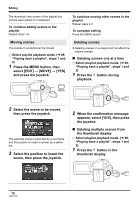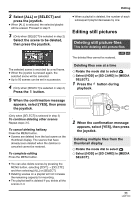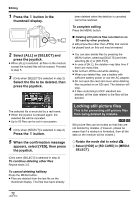Panasonic SDRH20 Sd/hdd Video Camcorder - Page 67
USING PLAYLISTS, Locking motion picture, scenes, What is a playlist?
 |
View all Panasonic SDRH20 manuals
Add to My Manuals
Save this manual to your list of manuals |
Page 67 highlights
Editing To cancel deleting halfway Press the MENU button. ≥ Scenes are deleted from the last scene on the thumbnail display. The scenes that have already been deleted when the deletion is canceled cannot be restored. To complete editing Press the MENU button. ≥ You can also delete scenes by pressing the MENU button, selecting [DELETE] and then selecting [ALL] or [SELECT]. ≥ In case of [ALL], the deletion may take time if there are many scenes. ≥ Do not turn off this unit while deleting. ≥ When you delete scenes, use a battery with sufficient battery power or use the AC adaptor. ≥ Do not open the card slot cover while deleting scenes recorded on an SD card. The deletion will stop. ≥ The locked scenes cannot be deleted. Locking motion picture scenes This is for preventing motion picture scenes from being deleted by mistake. [HDD] [SD] Motion picture scenes can be locked so that they are not deleted by mistake. (However, please be aware that if a medium is formatted, then all the data on the medium will be erased.) ¬ Rotate the mode dial to select . ¬ Select [HDD] or [SD CARD] in [MEDIA SELECT]. 1 Press the MENU button, then select [PLAY SETUP] # [LOCK SET] # [YES] and press the joystick. MENU 2 Select the scene to be protected, then press the joystick. [ ] display appears and the selected scene is locked. ≥ Press the joystick again to release the lock setting. ≥ You can also select multiple scenes in succession. To complete the settings Press the MENU button. Using playlists What is a playlist? You can create a playlist by gathering your favorites from the recorded scenes. Since the playlist is not created by copying data, you will consume little of the capacity by making a playlist. 67 LSQT1190