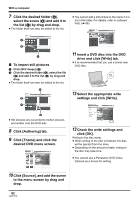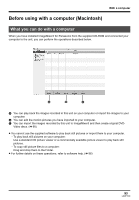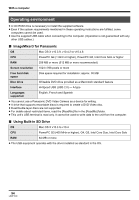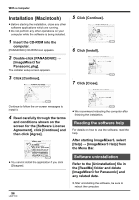Panasonic SDRH20 Sd/hdd Video Camcorder - Page 97
CONNECTION AND RECOGNITION (MACINTOSH), Connection and recognition, procedures
 |
View all Panasonic SDRH20 manuals
Add to My Manuals
Save this manual to your list of manuals |
Page 97 highlights
With a computer Connection and recognition (Macintosh) Connection and recognition procedures After the software is installed, the unit must be connected to the computer and be correctly recognized by the computer. ≥ Connect after installing the software. ≥ If the supplied CD-ROM is inserted in the computer, remove it. (If the installer setup is running, wait until it finishes, then remove the CD-ROM.) ≥ If the recognition procedure is not accomplished properly, operation will not be possible after connecting the unit to the computer. ≥ If the unit fails to operate normally, it may mean that you have not conducted the installation or recognition procedure properly. ¬ Connect this unit to the AC adaptor and turn on the unit. 1 Connect this unit and a computer. The USB function selection screen will appear. 2 Select [PC CONNECT] # [HDD] or [SD CARD] and press the joystick. This unit is automatically recognized by the computer. ≥ When the unit is connected to a computer, its power cannot be turned off. In this case, disconnect the USB cable (l 98). ≥ When a computer is accessing the HDD or card in this unit, the ACCESS/PC lamp or card access lamp lights. ( or appears on the LCD monitor.) Do not disconnect the USB cable or AC adaptor while the HDD or card is being accessed as it may damage the data. ≥ The HDD and card cannot be accessed simultaneously. About the computer display When the unit is connected to a computer, it is recognized as an external drive. ≥ This unit supports only the readout of data using the computer. The computer cannot write data to the unit, or erase data from the unit. ≥ Depending on the operating environment of the computer, the shape of the drive icon and the drive name will differ. ∫ Drive icons HDD A SD card A USB cable (supplied) ≥ Insert the plugs as far as they will go. The unit and computer will not operate properly if the plugs are not inserted fully. ≥ Do not use any other USB cables except the supplied one. (Operation is not guaranteed with any other USB cables.) 97 LSQT1190