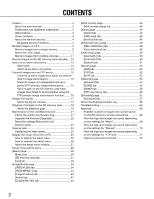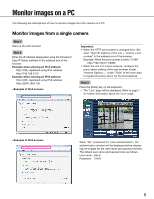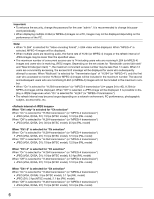Panasonic WJ-GXE500 Operating Instructions - Page 7
About the \, Multi-screen] buttons
 |
View all Panasonic WJ-GXE500 manuals
Add to My Manuals
Save this manual to your list of manuals |
Page 7 highlights
About the "Live" page q !6 !7 w e r t y !8 !9 @0 @1 @2 @3 @4 u i !4 !5 o !0 !1 !2 !3 q [Setup] button (*1) The button will turn green and the setup menu will be displayed. w [Live] button Display the "Live" page. The button will turn green and the "Live" page will be displayed. e [1] to [4] buttons The button will turn green and the "Live" page of the corresponding channel will be displayed. It is possible to select a desired channel by clicking the [1] to [4] buttons. r [Multi-screen] buttons Images from multiple cameras can be displayed on a multi-screen by registering cameras on the setup menu. (☞ Page 11) t [Compression] buttons [H.264]/[MPEG-4] button: The letters "H.264" (or "MPEG-4") will turn green and an H.264 (or MPEG-4) image will be displayed. When "On" is selected for "H.264 transmission" (or "MPEG-4 transmission") of "H.264(1)" (or "MPEG-4(1)"), the [H.264] (or [MPEG-4]) button will be displayed. (☞ Pages 34 and 37) [JPEG] button: The letters "JPEG" will turn green and JPEG image will be displayed. y [Image capture size] buttons These buttons will be displayed only when a JPEG image is displayed. [VGA] button: The letters "VGA" will turn green and images in the main area will be displayed in VGA size. [QVGA] button: The letters "QVGA" will turn green and images in the main area will be displayed in QVGA size. 7