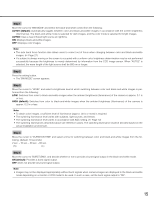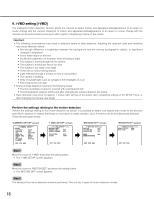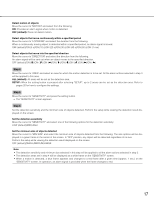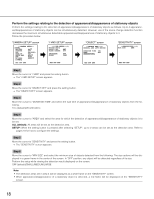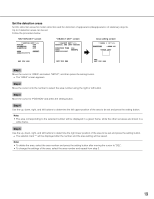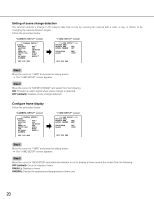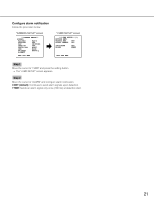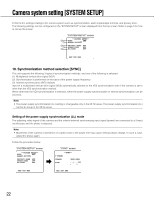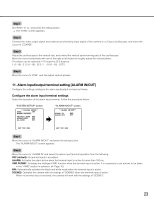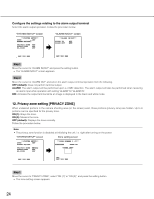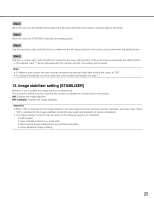Panasonic WV-CP500 Operating Instructions - Page 20
Setting of interference detection, Con frame display, Step 1, OFF default, ONALL, ONOBJ
 |
View all Panasonic WV-CP500 manuals
Add to My Manuals
Save this manual to your list of manuals |
Page 20 highlights
Setting of scene change detection This function detects a change in the subject state that occurs by covering the camera with a cloth, a cap, or others, or by changing the camera direction largely. Follow the procedure below. "CAMERA SETUP" screen **CAMERA SETUP** SCENE1 ALC/ELC ALC SHUTTER OFF AGC ON(HIGH) SENS UP OFF WHITE BAL ATW1 DNR HIGH BW MODE AUTO1 i-VMD RET TOP END "i-VMD SETUP" screen **i-VMD SETUP**(1) MOTION DET OBJECT DET OFF SCENE CHANGE OFF INDICATOR ALARM OFF CONT RET TOP END Step 1 Move the cursor to "i-VMD" and press the setting button. → The "i-VMD SETUP" screen appears. Step 2 Move the cursor to "SCENE CHANGE" and select from the following. ON: Provides an alarm signal when scene change is detected. OFF (default): Disables scene change detection. Configure frame display Follow the procedure below. "CAMERA SETUP" screen **CAMERA SETUP** SCENE1 ALC/ELC ALC SHUTTER OFF AGC ON(HIGH) SENS UP OFF WHITE BAL ATW1 DNR HIGH BW MODE AUTO1 i-VMD RET TOP END "i-VMD SETUP" screen **i-VMD SETUP**(1) MOTION DET OBJECT DET OFF SCENE CHANGE OFF INDICATOR ALARM OFF CONT RET TOP END Step 1 Move the cursor to "i-VMD" and press the setting button. → The "i-VMD SETUP" screen appears. Step 2 Move the cursor to "INDICATOR" and determine whether or not to display a frame around the screen from the following. OFF (default): Does not display a frame. ON(ALL): Displays a frame. ON(OBJ): Display the appearance/disappearance frame only. 20