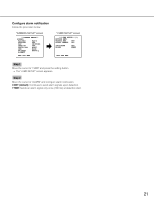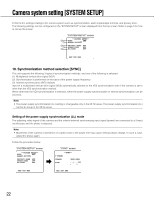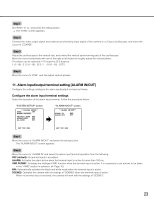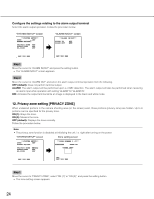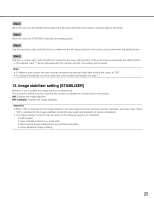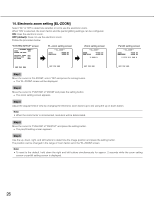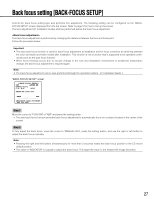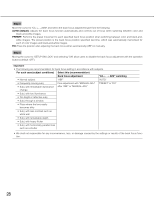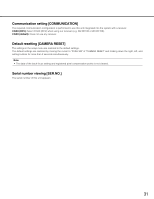Panasonic WV-CP500 Operating Instructions - Page 26
Electronic zoom setting [EL-ZOOM], OFF default, Step 1 - pan
 |
View all Panasonic WV-CP500 manuals
Add to My Manuals
Save this manual to your list of manuals |
Page 26 highlights
14. Electronic zoom setting [EL-ZOOM] Select "On" or "Off" to determine whether or not to use the electronic zoom. When "ON" is selected, the zoom factor and the panning/tilting settings can be configured. ON: Uses the electronic zoom. OFF (default): Does not use the electronic zoom. Follow the procedure below. "SYSTEM SETUP" screen **SYSTEM SETUP** SYNC INT ALARM IN/OUT PRIVACY ZONE OFF STABILIZER OFF EL-ZOOM ON EL-zoom setting screen **EL-ZOOM** ZOOM PAN/TILT PUSH SW PUSH SW Zoom setting screen **EL-ZOOM** ZOOM PAN/TILT PUSH SW PUSH SW U ZOOM D Pan/tilt setting screen **EL-ZOOM** ZOOM PAN/TILT PUSH SW PUSH SW U TILT D/L PAN R RET TOP END RET TOP END RET TOP END RET TOP END Step 1 Move the cursor to "EL-ZOOM", select "ON" and press the setting button. → The "EL-ZOOM" screen will be displayed. Step 2 Move the cursor to "PUSH SW" of "ZOOM" and press the setting button. → The zoom setting screen appears. Step 3 Adjust the angular field of view by changing the electronic zoom factor (up to 2x) using the up or down button. Note: • When the zoom factor is incremented, resolution will be deteriorated. Step 4 Move the cursor to "PUSH SW" of "PAN/TILT" and press the setting button. → The pan/tilt setting screen appears. Step 5 Use the up, down, right, and left buttons to determine the image position and press the setting button. The position can be changed in the range of zoom factor set in the "EL-ZOOM" screen. Note: • To reset to the default, hold down the right and left buttons simultaneously for approx. 2 seconds while the zoom setting screen or pan/tilt setting screen is displayed. 26