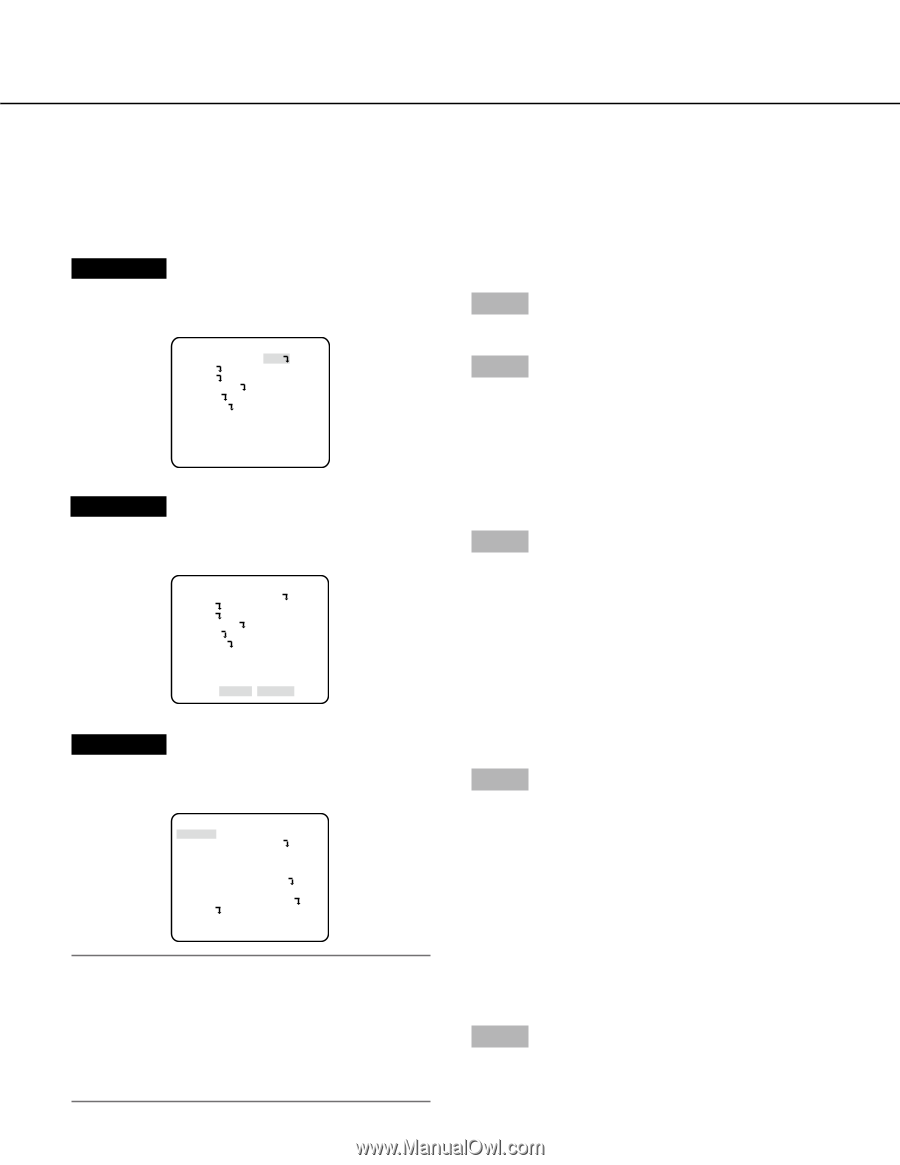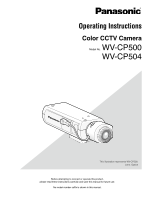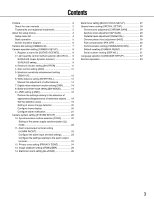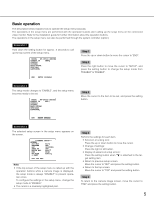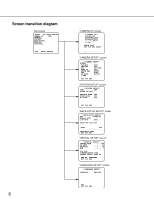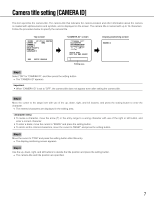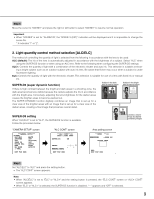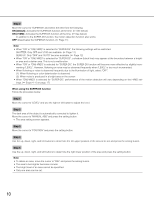Panasonic WV-CP500 Operating Instructions - Page 5
Basic operation, Step 1 - series
 |
View all Panasonic WV-CP500 manuals
Add to My Manuals
Save this manual to your list of manuals |
Page 5 highlights
Basic operation The description below explains how to operate the setup menu basically. The operations in the setup menu are performed with the operation buttons after calling up the setup menu on the connected video monitor. Refer to the installation guide for further information about the operation buttons. The operations in the setup menu can also be performed through the system controller (option). Screenshot 1 Hold down the setting button for approx. 2 seconds to call up the top screen of the setup menu. MODEL WV-CP500 SERIES CAMERA ID OFF CAMERA SYSTEM BACK-FOCUS SPECIAL LANGUAGE END SETUP DISABLE Step 1 Press the up or down button to move the cursor to "END". Step 2 Press the right button to move the cursor to "SETUP", and press the setting button to change the setup mode from "DISABLE" to "ENABLE". Screenshot 2 The setup mode changes to "ENABLE", and the setup menu becomes ready to be set. MODEL WV-CP500 SERIES CAMERA ID OFF CAMERA SYSTEM BACK-FOCUS SPECIAL LANGUAGE END SETUP ENABLE Step 3 Move the cursor to the item to be set, and press the setting button. Screenshot 3 The selected setup screen in the setup menu appears on the screen. **CAMERA SETUP** SCENE1 ALC/ELC ALC SHUTTER OFF AGC ON(HIGH) SENS UP OFF WHITE BAL ATW1 DNR HIGH BW MODE AUTO1 i-VMD RET TOP END Note: • If the top screen of the setup menu is called up with the operation buttons while a camera image is displayed, the setup mode is always "DISABLE" to prevent operation errors. To configure the settings in the setup menu, change the setup mode to "ENABLE". • The cursor is a reversely highlighted part. Step 4 Perform the settings for each item. • Selection of setting item: Press the up or down button to move the cursor. • Change of settings: Press the right or left button. • Display of advanced setup screen: Press the setting button when "O" is attached to the target setting item. • Return to previous setup screen: Move the cursor to "RET" and press the setting button. • Return to the top screen: Move the cursor to "TOP" and press the setting button. Step 5 To return to the camera image screen, move the cursor to "END" and press the setting button. 5