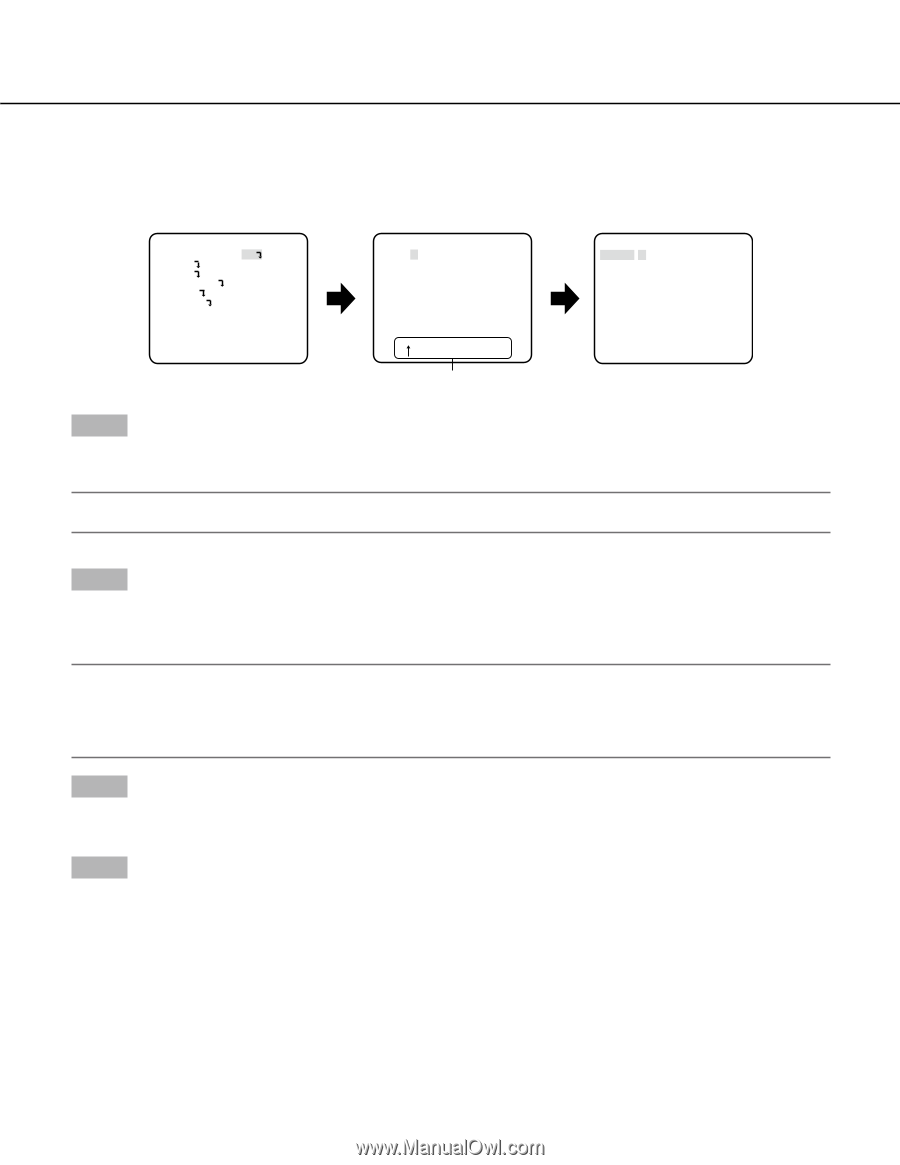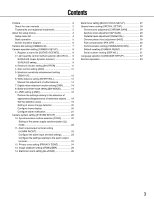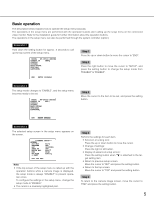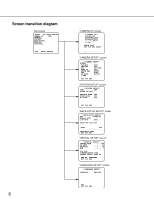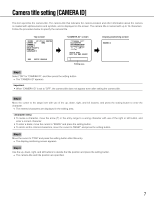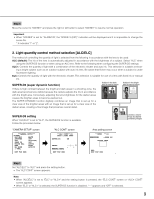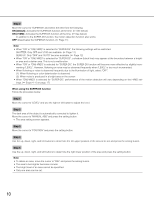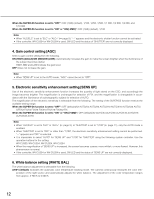Panasonic WV-CP500 Operating Instructions - Page 7
Camera title setting [CAMERA ID
 |
View all Panasonic WV-CP500 manuals
Add to My Manuals
Save this manual to your list of manuals |
Page 7 highlights
Camera title setting [CAMERA ID] This item specifies the camera title. The camera title that indicates the camera location and other information about the camera is created with alphanumerics and symbols, and is displayed on the screen. The camera title is named with up to 16 characters. Follow the procedure below to specify the camera title. Top screen MODEL WV-CP500 SERIES CAMERA ID ON CAMERA SYSTEM BACK-FOCUS SPECIAL LANGUAGE END SETUP ENABLE "CAMERA ID" screen **CAMERA ID** 0123456789 ABCDEFGHIJKLM NOPQRSTUVWXYZ SPACE POSI RET TOP END RESET Editing area Display positioning screen FLOOR 1 Step 1 Select "ON" for "CAMERA ID", and then press the setting button. → The "CAMERA ID" appears. Important: • When "CAMERA ID" is set to "OFF", the camera title does not appear even after setting the camera title. Step 2 Move the cursor to the target item with use of the up, down, right, and left buttons, and press the setting button to enter the character. → The entered characters are displayed in the editing area. • To revise a character, move the arrow (↑) in the entry range to a wrong character with use of the right or left button, and enter a correct character. • To enter a blank, move the cursor to "SPACE" and press the setting button. • To delete all the entered characters, move the cursor to "RESET" and press the setting button. Step 3 Move the cursor to "POSI" and press the setting button after title entry. → The display positioning screen appears. Step 4 Use the up, down, right, and left buttons to decide the title position and press the setting button. → The camera title and title position are specified. 7