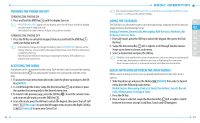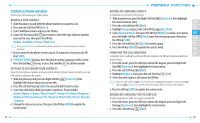Pantech Jest User Guide - Page 16
Making A Call, Answering Calls - 2 video
 |
View all Pantech Jest manuals
Add to My Manuals
Save this manual to your list of manuals |
Page 16 highlights
Main Menu 2ND DEPTH 9. Settings & Tools 7. Phone Settings 3RD DEPTH 7. Security 8. System Select 9. NAM Selection 8. Call Settings 9. Touch Key Settings 0. Memory 1. Answer Options 2. Auto Retry 3. TTY Mode 4. One Touch Dial 5. Voice Privacy 6. DTMF Tones 7. Assisted Dialing 1. Sensitivity 2. Vibration 3. Directional Key Tutorial 1. Save Options 2. Phone Memory 3. Card Memory *. USB Mode 28 4RD DEPTH 1. Edit Codes 2. Restrictions 3. Phone Lock Setting 4. Lock Phone Now 5. Restore Phone 1. Auto NAM 2. Change NAM 1. Pictures 2. Videos 3. Sounds 1. Phone Memory Usage 2. My Pictures 3. My Videos 4. My Ringtones 5. My Music 6. My Sounds 7. My Contacts 8. Move All To Card 1. Card Memory Usage 2. My Pictures 3. My Videos 4. My Music 5. My Sounds 6. My Contacts 7. Move All To Phone Main Menu 2ND DEPTH 3RD DEPTH 4RD DEPTH #. Phone Info 1. My Number 2. SW/HW Version 01 3. Icon Glossary 4. Software Update 1. Status 02 2. Check New 03 . Set-up Wizard 04 MAKING A CALL 05 1. Slide the phone up and enter the phone number (include the area code if needed). 06 • To erase one digit at a time, press the CLR Key . 07 • To erase the entire number, press and hold the CLR Key . • When you place or receive a call from phone numbers stored in your Contact List with a contact name, the name will be displayed. 2. Press the SEND Key . 3. To end a call, press the END Key . • If you activate the AUTO RETRY function, the phone will automatically re-dial the number (Refer to page 105). • You can also place calls using Voice-Activated Dialing. Please refer to page 66 for more details. ANSWERING CALLS 1. When your phone rings or vibrates, slide the phone up or press the SEND Key to answer the incoming call. (Depending on your Answer Options, you may also answer incoming calls by pressing any key. Any Key is the default setting for this device.) 2. To ignore incoming calls, press the Right Soft Key [Ignore]. 29