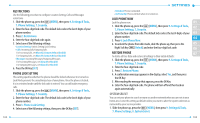Pantech Jest User Guide - Page 57
Usb Mode, Phone Info - 2 software
 |
View all Pantech Jest manuals
Add to My Manuals
Save this manual to your list of manuals |
Page 57 highlights
2. Swipe the Directional Key up or down to select My Pictures, My Videos, My Music, My Sounds or My Contacts, then press the OK Key. 3. Press the Right Soft Key [Options]. 4. Select 1. Erase to delete a file or 2. Move to move a file to Phone Memory, then press the OK Key. If you have selected My Contacts, you can select 1. View or 2. Erase after pressing the Right Soft Key [Options]. 5. Select a file, press the OK Key [MARK] or the Right Soft Key then press the Left Soft Key [Done]. 6. Select Yes and press the OK Key. [Mark All], MOVING ALL FILES To move all files saved in Card Memory to Phone Memory: 1. Slide the phone up, press the [MENU], then press 9. Settings & Tools, 0. Memory, 3. Card Memory. 2. Select Move All To Phone, then press the OK Key. 3. Select Yes and press the OK Key. Do not remove the memory card from the phone while a file or files are being moved to Card Memory. USB MODE You can use a USB data cable to transfer data between the device and a compatible PC. Important: To activate your device for data transfer, select USB Mode before connecting the USB data cable. 1. Slide the phone up, press the [MENU], then press 9. Settings & Tools, *. USB Mode. 2. Select Media Sync Mode, Modem Mode or Ask On Plug, then press the OK Key [SET]. 110 • Media Sync Mode: Allows you to sync your phone music files with PC's Windows Media Player via USB data cable. • Modem Mode: Allows you to use your phone as a modem for your computer when connecting with a USB data cable. • Ask On Plug: Allows you to select USB Mode whenever the USB data cable is connected 01 from your computer to your phone. 02 • Even if Ask On Plug is set for USB Mode, you may not be asked to select USB Mode while receiving/making a call, using Bluetooth®, transferring data, etc. 03 • To use End User Upgrade Tool, select Modem Mode for USB Mode. 04 PHONE INFO 05 MY NUMBER 06 To view your phone number: 1. Slide the phone up, press the [MENU], then press 9. Settings & Tools, 07 #. Phone Info, 1. My Number. 2. The following information appears: Mobile Device Number (MDN) / Mobile Identification Number (MIN) / Other device information SW/HW VERSION To view your device HW/SW information: 1. Slide the phone up, press the [MENU], then press 9. Settings & Tools, #. Phone Info, 2. SW/HW Version. 2. Software Version / PRL Version / ERI Version / Browser Version / Media Center Version / MSUI Version / HW Version / MEID are displayed. 3. Press the OK Key to return to the previous screen. 111