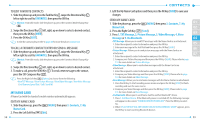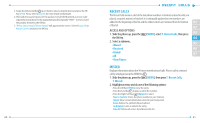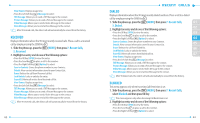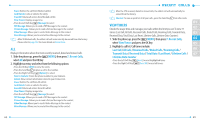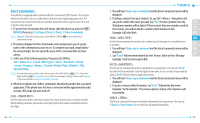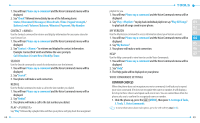Pantech Jest User Guide - Page 31
My Name Card - video recording
 |
View all Pantech Jest manuals
Add to My Manuals
Save this manual to your list of manuals |
Page 31 highlights
TO EDIT FAVORITE CONTACTS 1. Slide the phone up and press the Task Bar Key , swipe the Directional Key left or right to scroll to FAVORITES, then press the OK Key. Shortcut: From idle mode, slide the phone up, press the Favorites/Mode Change Key . 2. Swipe the Directional Key left, right, up or down to select a desired contact, then press the OK Key [VIEW]. 3. Press the OK Key [EDIT]. To edit the contact, please refer to page 48 for more details on Contact List. TO CALL A FAVORITE CONTACT ENTRY OR SEND A MESSAGE 1. Slide the phone up and press the Task Bar Key , swipe the Directional Key left or right to scroll to FAVORITES, then press the OK Key. Shortcut: From idle mode, slide the phone up, press the Favorites/Mode Change Key . 2. Swipe the Directional Key left, right, up or down to select a desired contact. 3. To make a call, press the SEND Key . To send a text message to the contact, press the TXT Composer Key . Press the Right Soft Key [Options] to choose from the following: • New TXT Message / New Picture Message / New Video Message / New Voice Message / Set/Remove Speed Dial / Call / Send IM. MY NAME CARD A Name Card with the handset's mobile number automatically appears. EDIT MY NAME CARD 1. Slide the phone up, press the [MENU], then press 3. Contacts, 7. My Name Card. 2. Press the Left Soft Key [Edit]. 58 3. Edit the My Name Card options and then press the OK Key [SAVE] to save your changes. SEND MY NAME CARD 1. Slide the phone up, press the [MENU], then press 3. Contacts, 7. My 01 Name Card. 02 2. Press the Right Soft Key [Send]. 3. Press 1. TXT Message, 2. Picture Message, 3. Video Message, 4. Voice 03 Message or 5. Via Bluetooth. 04 • TXT Message: Allows you to send TXT messages with the Name Card as an attachment. 1. Enter the recipient's contact information and press the OK Key. 05 2. Enter your message in the Text field and then press the OK Key [SEND]. • Picture Message: Allows you to send picture messages with the Name Card as an 06 attachment. 07 1. Enter the recipient's contact information and press the OK Key. 2. Compose your Picture Message and then press the OK Key [SEND]. Please refer to page 133 for more details on Picture Message. • Video Message: Allows you to send video messages with the Name Card as an attachment. 1. Enter the recipient's contact information and press the OK Key. 2. Compose your Video Message and then press the OK Key [SEND]. Please refer to page 134 for more details on Video Message. • Voice Message: Allows you to send voice messages with the Name Card as an attachment. 1. Press the OK Key to start recording a voice memo and press the OK Key [STOP] to finish recording and save the voice memo. 2. Compose your Voice Message and then press the OK Key [SEND]. Please refer to page 135 for more details on Voice Message. • Via Bluetooth: Allows you to send Name Card to another Bluetooth® device. 1. Press 1. Add New Device. If the Bluetooth power is switched off, the following message will appear on the screen: "TURN BLUETOOTH POWER ON?". Press the OK Key to select Yes. 2.When"PLACE DEVICEYOU ARE CONNECTINGTO IN DISCOVERABLE MODE"appears, press the OK Key to start searching Bluetooth devices. 59