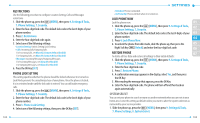Pantech Jest User Guide - Page 56
Phone Memory Usage, Deleting And Moving Files, Moving All Files, Card Memory Usage, Format Card
 |
View all Pantech Jest manuals
Add to My Manuals
Save this manual to your list of manuals |
Page 56 highlights
PHONE MEMORY USAGE To check the available Phone Memory capacity, used capacity and total capacity: 1. Slide the phone up, press the [MENU], then press 9. Settings & Tools, 0. Memory, 2. Phone Memory. 2. Press 1. Phone Memory Usage. 3. Press the OK Key to return to the previous screen. DELETING AND MOVING FILES To delete files stored in Phone Memory or to move files from Phone Memory to Card Memory: 1. Slide the phone up, press the [MENU], then press 9. Settings & Tools, 0. Memory, 2. Phone Memory. 2. Swipe the Directional Key up or down to select My Pictures, My Videos, My Ringtones, My Music, My Sounds or My Contacts, then press the OK Key. 3. Press the Right Soft Key [Options]. 4. Select 1. Erase to delete a file or 2. Move to move a file to Card Memory, then press the OK Key. If you have selected My Contacts, you can select 1. View or 2. Erase after pressing the Right Soft Key [Options]. 5. Select a file, press the OK Key [MARK] or the Right Soft Key then press the Left Soft Key [Done]. 6. Select Yes and press the OK Key. [Mark All], MOVING ALL FILES To move all files saved in Phone Memory to Card Memory (memory card sold separately). 1. Slide the phone up, press the [MENU], then press 9. Settings & Tools, 0. Memory, 2. Phone Memory. 108 2. Select Move All To Card, then press the OK Key. 3. Select Yes and press the OK Key. Do not remove the memory card from the phone while a file or files are being moved to Card Memory. 01 CARD MEMORY 02 Allows you to manage the memory usage for pictures, videos, music, sounds and contacts on your Card Memory. The memory card (sold separately) must be inserted 03 into the phone to perform these functions. 04 CARD MEMORY USAGE 05 To check the available Card Memory capacity, used capacity and total capacity: 1. Slide the phone up, press the [MENU], then press 9. Settings & Tools, 06 0. Memory, 3. Card Memory. 07 2. Press 1. Card Memory Usage. 3. Press the OK Key to return to the previous screen. FORMAT CARD To format the card inserted: 1. Slide the phone up, press the [MENU], then press 9. Settings & Tools, 0. Memory, 3. Card Memory. 2. Press 1. Card Memory Usage, then press the Right Soft Key [Options]. 3. Press 1. Format Card, enter your 4-digit lock code. 4. Select Yes and press the OK Key. DELETING AND MOVING FILES To delete files stored in Card Memory or to move files from Card Memory to Phone Memory: 1. Slide the phone up, press the [MENU], then press 9. Settings & Tools, 0. Memory, 3. Card Memory. 109