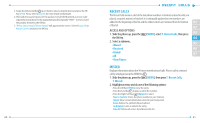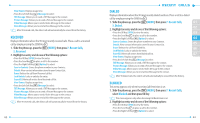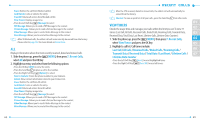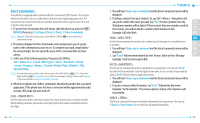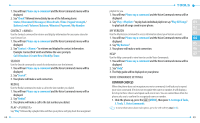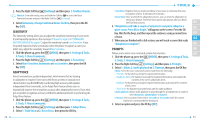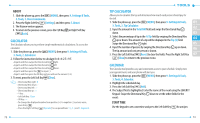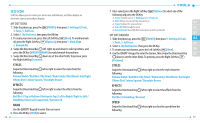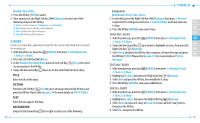Pantech Jest User Guide - Page 37
Sensitivity, Adapt Voice, Prompts - in a sentence
 |
View all Pantech Jest manuals
Add to My Manuals
Save this manual to your list of manuals |
Page 37 highlights
2. Press the Right Soft Key [Settings] and then press 1. Confirm Choices. Shortcut: From idle mode, press and hold the CLR Key to access the Voice Commands menu and press the Right Soft Key [Settings]. 3. Select Automatic, Always Confirm or Never Confirm, then press the OK Key [SET]. SENSITIVITY The Sensitivity setting allows you to adjust the sensitivity monitoring of voice tones. If you frequently experience the messages"Please try again"or"COMMAND NOT RECOGNIZED Try again?", adjust the sensitivity toward Less Sensitive. If you frequently experience false activations (when the phone recognizes a name you didn't say), adjust the sensitivity toward More Sensitive. 1. Slide the phone up, press the [MENU], then press 9. Settings & Tools, 3. Tools, 1. Voice Commands. 2. Press the Right Soft Key [Settings] and then press 2. Sensitivity. 3. Select More Sensitive, Automatic or Less Sensitive, then press the OK Key [SET]. ADAPT VOICE Voice Commands are speaker independent, which means that no training or adaptation is required. Some users with heavy accents or unusual voice characteristics may find difficulty in achieving high accuracy with speaker independent Voice Commands, so the Adapt Voice feature allows users to dramatically improve the recognition accuracy after adapting their voices. Users who get acceptable recognition accuracy will find no additional benefit to performing the Adapt Voice feature. 1. Slide the phone up, press the [MENU], then press 9. Settings & Tools, 3. Tools, 1. Voice Commands. 2. Press the Right Soft Key [Settings] and then press 3. Adapt Voice. 3. Select 1. Train Voice or 2. Reset Voice, then press the OK Key. 70 • Train Voice: Requires that you make recordings of your voice to customize the voice recognition system. It will take a few minutes. • Reset Voice: Once you finish the adaptation process, you can reset the adaptation to the factory default. The Reset Voice option only appears after you finish the Train Voice process. 01 4. "Adaptation will take a couple of minutes to complete. Adapt in a 02 quiet room. Press OK to begin." will appear on the screen. Press the OK Key. Wait for the beep, and then repeat the sentences using a normal tone 03 of voice. 04 5. When you are finished with a full session, you will reach a screen that reads "Adaptation Complete". 05 PROMPTS 06 Allows you to select voice command system characteristics. 07 1. Slide the phone up, press the [MENU], then press 9. Settings & Tools, 3. Tools, 1. Voice Commands. 2. Press the Right Soft Key [Settings] and then press 4. Prompts. 3. Select 1. Mode, 2. Audio playback or 3. Timeout, then press the OK Key. • Mode: Select the voice command system mode from the following: - Prompts: For handset to prompt for required information. - Readout+Alerts: For handset to prompt for required information and readout the contents of the screen and phone alerts. - Readout: For handset to prompt for required information and readout the contents of the screen. - Tones Only: For handset to provide beeps only for audio guidance. • Audio playback: Allows audio playback to play through the speakerphone or earpiece. Select Automatic, Speakerphone or Earpiece. • Timeout: Select a period of time either 5 seconds or 10 seconds which the system listens for a command before timing out. 4. Select an option and press the OK Key [SET]. 71