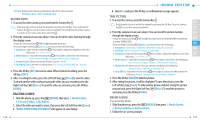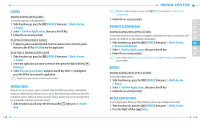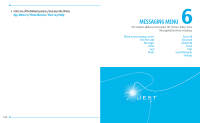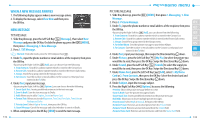Pantech Jest User Guide - Page 63
Recording New Sounds, Setting Sounds
 |
View all Pantech Jest manuals
Add to My Manuals
Save this manual to your list of manuals |
Page 63 highlights
• Home Screen: Returns to home screen without exiting the music player. • Repeat: Select Repeat All, Repeat One or Off for the player's repeat mode. • Shuffle: Select On or Off for the player's shuffle mode. • Sound Effects: Select Normal, Rock, Jazz, Classic, Pop or Bass for sound effect settings. 5. During music playback, swipe the Directional Key left to start the song over again or swipe the Directional Key right to advance to the next song if there are other songs to be played. If you swipe and hold the Directional Key left, the song rewinds or if you swipe and hold the Directional Key right, the song will fast forward. MY SOUNDS To select a desired sound: 1. Slide the phone up, press the [MENU], then press 1. Media Center, 2. Music & Tones, 4. My Sounds. 2. Highlight the desired sound, then press the OK Key [PLAY] to hear the sound. Press the OK Key [STOP] to stop playing the sound. 3. Press the Right Soft Key [Options] to access the following options: • Send: Allows you to send the sound with a picture message. • To Online Album: Allows you to upload the selected tone to the online server. • Rename: Renames the sound. • Move: Allows you to move the selected sound to the memory card or the phone. This option only appears if a memory card is inserted. • Lock/Unlock: Locks or unlocks the selected sound in your phone. • Erase: Deletes the sound. • Erase All: Deletes all the sounds from your phone. • File Info: Displays information about the selected sound. Preloaded sound options: Send, To Online Album and File info. The preloaded sounds cannot be erased or renamed. 122 RECORDING NEW SOUNDS 1. Slide the phone up, press the [MENU], then press 1. Media Center, 2. Music & Tones, 4. My Sounds. 2. Press 1. Record New. 01 3. Press the OK Key to begin recording. When done, press the OK Key [STOP] to 02 finish recording. The recording is automatically saved to your My Sounds list. 4. Your recording is saved with a number. To rename your recording, scroll to it 03 with the Directional Key in the My Sounds menu, then press the Right 04 Soft Key [Options]. 5. Press 3. Rename. 05 6. Press and hold the CLR Key to erase the number, enter the new name for 06 your recording, then press the OK Key. 07 SETTING SOUNDS 1. Slide the phone up, press the [MENU], then press 1. Media Center, 2. Music & Tones, 4. My Sounds. 2. Select the sound you want to set, press the Left Soft Key [Set As], then select one of the following options and press the OK Key. • Ringtone: Set as a ringtone. A confirmation message appears. • Contact ID: The SET AS CONTACT ID screen appears. Select the Contact you want to assign the ringtone to, then press the OK Key. • Alert Sounds: Press the corresponding number key to set the ringtone for one of the following options: All Messages / TXT Message / Pic/Video/Voice Msg / Voicemail SYNC MUSIC Allows you to synchronize your music files from PC to your phone. In order to use this option, you must insert a microSD card and plug in the USB cable (included inbox) to your phone and connect it to a USB port on your PC. 123