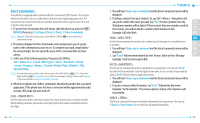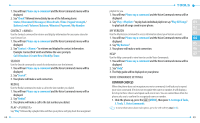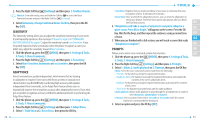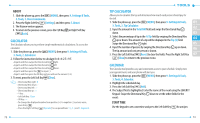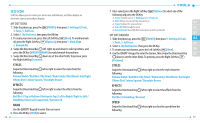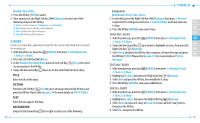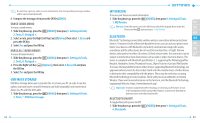Pantech Jest User Guide - Page 40
Self Icon - factory reset
 |
View all Pantech Jest manuals
Add to My Manuals
Save this manual to your list of manuals |
Page 40 highlights
SELF ICON Self Icon allows you to create your own Icons and Banners, and then display an electronic sign on your phone display. MY DOT ICONS 1. Slide the phone up, press the [MENU], then press 9. Settings & Tools, 3. Tools, 5. Self Icon. 2. Select 1. My Dot Icons, then press the OK Key. 3. To create your own icon, press the Left Soft Key [New]. To mark/unmark all, press the Right Soft Key [Options], then press 1. Mark All or 2. Unmark All. 4. Swipe the Directional Key left, right, up and down to select positions, and press the OK Key [MARK/UNMARK] to mark/unmark the positions. 5. Swipe the Directional Key down to set the other fields. To preview, press the Right Soft Key [Preview]. STYLES Swipe the Directional Key left or right to select the styles from the following: Volume Violet / Red Mint / My Heart / Pink Candy / Mint Block / Gold Light / Mono Dot / Lemon Square / Chocolate Brown EFFECTS Swipe the Directional Key left or right to select the effects from the following: No Effect / Top to Bottom / Bottom to Top / Left to Right / Right to Left / Twinkling / Reversal / Sequential / Curtain Call NAME Use the QWERTY Keypad to enter the icon name. 6. Press the OK Key [SAVE] to save it. 76 7. Once saved, press the Right Soft Key [Options] to select one of the following and press the OK Key. • 1. Set As: Set the icon as 1. Wallpaper or 2. Picture ID. • 2. Edit: Allows you to edit the selected icon. 01 • 3. Erase: Deletes the selected icon. • 4. Erase All: Deletes all the icons. 02 • 5. Reset Default: Reset My Dot Icons menu to factory default. 03 MY DOT BANNER 1. Slide the phone up, press the [MENU], then press 9. Settings & Tools, 04 3. Tools, 5. Self Icon. 05 2. Select 2. My Dot Banner, then press the OK Key. 3. To create your own banner, press the Left Soft Key [New]. 06 4. Use the QWERTY Keypad to enter the banner, then swipe the Directional Key 07 down to set the other fileds. To preview, press the Right Soft Key [Preview]. STYLES Swipe the Directional Key left or right to select the styles from the following: Volume Violet / Red Mint / My Heart / Pink Candy / Mint Block / Gold Light / Mono Dot / Lemon Square / Chocolate Brown EFFECTS Swipe the Directional Key left or right to select the effects from the following: No Effect / Twinkling / Reversal SPEED Swipe the Directional Key following: left or right to select the speed from the 77