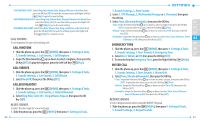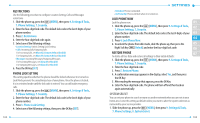Pantech Jest User Guide - Page 52
Reset Directional Key Settings, Edit Codes
 |
View all Pantech Jest manuals
Add to My Manuals
Save this manual to your list of manuals |
Page 52 highlights
3. Select the desired option, then press the OK Key [SET]. RESET DIRECTIONAL KEY SETTINGS Use the following procedure to specify the default Directional Key settings. 1. Slide the phone up, press the [MENU], then press 9. Settings & Tools, 7. Phone Settings, 2. Set Shortcuts, 2. Set Directional Keys. 2. Select UP Directional Key, LEFT Directional Key or DOWN Directional Key, LEFT Directional Key, DOWN Directional Key or RIGHT Directional Key, then press the Right Soft Key [Options]. 3. Press 1. Reset (UP, LEFT or DOWN) Key or 2. Reset Directional Keys. The RIGHT Directional Key appears in the list, but you can only press the Left Soft Key [Disable] or press the Right Soft Key [Options] and press 1. Reset Directional Keys. 4. Select Yes and press the OK Key. LANGUAGE To set the bilingual feature to either English or Español: 1. Slide the phone up, press the [MENU], then press 9. Settings & Tools, 7. Phone Settings, 4. Language. 2. Select either English or Español, then press the OK Key [SET]. LOCATION 1. Slide the phone up, press the [MENU], then press 9. Settings & Tools, 7. Phone Settings, 5. Location. 2. Select one of the following settings, then press the OK Key [SET]. • On: Your location is now available to the network. • E911 Only: Your location will be hidden from the network and applications, except for 911. When Lock Setting is set for Location Setting under Restrictions on the Security menu, you will need to enter a lock code. The default lock code is the last 4 digits of your phone number. 100 CURRENT COUNTRY Allows you to set the country of your current location so that your phone works properly while you travel. 1. Slide the phone up, press the [MENU], then press 9. Settings & Tools, 01 7. Phone Settings, 6. Current Country. 2. Swipe the Directional Key up or down or input the country name in the Go 02 To field to select the desired country, then press the OK Key [SET]. To view the 03 help option for Current Country, press the Right Soft Key [Help]. 04 SECURITY The Security menu allows you to electronically secure the phone. 05 The default lock code is the last 4 digits of your phone number. 06 EDIT CODES 07 To set a new lock code: 1. Slide the phone up, press the [MENU], then press 9. Settings & Tools, 7. Phone Settings, 7. Security. 2. Enter the four-digit lock code. 3. Press 1. Edit Codes. 4. Select one of the following settings, then press the OK Key. • Phone Only: Allows you to edit the lock code for Security. (The default lock code is the last 4 digits of your phone number.) • Calls & Services: Allows you to edit the lock code for Restrictions. (The default lock code is the last 4 digits of your phone number.) 5. If Phone Only is selected, enter the new four-digit code in the Enter New Code field. Enter the new four-digit code again in the Re-enter New Code field to confirm your input, then press the OK Key [SET]. 6. If Calls & Services is selected, enter the current lock code in the Enter Current Code field. Enter the new four-digit code in the Enter New Code field. Enter the new four-digit code again in the Re-enter New Code field, then press the OK Key [SET]. 101