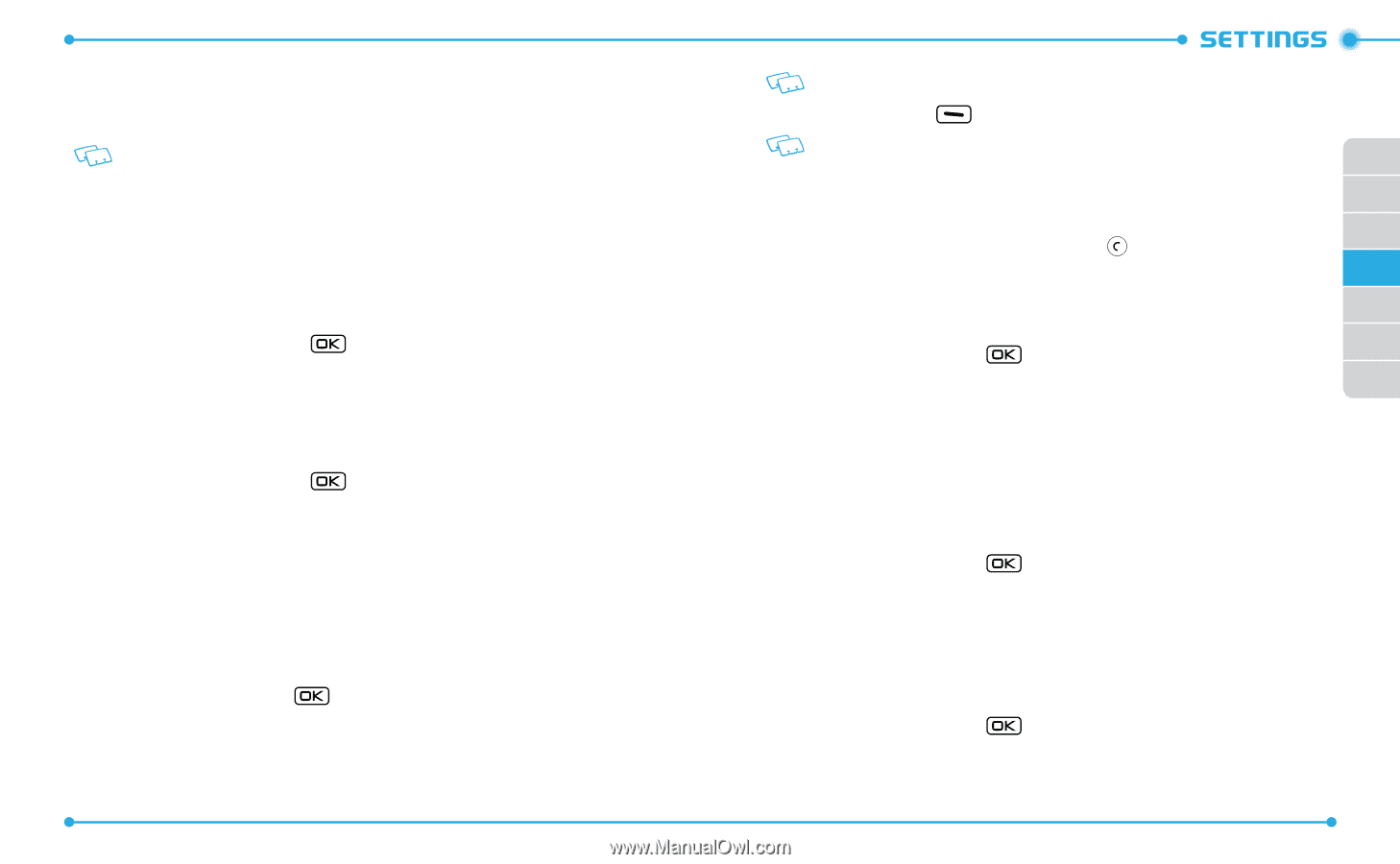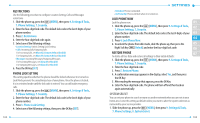Pantech Jest User Guide - Page 54
Call Settings - manual
 |
View all Pantech Jest manuals
Add to My Manuals
Save this manual to your list of manuals |
Page 54 highlights
2. Select one of the following settings, then press the OK Key [SET]. • Automatic: Scans radio channels based on the Automatic setting. • Home Only: Network is available only within your home area or home affiliated area. The automatic setting can be displayed as Automatic B and Automatic A depending on PRL. NAM SELECTION Enables Auto NAM (Number Assignment Modules) or manually selects a NAM. AUTO NAM Automatically switches the phone to proper NAM when you have multiple NAM registrations. 1. Slide the phone up, press the [MENU], then press 9. Settings & Tools, 7. Phone Settings, 9. NAM Selection. 2. Select 1. Auto NAM, then press the OK Key. 3. Select On or Off, then press the OK Key [SET]. CHANGE NAM 1. Slide the phone up, press the [MENU], then press 9. Settings & Tools, 7. Phone Settings, 9. NAM Selection. 2. Select 2. Change NAM, then press the OK Key. 3. Select NAM 1 or NAM 2, then press the OK Key [SET]. CALL SETTINGS ANSWER OPTIONS To determine how to answer an incoming call: 1. Slide the phone up, press the [MENU], then press 9. Settings & Tools, 8. Call Settings, 1. Answer Options. 2. Select Slide Open, Any Key or Auto with Handsfree, then press the OK Key [MARK]. 104 Any Key is the default setting for this device. 3. Press the Left Soft Key [Done]. • When the phone is closed, Auto with Handsfree mode will not function, except when a headset is connected. 01 • Auto with Handsfree will function after about five seconds. • Auto with Handsfree is available only when a headset or handsfree device is 02 connected. 03 • To answer all incoming calls, press the SEND Key . AUTO RETRY 04 To set a period of time the phone waits before automatically redialing when an 05 attempted call fails: 1. Slide the phone up, press the [MENU], then press 9. Settings & Tools, 06 8. Call Settings, 2. Auto Retry. 07 2. Select one of the following settings, then press the OK Key [SET]. 10 Seconds / 30 Seconds / 60 Seconds / Off TTY MODE You can attach a TTY device to your phone enabling you to communicate with parties also using a TTY device. A phone with TTY support is able to translate typed characters to voice. Voice can also be translated into characters and then displayed on the TTY. 1. Slide the phone up, press the [MENU], then press 9. Settings & Tools, 8. Call Settings, 3. TTY Mode. 2. Select one of the following settings, then press the OK Key [SET]. TTY Full / TTY + Talk / TTY + Hear / TTY Off ONE TOUCH DIAL To initiate a speed dial call by holding down the speed dial digit: 1. Slide the phone up, press the [MENU], then press 9. Settings & Tools, 8. Call Settings, 4. One Touch Dial. 2. Select On or Off, then press the OK Key [SET]. 105