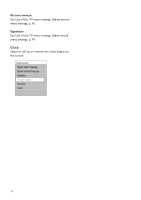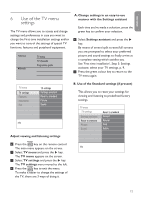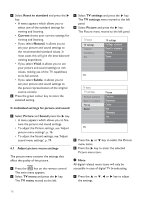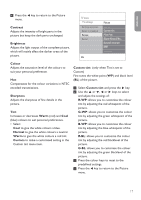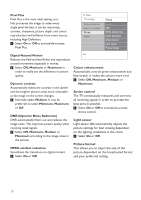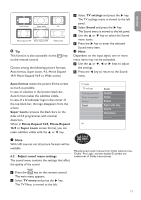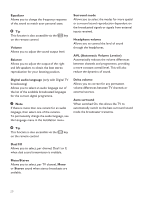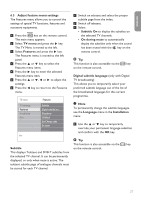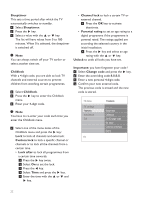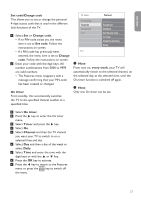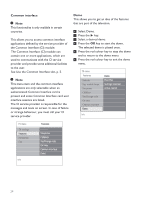Philips 42PFL7562D User Guide - Page 19
Auto format, Super zoom, Movie Expand 14:9, Movie Expand, Adjust sound menu settings, TV menu, TV
 |
View all Philips 42PFL7562D manuals
Add to My Manuals
Save this manual to your list of manuals |
Page 19 highlights
ENGLISH Auto format Super zoom 4:3 Movie expand 14:9 Movie expand 16:9 Wide screen Tip This function is also accessible via the key on the remote control. Choose among the following picture formats: Auto format, Super zoom, 4:3, Movie Expand 14:9, Movie Expand 16:9 or Wide screen. 3 Select TV settings and press the π key. The TV settings menu is moved to the left panel. 4 Select Sound and press the π key. The Sound menu is moved to the left panel. 5 Use the o or œ key to select the Sound menu items. 6 Press the π key to enter the selected Sound menu item. Note Dependent on the input signal, one or more menu items may not be selectable. 7 Use the o or œ, p or π keys to adjust the settings. 8 Press the p key to return to the Sound menu. Auto format makes the picture fill the screen as much as possible. In case of subtitles in the bottom black bar, Auto format makes the subtitles visible. In case of a broadcaster logo in the corner of the top black bar, the logo disappears from the screen. Super zoom removes the black bars on the sides of 4:3 programmes with minimal distortion. When in Movie Expand 14:9, Movie Expand 16:9 or Super zoom screen format, you can make subtitles visible with the o or œ key. TV menu TV settings Settings assistant Reset to standard Picture Sound Info Sound Equalizer Volume Balance Digital audio lang.. Dual I/II Mono/Stereo Note With HD sources not all picture formats will be available. 6.2 Adjust sound menu settings The sound menu contains the settings that affect the quality of the sound. Manufactured under license from Dolby Laboratories. 'Dolby' 'Pro Logic' and the double-D symbol are trademarks of Dolby Laboratories. 1 Press the key on the remote control. The main menu appears. 2 Select TV menu and press the π key. The TV Menu is moved to the left. 19