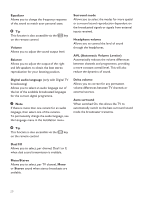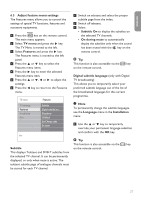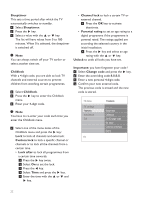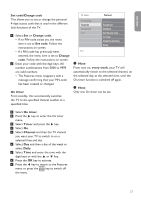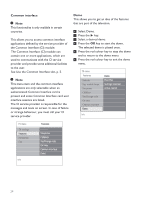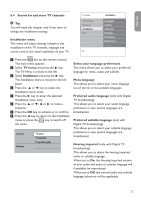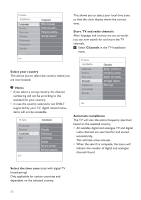Philips 42PFL7562D User Guide - Page 25
Select your language preferences
 |
View all Philips 42PFL7562D manuals
Add to My Manuals
Save this manual to your list of manuals |
Page 25 highlights
ENGLISH 6.4 Search for and store TV channels Tip You will need this chapter only if you want to change the installation settings. Installation menu This menu will adjust settings related to the installation of the TV channels, language and country and to the initial installation of your TV. TV menu TV settings Features Installation Exit Info Installation Languages Country Time zone Channels Preferences Connections 1 Press the key on the remote control. The main menu appears. 2 Select TV menu and press the π key. The TV Menu is moved to the left. 3 Select Installation and press the π key. The Installation menu is moved to the left panel. 4 Press the o or œ key to select the Installation menu items. 5 Press the π key to enter the selected Installation menu item. 6 Press the o or œ, p or π to make a selection. 7 Press the ok key to activate or to confirm. 8 Press the p key to return to the Installation menu or press the key to switch off the menu. Television Multimedia TV menu TV channels Programme guide Select your language preferences This menu allows you to select your preferred language for menu, audio and subtitle. Menu language This allows you to select your menu language out of the list of the available languages. Preferred audio language (only with Digital TV broadcasting) This allows you to select your audio language preference in case several languages are broadcasted. Preferred subtitle language (only with Digital TV broadcasting) This allows you to select your subtitle language preference in case several languages are broadcasted. Hearing impaired (only with Digital TV broadcasting) This allows you to select the hearing impaired audio or subtitle language. When set to On, the Hearing impaired version of your preferred audio or subtitle language will, if available, be reproduced. When set to Off, the normal audio and subtitle language behaviour will be applicable. 25