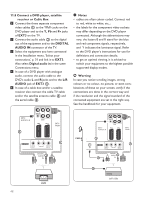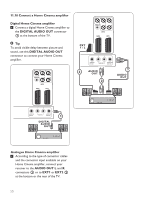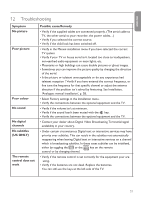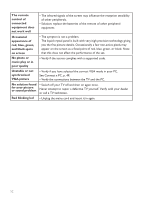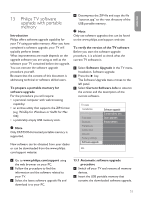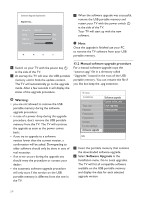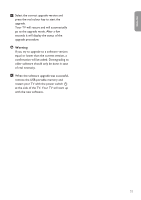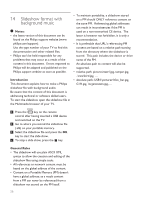Philips 42PFL7562D User Guide - Page 53
Philips TV software, upgrade with portable, memory
 |
View all Philips 42PFL7562D manuals
Add to My Manuals
Save this manual to your list of manuals |
Page 53 highlights
ENGLISH 13 Philips TV software upgrade with portable memory Introduction Philips offers software upgrade capability for your TV using portable memory. After you have completed a software upgrade, your TV will typically perform better. What improvements are made depends on the upgrade software you are using as well as the software your TV contained before the upgrade. You can execute the software upgrade procedure yourself. Be aware that the content of this document is addressing technical or software skilled users. To prepare a portable memory for software upgrade For the procedure you will require: • a personal computer with web browsing capability; • an archive utility that supports the ZIP-format (e.g. WinZip for Windows or Stuffit for Mac OS); • a preferably empty USB memory stick. Note Only FAT/DOS-formatted portable memory is supported. New software can be obtained from your dealer or can be downloaded from the www.philips. com/support website: 4 Decompress the ZIP-file and copy the file "autorun.upg" to the root directory of the USB portable memory. Note Only use software upgrades that can be found on the www.philips.com/support web site. To verify the version of the TV software Before you start the software upgrade procedure, it is advised to check what the current TV software is. 1 Select Software Upgrade in the TV menu, Installation, Software upgrade. 2 Press the π key. The Software Upgrade menu moves to the left panel. 3 Select Current Software Info to observe the version and the description of the current software. TV menu Installation Time zone Channels Preferences Connections Decoder Factory settings Software upgrade Info Software upgrade Current softw. info Local upgrades Announcement 1 Go to www.philips.com/support using the web browser on your PC. 2 Follow the procedure to find the information and the software related to your TV. 3 Select the latest software upgrade file and download it to your PC. 13.1 Automatic software upgrade procedure 1 Switch off your TV and remove all memory devices. 2 Insert the USB portable memory that contains the downloaded software upgrade. 53