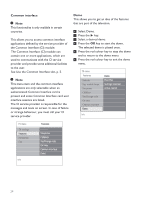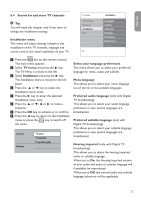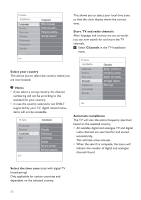Philips 42PFL7562D User Guide - Page 29
Rename, Rearrange the channel number list, Rearrange, Notes
 |
View all Philips 42PFL7562D manuals
Add to My Manuals
Save this manual to your list of manuals |
Page 29 highlights
ENGLISH 6.5 Rearrange the channel number list This allows you to rename, to rearrange and to uninstall or reinstall the stored channels. 1 Press the corresponding colour keys and follow the on screen instructions. Rearrange This allows you to change the order of the stored TV channels. 1 Select the channel you want to change place. 2 Press the yellow colour key to move up a single position in the list. 3 Press the blue colour key to move down a single position in the list. 4 Repeat to rearrange other TV channels. TV menu Installation Languages Country Time zone Channels Preferences Connections Decoder Channels Autom. installation Installation update Digital: test recept.. Analogue: manual.. Rearrange Rename Rearrange 0 1 2 3 4 5 6 7 Uninstall Move Move up down Rename This allows you to change the name stored in the memory or to assign a name to a channel or external for which a name has not yet been entered. 1 Select the channel you want to rename. 2 Press the red colour key on your remote control. 3 Select the characters with the o or œ key. Select the following position with the π key. 4 Press the green colour key or the OK key when finished. Info TV menu/Installation Channels Automatic instal... Installation update Digital: test rec.... Analogue: manual Rearrange Rearrange 0 1 2 3 4 5 6 7 Info Notes • press the yellow colour key to delete all characters. The cursor is positioned at the beginning again; • press the blue colour key to delete the character the cursor is positioned. Enter a new character with the o or œ key; • a name can be given to the channel numbers 0 to 999; • space, numbers and other special characters are located between Z and A. 5 Select another channel number and repeat steps 2 to 4. 29