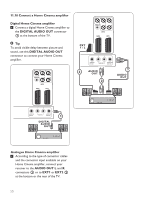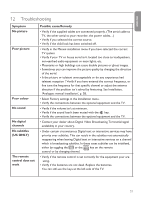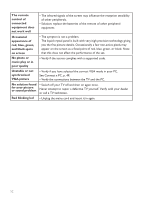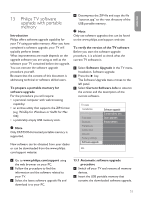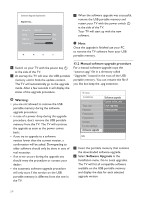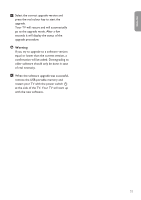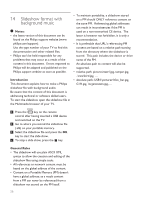Philips 42PFL7562D User Guide - Page 55
Warning
 |
View all Philips 42PFL7562D manuals
Add to My Manuals
Save this manual to your list of manuals |
Page 55 highlights
ENGLISH 3 Select the correct upgrade version and press the red colour key to start the upgrade. Your TV will restart and will automatically go to the upgrade mode. After a few seconds it will display the status of the upgrade procedure. Warning If you try to upgrade to a software version equal or lower than the current version, a confirmation will be asked. Downgrading to older software should only be done in case of real necessity. 4 When the software upgrade was successful, remove the USB portable memory and restart your TV with the power switch B at the side of the TV. Your TV will start up with the new software. 55

µµ
ENGLISH
Select the correct upgrade version and
press the red colour key to start the
upgrade.
Your TV will restart and will automatically
go to the upgrade mode. After a few
seconds it will display the status of the
upgrade procedure.
Warning
If you try to upgrade to a software version
equal or lower than the current version, a
confirmation will be asked. Downgrading to
older software should only be done in case
of real necessity.
When the software upgrade was successful,
remove the USB portable memory and
restart your TV with the power switch
B
at the side of the TV. Your TV will start up
with the new software.
4
3