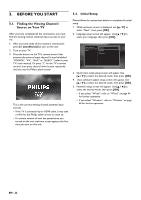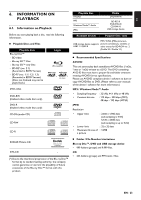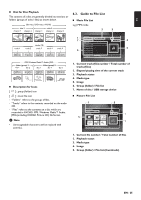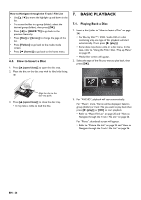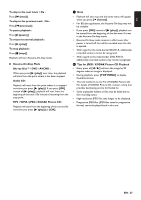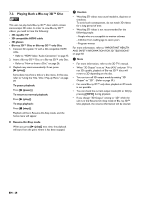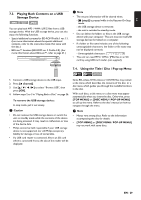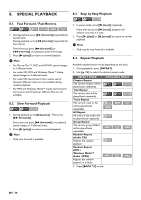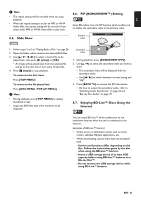Philips BDP5506/F7 User Manual - Page 26
How to Insert a Disc, 7. Basic Playback, 7.1. Playing Back a Disc
 |
View all Philips BDP5506/F7 manuals
Add to My Manuals
Save this manual to your list of manuals |
Page 26 highlights
How to Navigate through the Track / File List • Use [K / L] to move the highlight up and down in the list. • To access the files in a group (folder), select the desired group (folder), then press [OK]. • Press [s] or [BACK U] to go back to the previous hierarchy. • Press [Red] or [Green] to change the page of the list. • Press [Yellow] to go back to the media mode screen. • Press [ (home)] to go back to the home menu. 6.3. How to Insert a Disc 1. Press [A (open/close)] to open the disc tray. 2. Place the disc on the disc tray with its label side facing up. 7. BASIC PLAYBACK 7.1. Playing Back a Disc 1. Insert a disc (refer to "How to Insert a Disc" on page 26). • For Blu-ray Disc™ / DVD / audio CD or a disc containing only one type of file, playback will start automatically. If not, press [B (play)]. • Some discs may show a title or a disc menu. In this case, refer to "Using the Title / Disc / Pop-up Menu" on page 29. • Media filter screen will appear. 2. Select the type of the file you want to play back, then press [OK]. Align the disc to the disc tray guide. 3. Press [A (open/close)] to close the disc tray. • It may take a while to load the disc. Music Photo AVCHD 3. For "AVCHD", playback will start automatically. For "Music", track / file list will be displayed. Select a group (folder) or track / file you want to play back then press [B (play)] or [OK] to start playback. • Refer to "Music File List" on page 25 and "How to Navigate through the Track / File List" on page 26. For "Photo", thumbnail screen will appear. • Refer to "Picture File List" on page 25 and "How to Navigate through the Track / File List" on page 26. EN - 26