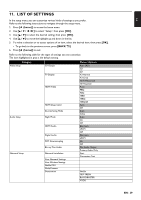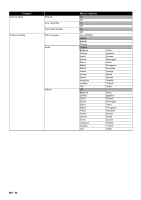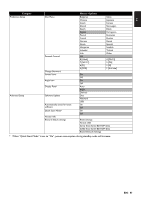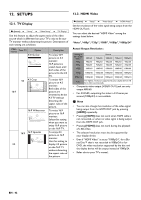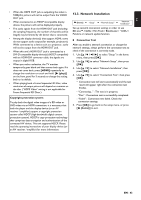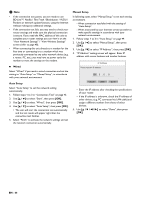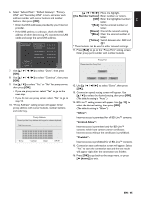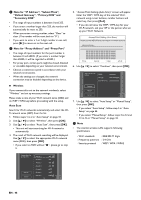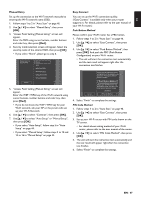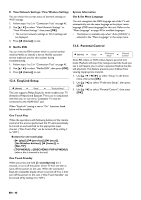Philips BDP5506/F7 User Manual - Page 44
Wired, Auto Setup, Manual Setup, View Network Settings / View Wireless Settings
 |
View all Philips BDP5506/F7 manuals
Add to My Manuals
Save this manual to your list of manuals |
Page 44 highlights
D Note • If the connection test passes, you are ready to use BD-Live™, Netflix / Film Fresh / Blockbuster / VUDU / Pandora or network update function, using the Internet without making any additional settings. • If the connection test fails, you may need to check your router settings and make sure the physical connection is secure. If you need the MAC address of this unit to complete your router settings you can view it on the "View Network Settings" / "View Wireless Settings" screen (refer to page 48). • When connecting this unit directly to a modem for the first time or connecting it to a modem which was previously connected to any other network device (e.g. a router, PC, etc.), you may have to power cycle the modem to reset the settings on the modem. Ⅲ Wired Select "Wired" if you made a wired connection and set the setting to "Auto Setup" or "Manual Setup", in accordance with your network environment. Auto Setup Select "Auto Setup" to set the network setting automatically. 1. Follow steps 1 to 3 in "Connection Test" on page 43. 2. Use [K / L] to select "Start", then press [OK]. 3. Use [K / L] to select "Wired", then press [OK]. 4. Use [K / L] to select "Auto Setup", then press [OK]. • The unit will start the connection test automatically and the test result will appear right after the connection test finishes. 5. Select "Finish" to activate the network settings and set the network connection automatically. Manual Setup In following cases, select "Manual Setup" to set each setting as necessary. - When connection test failed with the setting of "Auto Setup". - When instructed by your Internet service provider to make specific settings in accordance with your network environment. 1. Follow steps 1 to 3 in "Auto Setup" on page 44. 2. Use [K / L] to select "Manual Setup", then press [OK]. 3. Use [K / L] to select "IP Address", then press [OK]. 4. "IP Address" setting screen will appear. Enter IP address with cursor buttons and number buttons. IP Address Please input the IP Address. 0 .0 .0 .0 Cancel Clear Done • Enter the IP address after checking the specifications of your router. • If the IP address is unknown, check the IP address of other devices. (e.g. PC connected via LAN cable) and assign a different number from those of other devices. 5. Use [K / L / s / B] to select "Done", then press [OK]. EN - 44