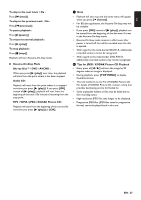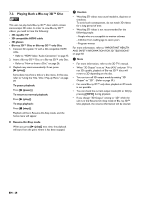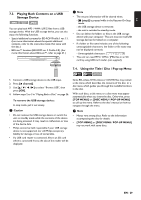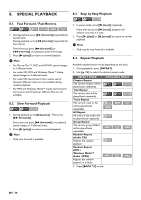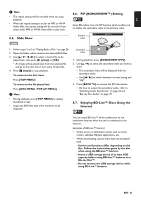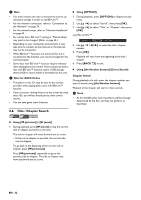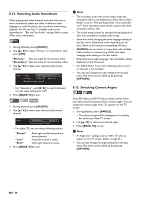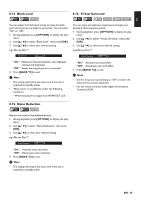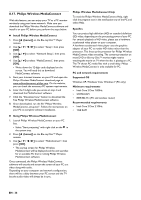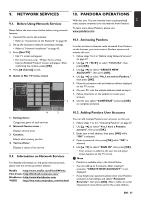Philips BDP5506/F7 User Manual - Page 32
Title / Search, Using [the Number buttons] Direct Search - blu ray disc player
 |
View all Philips BDP5506/F7 manuals
Add to My Manuals
Save this manual to your list of manuals |
Page 32 highlights
D Note • You must connect the unit to the Internet and set up necessary settings in order to use BD-Live™. • For the network connection, refer to "Connection to the Network" on page 20. • For the network setup, refer to "Network Installation" on page 43. • For certain discs, BD-Live™ setting in "Manual Setup" may need to be changed. (Refer to page 44.) • Depending on your connection environment, it may take time to connect to the Internet or the Internet may not be connected. • When BD-Live™ functions are used and the unit is connected to the Internet, you may be charged for this communication. • Some discs with BD-Live™ function require memory when playing back the content. If you cannot play back a disc with BD-Live™ function, insert a USB storage device (1GB or more) which is formatted on this unit. D Note for AACS Online • The player or disc IDs may be sent to the content provider when playing back a disc with BD-Live™ function. • If you save your viewing history on the server by using these IDs, you will be introduced to other similar movies. • You can save game score histories. Ⅲ Using [OPTION] 1. During playback, press [OPTION] to display the play menu. 2. Use [K / L] to select "Search", then press [OK]. 3. Use [K / L] to select "Title" or "Chapter", then press [OK]. e.g.) Blu-ray Disc™ Search Title 001 / 999 4. Use [K / L / s / B] to select the title / chapter number. 5. Press [OK]. Playback will start from the beginning of the title / chapter. 6. Press [BACK U] to exit. Ⅲ Using [the Number buttons] (Direct Search) Chapter Search During playback of a title, enter the chapter number you want to search using [the Number buttons]. Playback of the chapter will start in a few seconds. D Note • As for the BD-video, how it performs will be strongly determined by the disc, and may not perform as described. 8.8. Title / Chapter Search Ⅲ Using [S (previous)] / [T (next)] 1. During playback, press [T (next)] to skip the current title or chapter and move to the next. The title or chapter will move forward one at a time. • If there is no chapter in one title, the current title may be skipped. To go back to the beginning of the current title or chapter, press [S (previous)]. Press [S (previous)] repeatedly to go to the previous title or chapter. The title or chapter may move backward one at a time. EN - 32