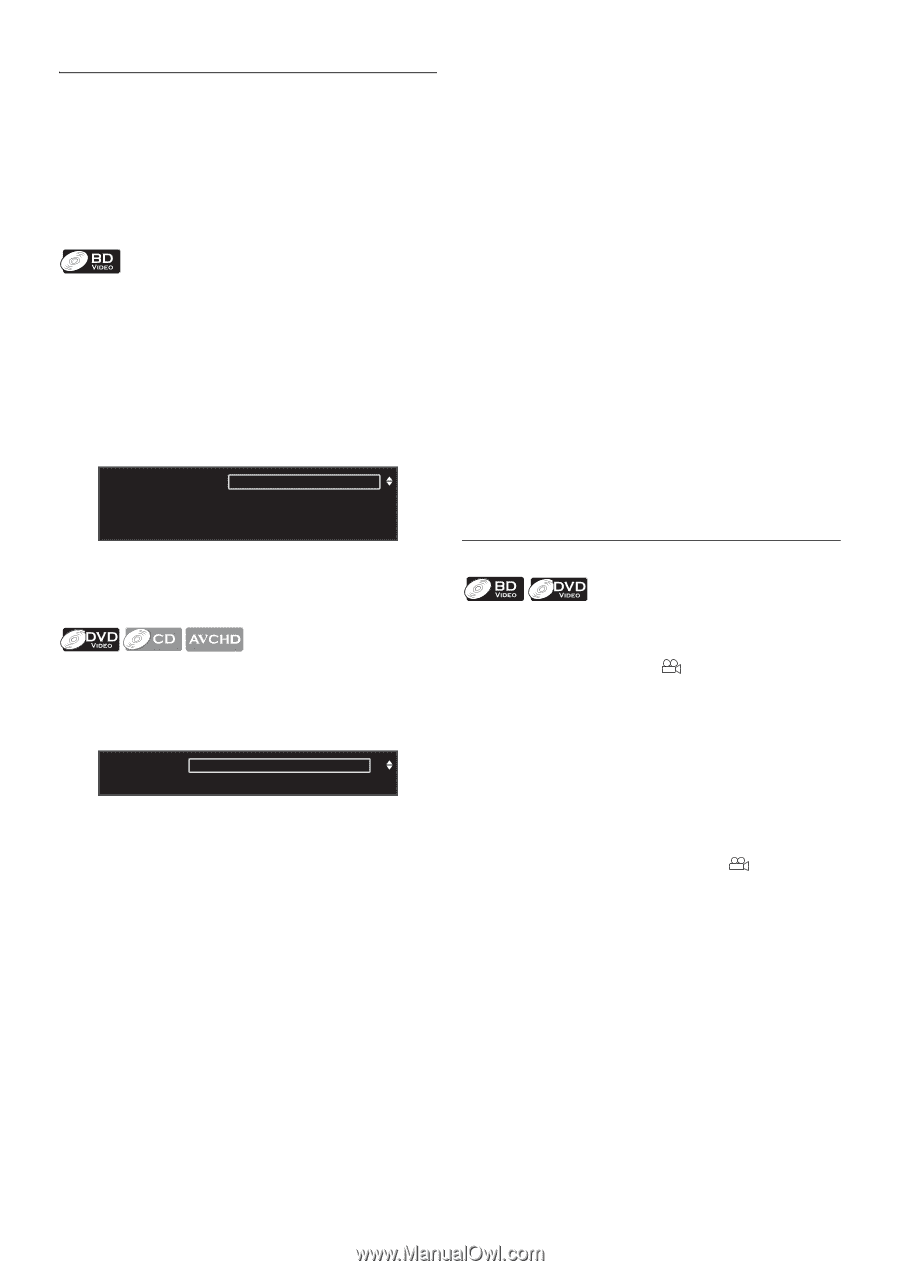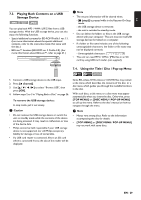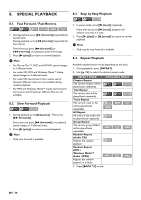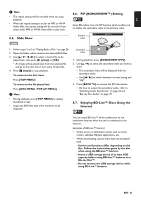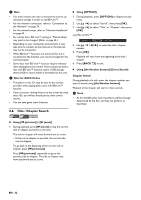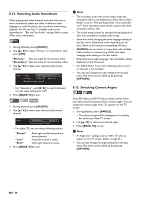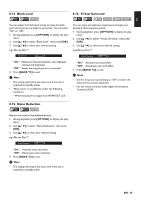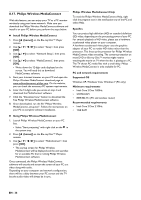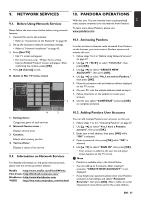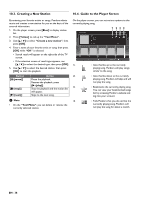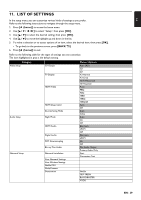Philips BDP5506/F7 User Manual - Page 34
Switching Audio Soundtrack, 8.13. Switching Camera Angles, AUDIO], OPTION], ANGLE], Primary
 |
View all Philips BDP5506/F7 manuals
Add to My Manuals
Save this manual to your list of manuals |
Page 34 highlights
8.12. Switching Audio Soundtrack When playing back video material recorded with two or more soundtracks (these are often in different audio languages or audio formats), you can switch them during playback. For Blu-ray Disc™, available audio varies depending on "Blu-ray Disc Audio" setting. Refer to page 39 for more information. 1. During playback, press [AUDIO]. 2. Use [K / L] to select "Primary" or "Secondary", then press [OK]. "Primary" : Sets the audio for the primary video. "Secondary" : Sets the audio for the secondary video. 3. Use [K / L] to select your desired audio stream channel. Audio Primary 1 ENG Dolby D Multi-ch / 3 Secondary 1 ENG DTS Multi-ch / 3 [Decoding Format] : Dolby D • For "Secondary", use [s / B] to switch between current audio setting and "Off". 4. Press [BACK U] to exit. 1. During playback, press [AUDIO]. 2. Use [K / L] to select your desired audio stream channel. Audio 1 ENG Dolby D Multi-ch / 3 [Decoding Format] : Dolby D • For audio CD, you can select following options. "Stereo" "L-ch" "R-ch" : Both right and left channels are active (stereo). : Only left channel is active. : Only right channel is active. 3. Press [BACK U] to exit. D Note • The secondary audio will not be output when the secondary video is not displayed or when "Blu-ray Disc Audio" is set to "Primary Audio Only". (For some Bluray™ discs, secondary audio will be output even when secondary video is off.) • The sound mode cannot be changed during playback of discs not recorded in multiple audio mode. • Some discs allow changing the audio language setting on the disc menu. (Operation varies depending on the discs. Refer to the manual accompanying the disc.) • [AUDIO] may not work on some discs with multiple audio streams or channels (e.g. DVDs that allow changing audio setting on the disc menu). • If the disc has no audio language, "Not Available" will be displayed on the TV screen. • For DTS-CD (5.1 music disc), selecting audio streams or channels is not available. • You can also change the audio setting from the play menu. Play menu can be called up by pressing [OPTION]. 8.13. Switching Camera Angles Some BD-videos and DVD-videos contain scenes which have been shot simultaneously from various angles. You can change the camera angle when appears on the TV screen. 1. During playback, press [ANGLE]. • The selected angle will be displayed on the display bar at the top of the TV screen. 2. Use [K / L] to select your desired angle. 3. Press [BACK U] to exit. D Note • If "Angle Icon" setting is set to "Off", will not appear on the TV screen. (Refer to page 41.) • You can also change the angle setting from the play menu. Play menu can be called up by pressing [OPTION]. EN - 34