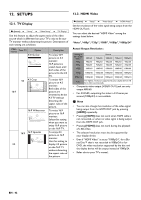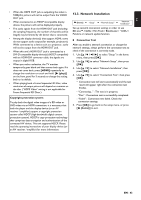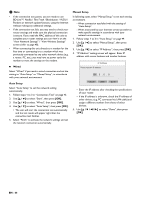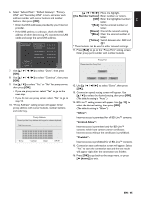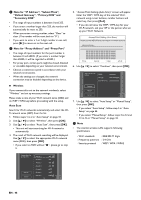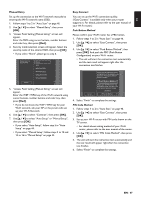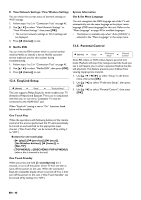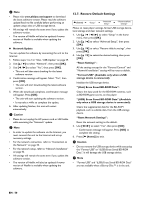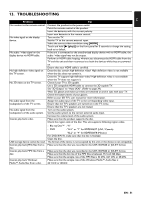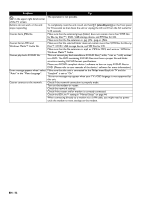Philips BDP5506/F7 User Manual - Page 47
Manual Entry, Easy Connect, Push Button Method, PIN Code Method
 |
View all Philips BDP5506/F7 manuals
Add to My Manuals
Save this manual to your list of manuals |
Page 47 highlights
EN Manual Entry Set up the connection to the Wi-Fi network manually by entering the Wi-Fi network name (SSID). 1. Follow steps 1 to 2 in "Auto Scan" on page 46. 2. Use [K / L] to select "Manual Entry", then press [OK]. 3. "Access Point Setting (Manual Entry)" screen will appear. Enter the SSID using cursor buttons, number buttons and color key, then press [Red]. 4. Security mode selection screen will appear. Select the security mode of the entered SSID, then press [OK]. • If you select "None", please go to step 6. Please select the security mode. Cancel None WEP WPA-PSK(TKIP) WPA-PSK(AES) WPA2-PSK(TKIP) WPA2-PSK(AES) 5. "Access Point Setting (Manual Entry)" screen will appear. Enter the WEP / WPA key of the Wi-Fi network using cursor buttons, number buttons and color key, then press [Red]. • If you do not know the WEP / WPA key for your Wi-Fi network, ask your ISP or the person who set up your Wi-Fi Network. 6. Use [K / L] to select "Continue", then press [OK]. 7. Use [K / L] to select "Auto Setup" or "Manual Setup", then press [OK]. • If you select "Auto Setup", follow step 5 in "Auto Setup" on page 44. • If you select "Manual Setup", follow steps 3 to 12 and 14 to 16 in "Manual Setup" on page 44. Easy Connect You can set up the Wi-Fi connection quickly. ("Easy Connect" is available only when your router supports it. For details, please refer to the user manual of your Wi-Fi router.) Push Button Method Please confirm your Wi-Fi router has a PBC button. 1. Follow steps 1 to 2 in "Auto Scan" on page 46. 2. Use [K / L] to select "Easy Connect", then press [OK]. 3. Use [K / L] to select "Push Button Method", then press [OK]. And push the PBC (Push Button Configuration) on your Wi-Fi router. • The unit will start the connection test automatically and the test result will appear right after the connection test finishes. Cancel Please push the PBC(push button configuration) on the wireless router and select 'Push Button Method' button on screen. Push Button Method Please input the PIN number into the wireless router and select 'PIN Code Method' button on screen. 65729403 PIN Code Method 4. Select "Finish" to complete the settings. PIN Code Method 1. Follow steps 1 to 2 in "Auto Scan" on page 46. 2. Use [K / L] to select "Easy Connect", then press [OK]. 3. Set up your Wi-Fi router with PIN code shown on the TV screen. • For details about setting method of your Wi-Fi router, please refer to the user manual of the router. 4. Use [K / L] to select "PIN Code Method", then press [OK]. 5. The unit will start the connection test automatically and the test result will appear right after the connection test finishes. 6. Select "Finish" to complete the settings. EN - 47