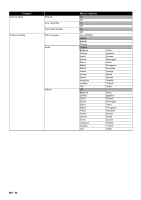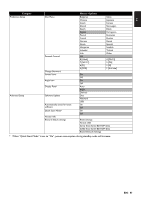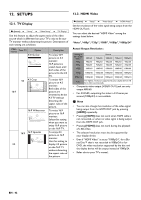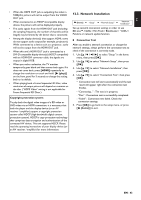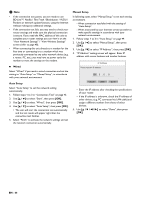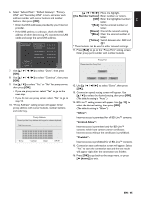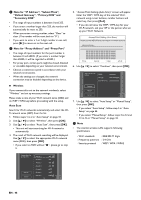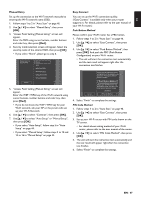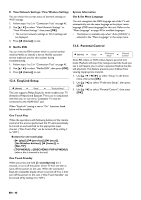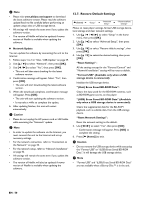Philips BDP5506/F7 User Manual - Page 45
Allow, Limited Allow, Prohibit, home], the Number buttons], Green], Blue], Yellow]
 |
View all Philips BDP5506/F7 manuals
Add to My Manuals
Save this manual to your list of manuals |
Page 45 highlights
EN 6. Select "Subnet Mask", "Default Gateway", "Primary DNS" and "Secondary DNS" in turn, and enter each address number with cursor buttons and number buttons, then press [OK]. • Enter the DNS addresses provided by your Internet provider. • If the DNS address is unknown, check the DNS address of other devices (e.g. PC connected via LAN cable) and assign the same DNS address. Please enter your network settings. Continue IP Address xxx. xxx. xxx. xxx Subnet Mask xxx. xxx. xxx. xxx Default Gateway xxx. xxx. xxx. xxx Primary DNS Secondary DNS xxx. xxx. xxx. xxx xxx. xxx. xxx. xxx Cancel 7. Use [K / L / s / B] to select "Done", then press [OK]. 8. Use [K / L / s / B] to select "Continue", then press [OK]. 9. Use [K / L] to select "Yes" or "No" for proxy server, then press [OK]. • If you use proxy server, select "Yes" to go to the next step. • If you do not use proxy server, select "No" to go to step 13. 10. "Proxy Address" setting screen will appear. Enter proxy address with cursor buttons, number buttons and color key. Proxy Address Please input the Proxy Address with keypad or software keyboard. http://xxxxx.xx.xx Done Cancel Clear a/A/@ [K / L / s / B] : Move the highlight. [the Number buttons] : Enter numbers or letters. [OK] : Enter the highlighted number / letter. *[Red] : Set the entered number or letter. [Green] : Cancel the network setting. *[Blue] : Clear the entered number or letter. [Yellow] : Switch between abc, ABC and @!?. * These buttons can be used in other network settings. 11. Press [Red] to go to the "Proxy Port" setting screen. Enter proxy port number with number buttons. Proxy Port Please input the Proxy Port. xxxxxx Cancel Clear Done 12. Use [K / L / s / B] to select "Done", then press [OK]. 13. Connection speed setting screen will appear. Use [K / L] to select the desired setting, then press [OK]. (The default setting is "Auto".) 14. BD-Live™ setting screen will appear. Use [K / L] to select the desired setting, then press [OK]. (The default setting is "Allow".) "Allow": Internet access is permitted for all BD-Live™ contents. "Limited Allow": Internet access is permitted only for BD-Live™ contents which have content owner certificates. Internet access without the certificates is prohibited. "Prohibit": Internet access is prohibited for all BD-Live™ contents. 15. Connection test confirmation screen will appear. Select "Yes" to start the connection test and the test result will appear right after the connection test finishes. 16. Press [OK] to go back to the setup menu, or press [ (home)] to exit. EN - 45