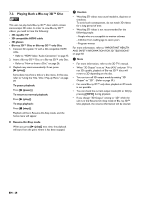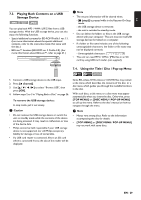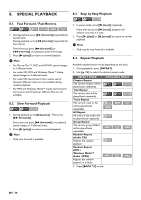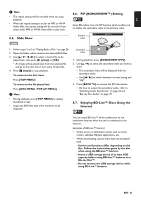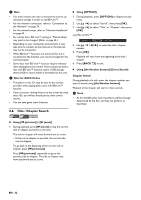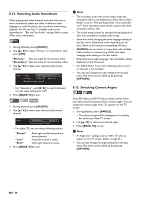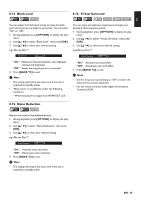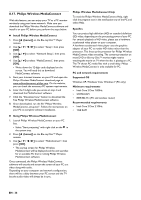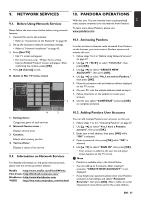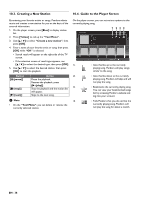Philips BDP5506/F7 User Manual - Page 33
Track Search, 8.10. Time Search, 8.11. Switching Subtitles, next], previous], OPTION]
 |
View all Philips BDP5506/F7 manuals
Add to My Manuals
Save this manual to your list of manuals |
Page 33 highlights
EN 8.9. Track Search 8.11. Switching Subtitles 1. During playback, press [T (next)] to skip the current track or file and move to the next. The track / file will move forward one at a time. To go back to the beginning of the current track / file, press [S (previous)]. Press it repeatedly to go to the previous track / file. The track / file will move backward one at a time. 8.10. Time Search 1. During playback, press [OPTION] to display the play menu. 2. Use [K / L] to select "Search", then press [OK]. 3. Use [K / L] to select "Time", then press [OK]. e.g.) Blu-ray Disc™ Search Time 00:12:44 / 11:13:14 4. Use [K / L] or [the Number buttons] to enter the time count you want to jump to. e.g.) Entering 1 hour 45 minutes and 15 seconds. Press 5. Press [OK]. Playback will start from the desired time entered. 6. Press [BACK U] to exit. Some video materials may have subtitles in one or more languages. For commercially available discs, the supported languages can be found on the disc case. Follow the steps below to switch the subtitle language during playback. 1. During playback, press [SUBTITLE]. 2. Use [K / L] to select "Primary", "Secondary" or "Style", then press [OK]. "Primary" "Secondary" "Style" : Sets the subtitle for the primary video. : Sets the subtitle for the secondary video. : Sets style of the subtitle. 3. Use [K / L] to select your desired subtitle or style. Subtitle Primary Secondary Style 1 ENG / 255 Off Off • Use [s / B] to switch between current subtitle setting and "Off". 4. Press [BACK U] to exit. 1. During playback, press [SUBTITLE]. 2. Use [K / L] to select your desired subtitle. Subtitle 1 ENG / 32 • Use [s / B] to switch between current subtitle setting and "Off". 3. Press [BACK U] to exit. D Note • Some discs will only allow you to change the subtitles from the disc menu or pop-up menu. Press [TOP MENU] or [DISC MENU / POP-UP MENU] to display the disc menu or pop-up menu. • If the disc has no subtitle language or subtitle style, "Not Available" will be displayed on the TV screen. • During playback of the secondary video, the primary subtitle setting is not available except when there is no subtitle for the secondary video. • You can also change the subtitle setting from the play menu. Play menu can be called up by pressing [OPTION]. EN - 33