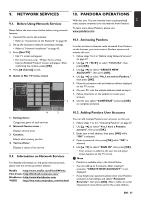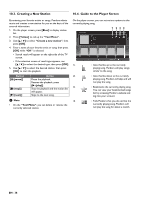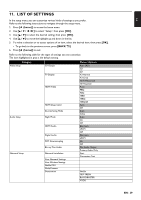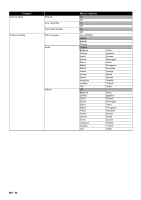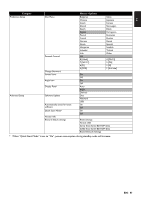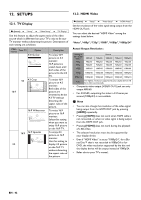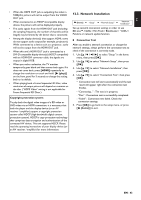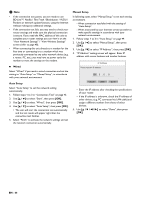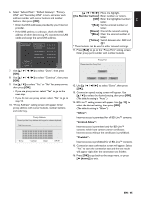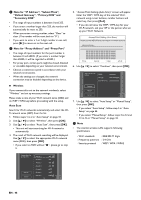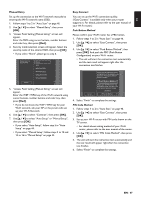Philips BDP5506/F7 User Manual - Page 42
Setups, 12.1. TV Display, 12.2. HDMI Video
 |
View all Philips BDP5506/F7 manuals
Add to My Manuals
Save this manual to your list of manuals |
Page 42 highlights
12. SETUPS 12.2. HDMI Video 12.1. TV Display (home) A "Setup" A "Video Setup" A "TV Display" Use this feature to adjust the aspect ratio of the video source which is different from your TV's ratio to fit your TV monitor without distorting the picture. Descriptions of each setting are as follows: Video source Your TV Option 4:3 Normal 4:3 4:3 Crop 16:9 16:9 Widescreen 16:9 16:9 Squeeze 4:3 Description To enjoy 16:9 picture on 4:3 monitor: 16:9 picture is scaled down until both sides of the picture fits the 4:3 TV. To enjoy 16:9 picture on 4:3 monitor: Both sides of the picture are trimmed to fit the 4:3 TV without distorting the aspect ratio of the picture. To enjoy 16:9 picture on 16:9 monitor: Select this setting when you want to enjoy 16:9 picture on the 16:9 TV. To enjoy 4:3 picture on 16:9 monitor: Use this setting to display 4:3 picture on the 16:9 TV without distorting the aspect ratio of the picture. (home) A "Setup" A "Video Setup" A "HDMI Video" Set the resolution of the video signal being output from the HDMI OUT jack. You can select the desired "HDMI Video" among the settings listed below: "Auto","480p","720p","1080i","1080p","1080p/24" Actual Output Resolution : Setting in the "HDMI Video" 480p 720p 1080i 480i/60 480p/60 720p/60 1080i/60 720p/60 480p/60 720p/60 1080i/60 Source 1080i/60 480p/60 720p/60 1080i/60 720p/24 480p/60 720p/60 1080i/60 1080p/24 480p/60 720p/60 1080i/60 1080p 1080p/60 1080p/60 1080p/60 1080p/60 1080p/60 1080p/24 1080p/60 1080p/60 1080p/60 1080p/60 1080p/24 Auto The highest resolution supported by your display device will be in effect automatically. • Composite video output (VIDEO OUT) jack can only output 480i/60. • For AVCHD, outputting the video in 24 frames per second (1080p/24) is not available. D Note • You can also change the resolution of the video signal being output from the HDMI OUT jack by pressing [HDMI] repeatedly. • Pressing [HDMI] does not work when HDMI cable is not connected, or when no video signal is being output from the HDMI OUT jack. • Pressing [HDMI] does not work during the playback of a BD-video. • The selected resolution must also be supported by your display device. • Even if "HDMI Video" is set to "1080p/24", for a Bluray Disc™ that is not recorded in 1080p/24 or for DVD, the video resolution supported by the disc and the display device will be output instead of 1080p/24. • Refer also to your TV's manual. EN - 42