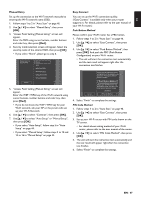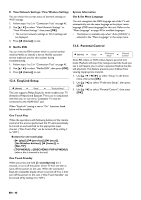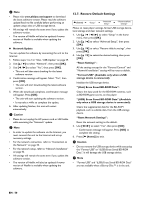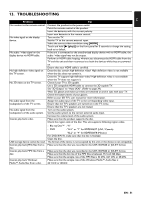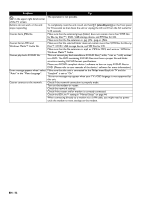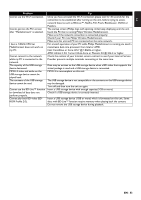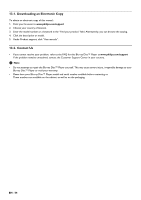Philips BDP5506/F7 User Manual - Page 52
Auto in the Menu Language., standby/on]
 |
View all Philips BDP5506/F7 manuals
Add to My Manuals
Save this manual to your list of manuals |
Page 52 highlights
Problem Tip in the upper right hand corner of the TV screen. Buttons do not work or the unit stops responding. The operation is not possible. To completely reset the unit, touch and hold [Q (standby/on)] on the front panel for 10 seconds to shut down the unit or unplug the AC cord from the AC outlet for 5-10 seconds. Cannot find a JPEG file. Make sure that the selected group (folder) does not contain more than 9,999 files for Blu-ray Disc™ / DVD / USB storage device, and 999 files for CD. Cannot find an MP3 and Make sure that the file extension is .jpg, .JPG, .jpeg or .JPEG. Make sure that the selected folder does not contain more than 9,999 files for Blu-ray Windows Media™ Audio file. Cannot play back AVCHD file. Disc™ / DVD / USB storage device, and 999 files for CD. Make sure that the file extension is .mp3 or .MP3 for MP3, and .wma or .WMA for Windows Media™ Audio. This unit cannot play back standalone AVCHD files (*.m2ts, *.mts or *.m2t) written to a DVD. The DVD containing AVCHD files must have a proper file and folder structure meeting AVCHD format specifications. Please use AVCHD compliant device / software to burn or copy AVCHD files to DVD. (Please refer to user manuals of the device / software for more information.) Error message appears when I select Make sure that the unit is connected to the Philips brand EasyLink TV and the "Auto" in the "Menu Language". Cannot connect to the network. "EasyLink" is set to "On". This error message may appear when your TV's OSD language is not supported by this unit. Check if the network connection is properly made. Turn on the modem or router. Check the network settings. Check if the router and/or modem is correctly connected. Check the BD-Live™ setting in "Manual Setup" on page 44. When connecting directly to a modem via a LAN cable, you might need to power cycle the modem to reset settings on the modem. EN - 52